Effortlessly Export Google Sheets to Excel: A Step-by-Step Guide

Google Sheets is an excellent tool for data management, collaboration, and productivity. However, there are times when you need to export your data to Microsoft Excel for compatibility with other systems or for users who prefer working in Excel. Exporting Google Sheets to Excel is straightforward, and in this guide, we'll walk through the entire process step by step.
Why Export Google Sheets to Excel?

Before we dive into the "how," let's briefly explore the "why." Here are some reasons why you might need to export your Google Sheets data to Excel:
- Compatibility: Not everyone uses Google Sheets; some prefer Excel for its familiarity or offline capabilities.
- Advanced Analysis: Excel offers advanced data analysis tools that might be more suitable for complex datasets.
- Client or Team Preference: Your client, team members, or stakeholders might request data in Excel format.
- Integration with Other Software: Excel files might be required for integration with other business tools or systems.
Steps to Export Google Sheets to Excel
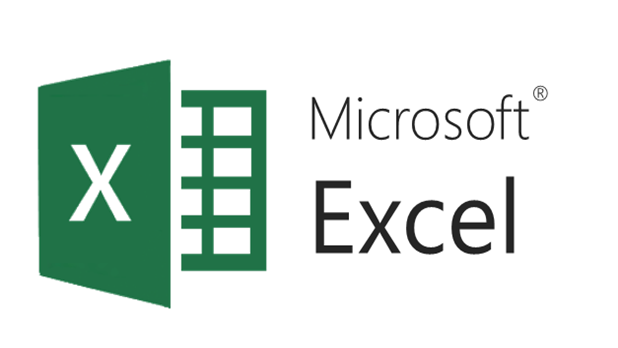
1. Accessing Your Google Sheets Document
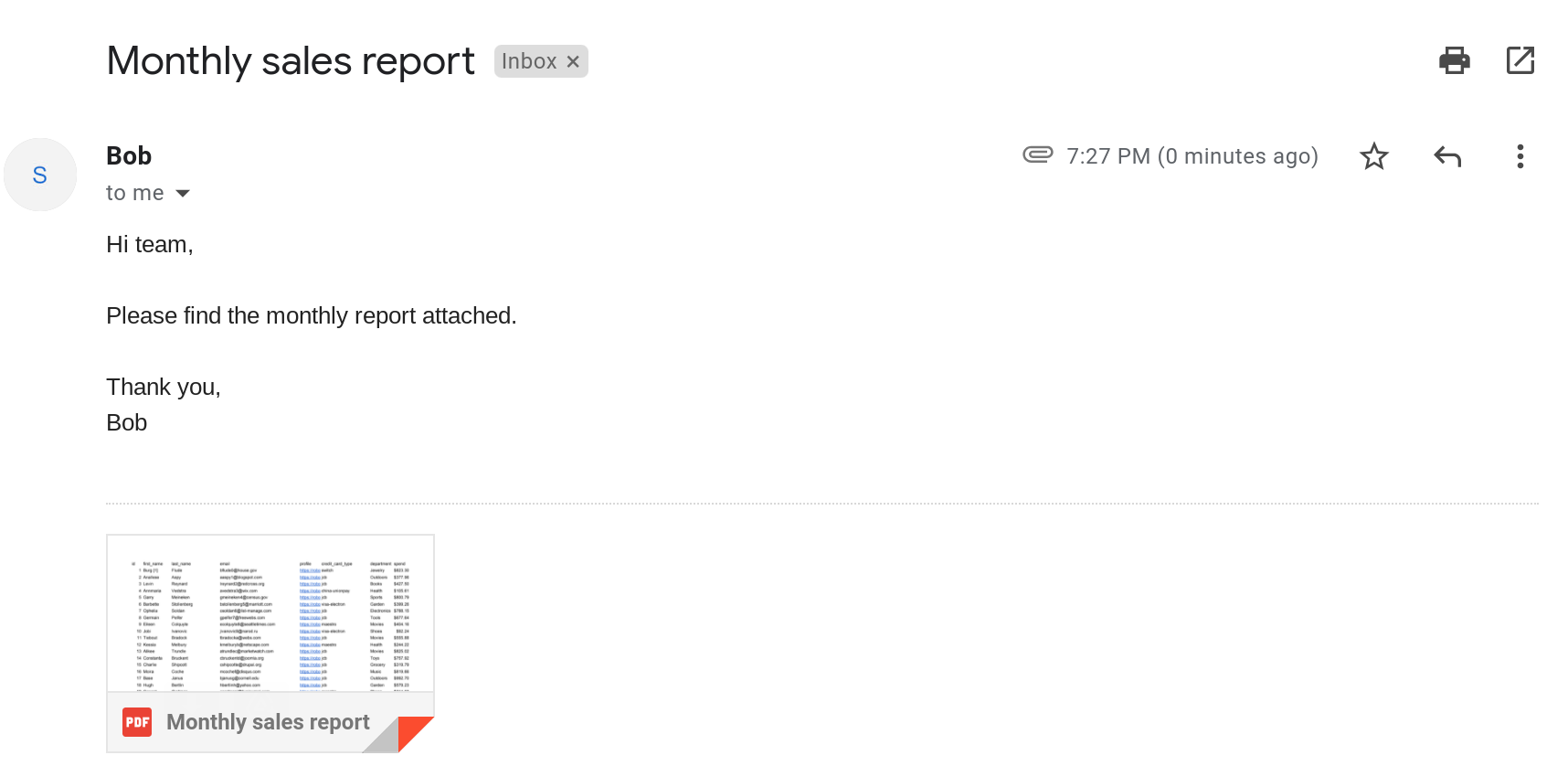
Begin by opening your Google Sheets document from Google Drive.
- Go to Google Drive.
- Locate the Google Sheets file you wish to export.
- Double-click to open it.
2. Preparing Your Google Sheets for Export

Ensure your spreadsheet is ready for export:
- Review any formulas or charts for compatibility issues. Some Google Sheets functions might not translate perfectly to Excel.
- Check for any add-ons or scripts, as these might not export.
💡 Note: Not all Google Sheets features are compatible with Excel. It’s best to use common functions to ensure a smooth transition.
3. Starting the Export Process

Once your document is prepared:
- Click on the “File” menu at the top-left corner.
- Hover over “Download” in the dropdown menu.
- Select “Microsoft Excel (.xlsx)” from the options.
4. Downloading the Excel File

Your browser will initiate the download:
- Depending on your browser settings, you’ll either save the file automatically or be prompted to choose where to save it.
5. Opening the Exported File in Excel

After downloading:
- Open Microsoft Excel.
- Locate and open the downloaded file.
💡 Note: If you encounter any issues opening the file, ensure your Excel version is up to date.
6. Checking Data Integrity

Examine your data in Excel to ensure:
- Formulas and formatting are intact.
- Data has been exported correctly.
Here’s a quick comparison table:
| Feature | Google Sheets | Excel |
|---|---|---|
| Formula Compatibility | Native Sheets Functions | Mostly Compatible |
| Formatting | Retained | Mostly Retained |
| Charts | Converted | Possible Loss of Certain Types |

Additional Tips for Exporting Google Sheets to Excel
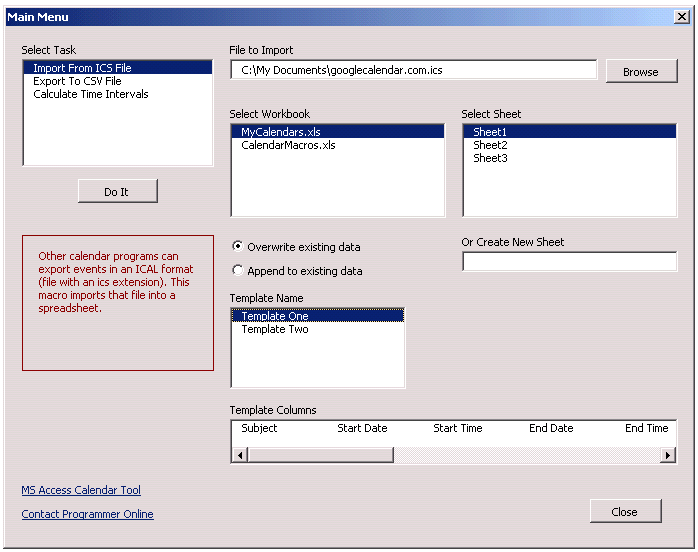
Avoid Certain Features

Here are some features to be mindful of:
- Custom Functions: If your spreadsheet uses custom scripts or functions not available in Excel, they won’t export correctly.
- Google Sheets-Specific Formatting: Some styling, like conditional formatting, may not translate seamlessly.
- Data Validation: Certain validation rules might not work in Excel, so review them after export.
Testing Before Sharing
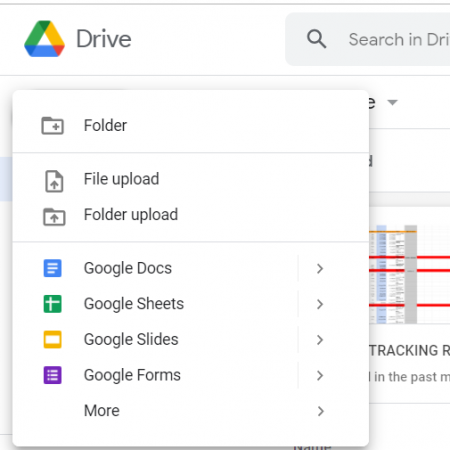
Before you distribute your exported Excel file:
- Perform a test export to ensure all data transfers correctly.
- Open and review the Excel file in Excel to check for any discrepancies.
Summing up, the process of exporting Google Sheets to Excel is relatively simple, but as with any data migration, there are nuances to consider. By preparing your spreadsheet, using common functions, and reviewing the exported file, you can ensure a smooth transition. Remember to be cautious with unique Google Sheets features that might not translate perfectly. With this guide in hand, you're ready to switch between these two powerhouses of data management effortlessly.
How do I keep formulas intact when exporting to Excel?

+
Most common Google Sheets functions will translate to Excel formulas. However, ensure you’re using standard functions to avoid any loss or conversion issues. Formulas that use Google Sheets-specific functions might not work in Excel.
Can I automate the export process?

+
Google Sheets does not have a native feature to automate exports to Excel, but you can use scripts like Google Apps Script to automate file downloads or leverage third-party add-ons.
Is there any data loss during the export?
+While there shouldn’t be data loss with standard sheets, some complex features like Google Sheets-specific charts or scripts might not convert. Always review the exported file to ensure all data is present.
Can I export multiple sheets at once?
+Yes, the entire workbook, including all sheets, will be exported when you choose to download as Excel. Each Google Sheet will appear as a separate worksheet in Excel.
What if I need to share the data with someone who doesn’t have Excel?
+If the recipient doesn’t have Excel, you can share a Google Sheets link instead, or use other file formats like CSV or PDF, which are more universally supported.