Export Excel to PDF: Simple Steps for Quick Conversion

Converting Excel spreadsheets to PDF documents is a common task for many professionals and students alike. Whether you need to share financial data with colleagues, present your work in a meeting, or simply want to preserve the layout of your data, knowing how to export Excel to PDF efficiently can save time and ensure that your documents look exactly as intended. Here's how you can master this simple yet essential skill:
Why Export Excel to PDF?

Before we delve into the how-to, it’s worth understanding why you might want to convert your Excel files to PDF:
- Preserves Layout: PDF files retain the exact formatting of your Excel sheets, ensuring that recipients see exactly what you intended.
- Security: PDFs can be password-protected, adding a layer of security to sensitive data.
- Universal Compatibility: Almost all devices can open PDF files, making it an excellent format for sharing information universally.
- Portability: PDFs are self-contained and won’t require any proprietary software to open, unlike Excel files which require Microsoft Excel or compatible software.
Steps to Convert Excel to PDF

The process of converting an Excel file to PDF is straightforward:
- Open your Excel Workbook: Start by opening the Excel file you wish to convert.
- Select the Desired Sheets: If your workbook contains multiple sheets, choose the ones you want to include in the PDF. You can either select individual sheets or keep the default, where all sheets will be converted.
- Go to File Menu: Click on ‘File’ in the top-left corner to access the menu options.
- Choose Export: Navigate to the ‘Export’ option.
- Select Create PDF/XPS Document: From the export options, choose ‘Create PDF/XPS Document’. This opens the ‘Save As’ dialog box.
- Set Conversion Options: Here, you can name your file, choose the directory where it will be saved, and select PDF options like page range, sheets, and whether to open the file after publication.
- Convert: Click on ‘Publish’ to start the conversion process. Depending on the size of your Excel file, this might take a few moments.
🌟 Note: When selecting multiple sheets to convert, ensure they are all named differently to avoid confusion in the final PDF.
Additional Tips for Exporting Excel to PDF

- Use Print Preview: Before converting, use the ‘Print Preview’ option to see how your PDF will look. This can help you make last-minute adjustments.
- Check for Compatibility: If you’re working in an older version of Excel, make sure you have the latest updates installed or use an alternative method if PDF export is not supported.
- Utilize Microsoft Add-Ins: There are also several add-ins available that can enhance the PDF conversion capabilities of Excel, adding features like the ability to save the entire workbook at once or to batch convert files.
- Ensure PDF Quality: Make sure that images and graphs maintain their quality during the conversion. You might need to adjust settings or embed the fonts within your Excel document for optimal results.
By mastering the art of exporting Excel files to PDF, you not only streamline your workflow but also ensure that your data is presented in a professional, universally accessible format. Here's how this skill can benefit you:
- Professionalism: PDFs convey a higher level of professionalism, which can be crucial for business communications.
- Consistency: Ensuring that data looks the same on any device or operating system.
- Print-Ready: PDFs are often used for print purposes due to their print-ready nature, reducing last-minute reformatting issues.
In summary, converting your Excel spreadsheets to PDF is a valuable skill that simplifies sharing, ensures consistency, and adds a touch of professionalism to your work. With the steps outlined above, you can convert files quickly and efficiently, making your data preparation and sharing process much smoother.
Can I convert multiple sheets to PDF at once?
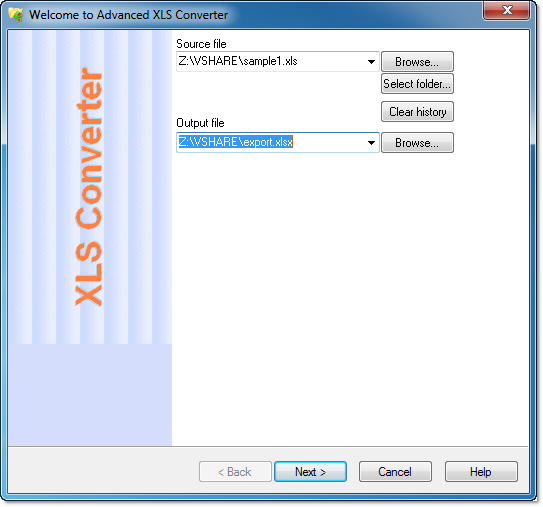
+
Yes, when exporting to PDF from Excel, you can choose to export all sheets, selected sheets, or the active sheet only. Make sure each sheet has a unique name to avoid confusion.
What should I do if my Excel file doesn’t have the PDF export option?

+
If your version of Excel does not support direct PDF conversion, consider updating your software or using an online conversion tool or PDF printer driver.
How do I maintain the quality of images in the PDF?

+
To maintain image quality, ensure your images are in high resolution before converting. Additionally, check the PDF settings to confirm that the image compression is set appropriately.