5 Easy Ways to Export Excel Sheets to PDF

Exporting Excel sheets to PDF files is an essential task for professionals and students alike, as it provides a universal format that ensures data integrity, portability, and ease of sharing. Whether you need to share financial reports, project data, or any other spreadsheets with colleagues, clients, or stakeholders, converting Excel to PDF is a valuable skill to master. Here are five easy and effective methods to help you export your Excel sheets to PDF effortlessly:
Method 1: Using Excel’s Built-In PDF Export


One of the most straightforward ways to convert your Excel spreadsheet to a PDF is by using Excel’s own PDF export feature. Here’s how you can do it:
- Open your Excel workbook.
- Go to File > Save As.
- Select PDF from the list of file types.
- Choose the location where you want to save the file, then click on Save.
- You’ll have the option to set PDF options, such as the page range, document properties, and security settings.
📝 Note: This method is quick and requires no additional software, but the PDF may not preserve every detail exactly as it appears in Excel, especially for complex charts and tables.
Method 2: Adobe Acrobat PDF Maker
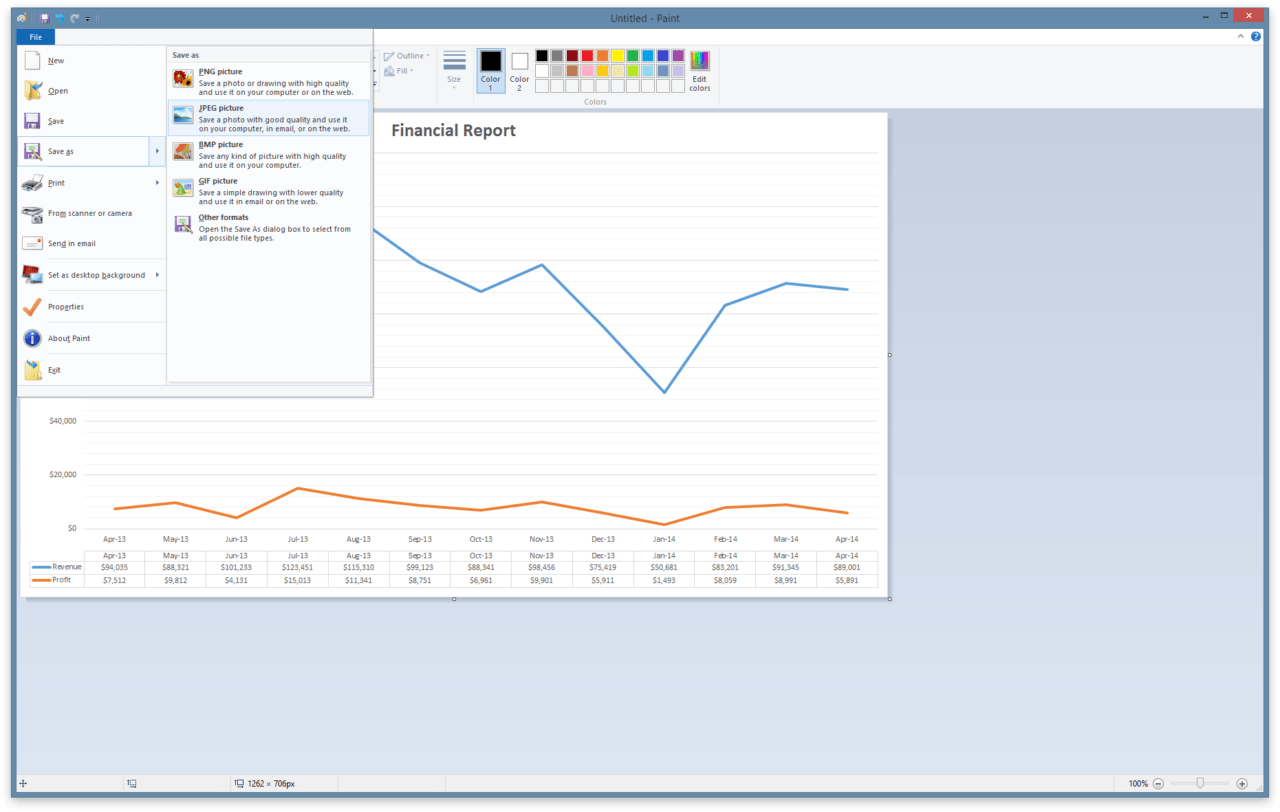
If you’re using Adobe Acrobat Pro or Standard, you can take advantage of the PDF Maker feature:
- With your Excel file open, go to the Adobe PDF tab or ribbon.
- Select Create PDF from the options available.
- You’ll be prompted to save the PDF, where you can also customize the file’s settings, including compression and security options.
PDF Maker offers more control over the conversion process, potentially yielding a higher quality PDF that captures complex Excel features accurately.
Method 3: Using Online Conversion Tools

There are numerous online services that can convert Excel files to PDF:
- Go to a reliable online converter like Smallpdf, Zamzar, or Online-Convert.
- Upload your Excel file by either dragging and dropping or selecting it from your computer.
- Choose Convert to PDF or a similar option.
- Download the PDF once the conversion is complete.
🌐 Note: Ensure the converter you choose offers privacy and security, as you’ll be uploading sensitive data online. Also, file size limitations and conversion quality might differ among services.
Method 4: Google Sheets for PDF Conversion
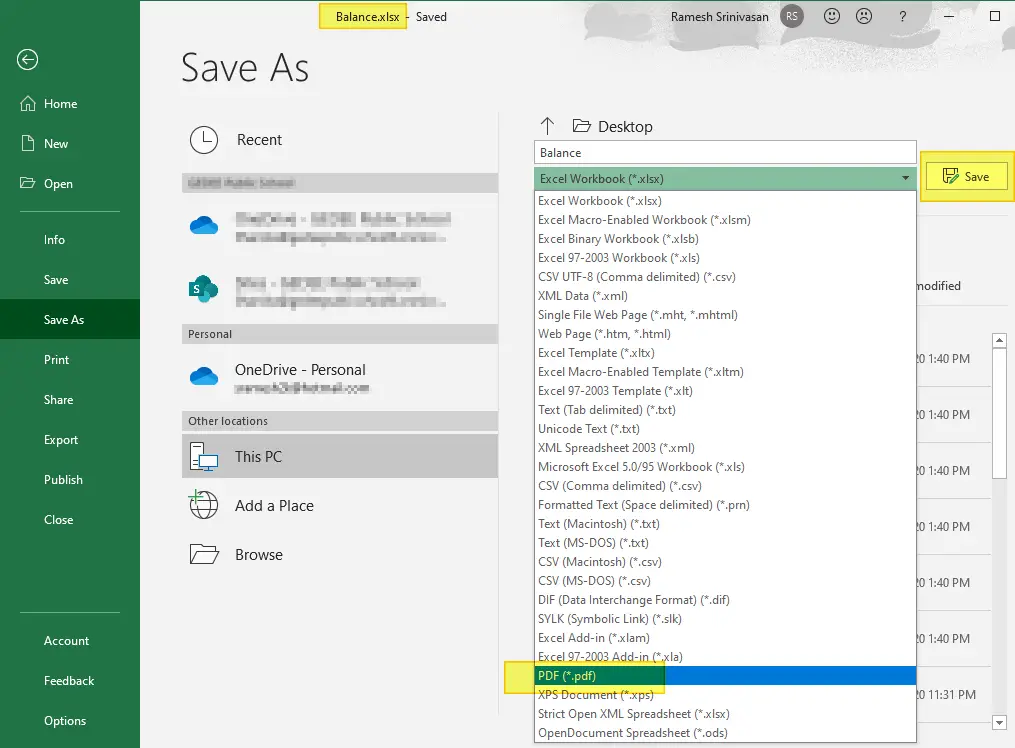

If you have Google Sheets, you can convert your Excel document to PDF without needing to install any software:
- Upload your Excel file to Google Drive.
- Open the file with Google Sheets by right-clicking and selecting Open with > Google Sheets.
- Go to File > Download > PDF (.pdf).
This method is very accessible and can be done from any device with internet access, making it a go-to for on-the-go conversions.
Method 5: Using Microsoft Print to PDF

Windows 10 comes with a built-in PDF printer driver that you can use to save Excel files as PDFs:
- In your Excel workbook, click File > Print.
- Under Printer, choose Microsoft Print to PDF.
- Press Print, select a location to save the file, and confirm the name and settings.
🖶 Note: While this method is convenient, it’s essentially printing your Excel document as a PDF, so complex layouts or interactive elements might not be preserved.
To wrap up, converting an Excel sheet to PDF can be achieved through various methods, each with its own advantages. Depending on your needs, whether it's convenience, quality, privacy, or ease of use, there's a method tailored for you. If you need to maintain complex document features, Adobe Acrobat or Excel's built-in PDF tool might be preferable. For quick and simple conversions, online tools or Google Sheets can serve the purpose. Remember, each method has its nuances, so selecting the right one will help ensure your PDFs look just as intended.
Can I export just part of an Excel sheet to PDF?

+
Yes, Excel allows you to export specific ranges or pages to PDF. In the Save As PDF dialog, choose the Options button to select ranges or print areas.
Are there any free online tools to convert Excel to PDF?

+
Yes, there are several free online tools like Smallpdf, iLovePDF, and PDF2Go that offer limited free conversions. Be sure to check their privacy policies before using them.
What are the common issues when converting Excel to PDF?

+
Some common issues include: poor quality of images, misaligned elements, lost formatting, and incorrect font rendering. These can often be fixed by adjusting Excel settings or using a different conversion method.



