Export Excel Sheets: Simple Methods Explained

Managing Excel data can be overwhelming, particularly when dealing with multiple spreadsheets or a plethora of rows and columns. Fortunately, Excel offers several straightforward methods to export sheets, which can greatly enhance your data management efficiency. This blog post delves into the different techniques available to export Excel sheets, detailing when and how to use each method to ensure you can share, save, and analyze your data without the hassle.
Using Save As Function
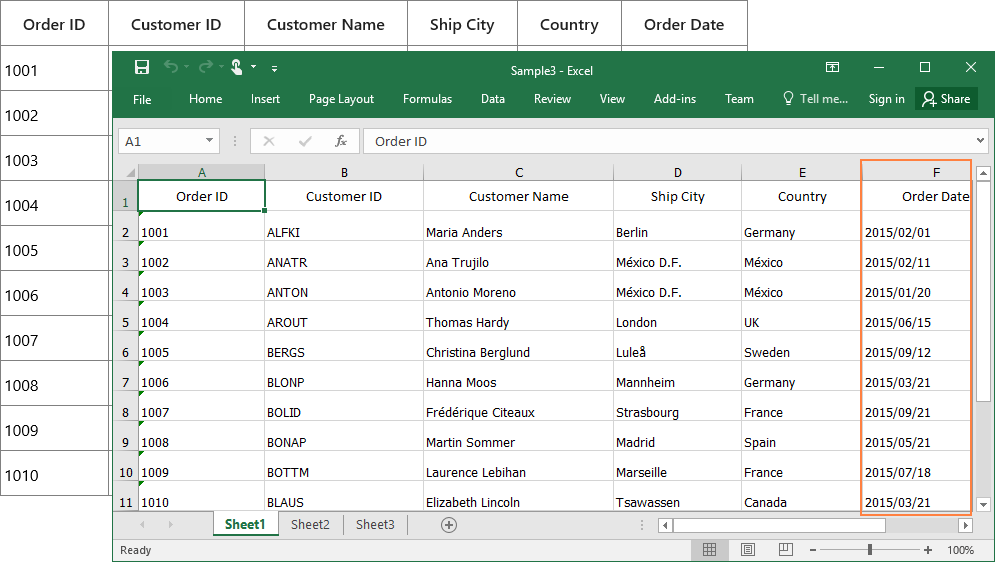
The most fundamental way to export Excel sheets is through the ‘Save As’ function. This method is simple yet versatile, offering various file formats to choose from:
- PDF - Great for preserving formatting and sharing with users who do’t have Excel.
- CSV (Comma-Separated Values) - Ideal for data transfer, particularly when databases or other applications are involved.
- XML (Extensible Markup Language) - For structured data interchange, especially useful in web applications.
- TXT (Plain Text) - When a simple text file is needed, with minimal formatting.
Here’s how to do it:
- Click on 'File' in the Excel ribbon.
- Select 'Save As' from the dropdown menu.
- Choose the desired format from the list of options in the 'Save as type' box.
- Navigate to the location where you want to save the file, enter a name, and click 'Save'.
💡 Note: If exporting to PDF, ensure that all important data is visible in the print preview, as hidden data won't be included in the export.
Export to CSV

The CSV (Comma-Separated Values) format is a no-frills option, ideal for simplicity and compatibility. Here are the steps:
- Open the Excel file you wish to export.
- Select ‘File’ > ‘Save As’.
- In the ‘Save as type’ dropdown, select ‘CSV (Comma delimited)’.
- Choose your save location and file name, then hit ‘Save’.
Keep in mind that when exporting to CSV:
- All formatting and formulas are lost.
- Only the active sheet is exported unless specified otherwise.
Export to PDF

For sharing spreadsheets with non-Excel users or for archival purposes, PDF is an excellent choice. Here’s how to do it:
- Select 'File' > 'Save As'.
- Choose 'PDF' from the 'Save as type' options.
- Select the options you need, like selecting which sheets to include, or if you want to include hidden sheets or comments.
- Click 'Save'.
| Option | Description |
|---|---|
| Sheets | Select which sheets to export. |
| Include Non-Printing Elements | Will show any hidden elements in the PDF. |
| Include Comments | Will add comments as popups in the PDF. |

📝 Note: When exporting to PDF, be sure to check print settings to avoid unexpected omissions of data.
Using VBA for Custom Export

For advanced users, VBA (Visual Basic for Applications) can automate and customize your exports. Here’s a simple script for exporting multiple sheets to PDF:
Sub ExportMultipleSheetsToPDF()
Dim ws As Worksheet, wsSheet As Worksheet
Dim xPath As String
xPath = "C:\YourPath\FileToExport.pdf"
For Each wsSheet In Worksheets
If wsSheet.Visible = True Then
wsSheet.ExportAsFixedFormat Type:=xlTypePDF, Filename:= _
xPath, Quality:=xlQualityStandard, _
IncludeDocProperties:=True, IgnorePrintAreas:=False, _
OpenAfterPublish:=False
End If
Next wsSheet
End Sub
This script loops through all visible sheets, exporting each to a PDF with specified options. Customize the script to suit your specific needs or use it as a base for more complex exports.
Why Export Excel Sheets?
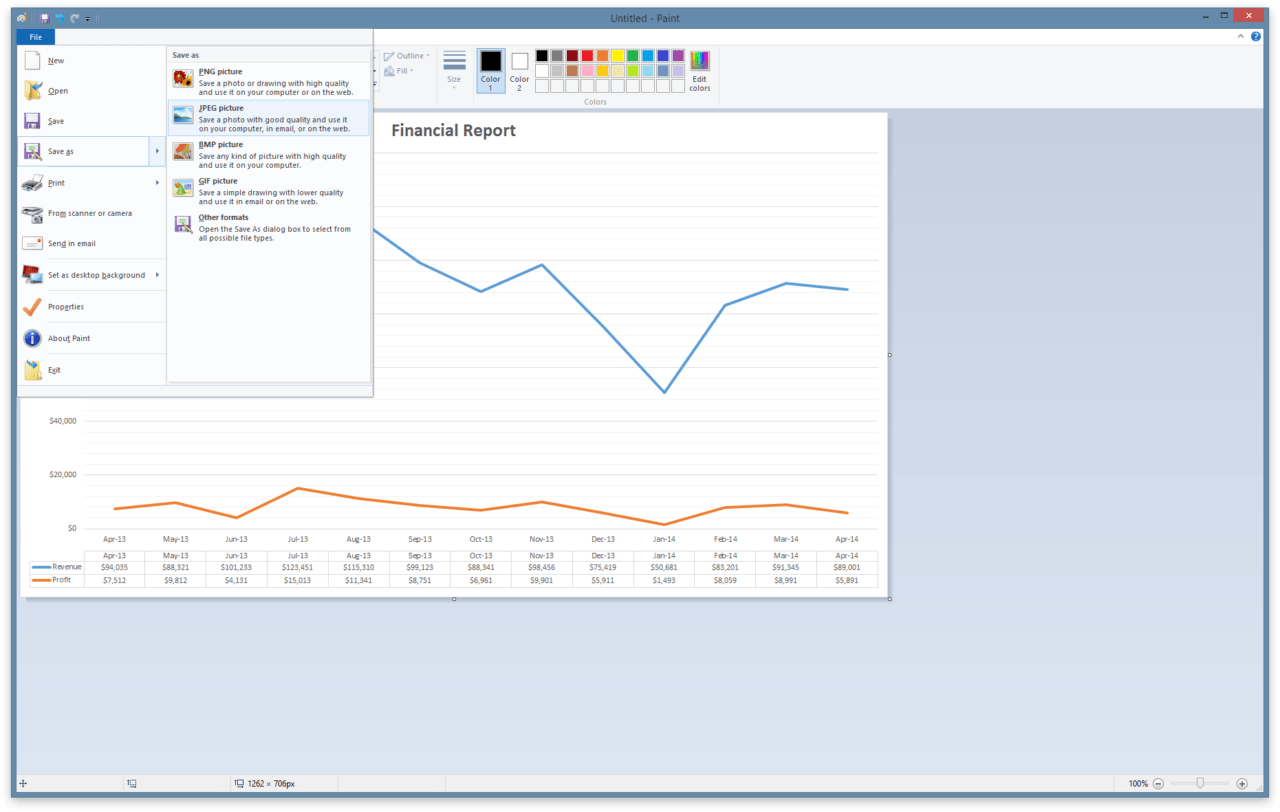
Exporting Excel sheets serves multiple purposes:
- Sharing Data - PDFs and CSVs can be opened on nearly any device without requiring Excel.
- Data Import - Many systems require data in CSV format for import or analysis.
- Archival - Exporting to non-Excel formats helps in maintaining data over time, preventing issues with file corruption or software updates.
In summary, knowing how to export Excel sheets effectively can save time and enhance data management. Whether you're a beginner looking for simplicity or an advanced user seeking automation, these methods cater to all levels. Choose the right method based on your specific needs, from simple 'Save As' options to custom VBA scripts, and ensure your data remains accessible, shareable, and secure.
What happens to formatting when I export to CSV?

+
Exporting to CSV means you’ll lose all formatting, formulas, and data validation rules. CSV files only preserve the raw data, not the visual aspects of an Excel sheet.
Can I export multiple sheets at once to PDF?

+
Yes, when using the ‘Save As’ function to PDF, you can select which sheets to include in the export. Alternatively, with VBA, you can automate exporting all visible sheets to separate PDFs or one combined PDF.
Do I need special software to read exported CSV files?

+
No, CSV files can be opened with any text editor, Excel, Google Sheets, or other spreadsheet software. Most applications, including databases, can import CSV files with ease.