Export Google Sheets to Excel Easily: A Quick Guide

Are you tired of the hassle of converting your data from Google Sheets into Excel? Whether you're transitioning to a new system, preparing files for sharing with colleagues, or simply prefer working offline, converting your spreadsheets can be a straightforward process. This guide will walk you through the easiest methods to export Google Sheets to Excel, ensuring that your data remains intact and your productivity isn't compromised.
Why Convert Google Sheets to Excel?

Before diving into the how, let’s briefly discuss the why. While Google Sheets is robust for online collaboration and cloud storage, Microsoft Excel offers:
- Better offline capabilities
- Advanced data analysis tools
- Compatibility with existing workflows
Step-by-Step Guide to Export Google Sheets to Excel

Using the Web Interface

- Open Google Sheets: Log into your Google account and open the Google Sheets document you want to export.
- File Menu: Click on ‘File’ in the top left corner of your screen.
- Download Option: From the dropdown, select ‘Download’ to see the available formats.
- Choose Microsoft Excel (.xlsx): Select the .xlsx format to download your spreadsheet in Excel format.
- Save File: Your browser will prompt you to save the file. Choose the desired location on your device and confirm.
Using Google Drive

If you’re already working within Google Drive, here’s an alternative method:
- Navigate to Google Drive: Go to Google Drive.
- Locate Your File: Find the Google Sheets file you wish to convert.
- Right-click: Right-click on the file and hover over ‘Download’.
- Select Microsoft Excel: Choose ‘Microsoft Excel (.xlsx)’ from the list.
Using Google Sheets App

Google Sheets also offers an app with limited export options:
- Open Google Sheets App: On your mobile device, open the Google Sheets app.
- Select File: Tap on the file you want to export.
- Share and Export: Tap the three dots in the top right corner, then select ‘Share & export’.
- Send a Copy: Choose ‘Send a copy’ and then select ‘Excel’.
- Save or Share: You can either save it to your device or share it through various options provided.
Formatting Issues and How to Handle Them

When exporting from Google Sheets to Excel, you might encounter some common issues:
- Formatting Loss: Custom cell colors or specific fonts might not transfer perfectly.
- Formula Differences: Some complex Google Sheets formulas might not translate well into Excel due to function differences.
- Charts and Images: Charts might require manual adjustment in Excel to look the same as in Google Sheets.
To mitigate these issues:
✅ Note: Review your Excel file for formatting and ensure all formulas work as expected. Adjustments might be necessary for charts or images.
Advanced Tips for Data Integrity
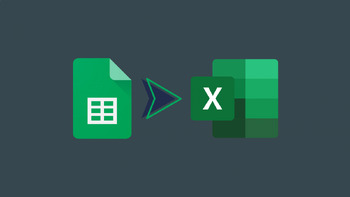
For users dealing with critical data:
- Data Validation: Recheck data validation rules in Excel as they might not always convert correctly.
- Conditional Formatting: Ensure that conditional formatting rules apply the same logic in Excel.
- Hyperlinks: Verify that all hyperlinks are functional after conversion.
| Checkpoints | Google Sheets | Excel |
|---|---|---|
| Data Validation | Use Data > Data validation | Data > Data Tools > Data Validation |
| Conditional Formatting | Format > Conditional formatting | Home > Conditional Formatting |
| Formulas | Direct cell input | Check syntax and functions after import |

By following these steps and tips, you can smoothly transition from Google Sheets to Excel, preserving your data's integrity and your productivity flow.
What file formats can Google Sheets export to?

+
Google Sheets can export to several formats including PDF, CSV, HTML (web page), TSV, and various Excel formats (.xlsx, .xlsm).
Can I export multiple sheets in a Google Sheets file to Excel?

+
Yes, when you export to Excel (.xlsx), all sheets within the Google Sheets file will be converted into separate worksheets within the same Excel workbook.
Do I need Microsoft Excel to open the exported .xlsx file?

+
Not necessarily. While Excel is the primary software for .xlsx files, other applications like LibreOffice Calc, Google Sheets itself, or online viewers can also open these files.
In conclusion, exporting your Google Sheets to Excel is an easy process that provides you with additional tools and offline capabilities. By following the steps outlined, you’ll not only convert your data but also ensure that it’s formatted and functional as intended. This guide has equipped you with the knowledge to handle potential formatting issues, maintain data integrity, and continue your work seamlessly in a new environment.