Master Excel Sheets: Tips and Tricks
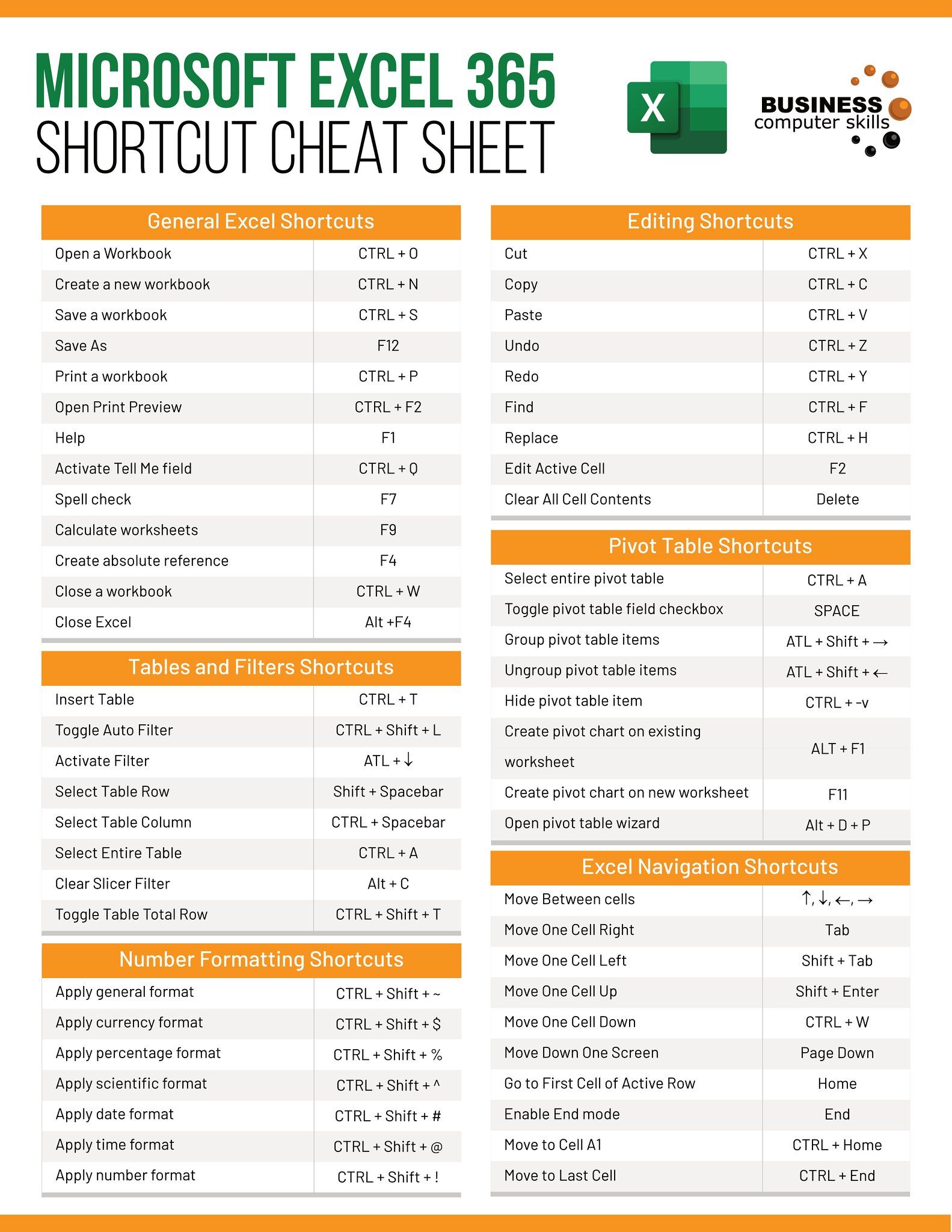
Excel is a powerful tool widely used for data analysis, reporting, and myriad other tasks across industries. Whether you're a beginner or a seasoned user, there are always new tips and tricks to learn to make the most out of Excel sheets. This blog post will guide you through advanced techniques, shortcuts, and creative ways to manipulate data, format cells, and streamline your work processes. Let's dive into mastering Excel!
Understanding Excel Basics

Before we delve into the intricacies, it’s essential to grasp the fundamentals of Excel. Here’s a quick overview:
- Cell Basics: Cells are the smallest unit where data is entered. They can contain numbers, text, formulas, or functions.
- Worksheets and Workbooks: A workbook is an Excel file that contains one or more worksheets. Each sheet can be seen as a page or canvas for data manipulation.
- Navigating: Use arrow keys, Ctrl+Home (to move to the beginning of the worksheet), or Ctrl+End (to jump to the last used cell).
💡 Note: Excel’s interface might look different based on versions or updates, so ensure you’re familiar with your version’s layout.
Advanced Formatting Techniques


Excel isn’t just about numbers; how you present data can greatly influence its impact. Here are some advanced formatting tips:
Conditional Formatting
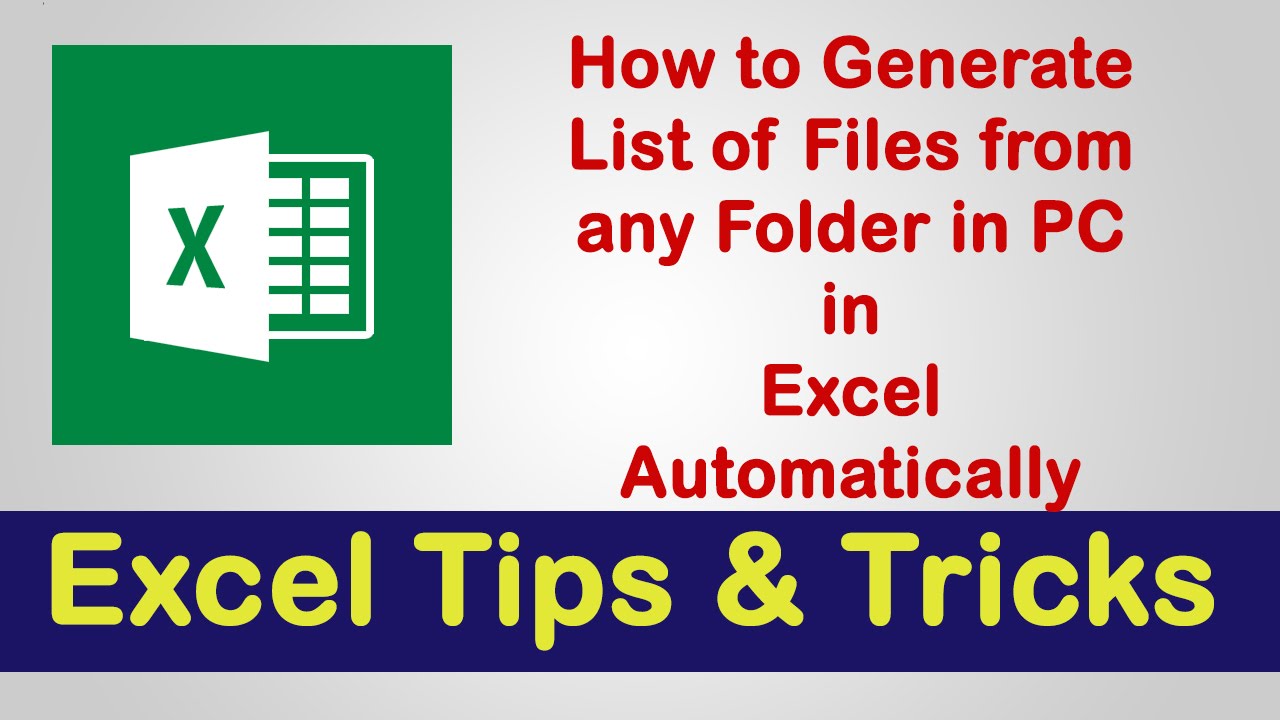
Conditional formatting changes the appearance of cells based on their values:
- To apply, go to Home tab, select Conditional Formatting, and choose from various pre-set rules or create custom rules.
- Use formulas like
=$A1>100for dynamic formatting based on cell content.
Custom Cell Styles
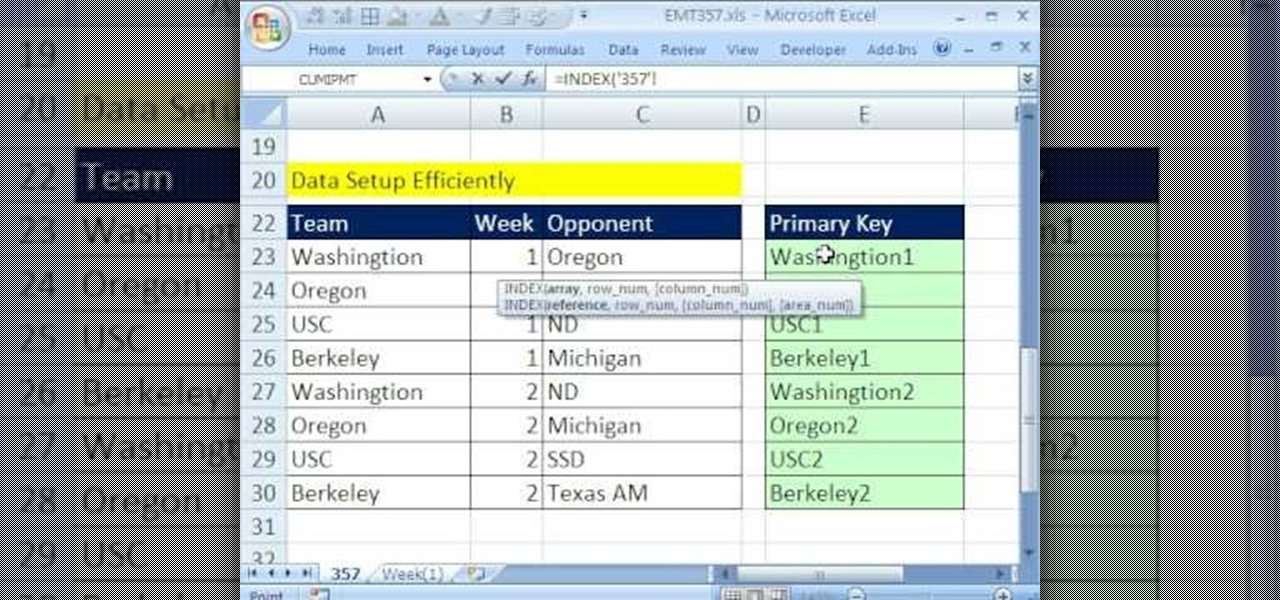
Customize your cells for better data visualization:
- Click on Cell Styles under the Home tab to create or modify styles.
- Styles can include font, alignment, borders, fill color, and number formatting.
Data Bars and Icons
Visualize data trends with bars or icons:
- Data Bars provide a visual comparison within a range.
- Icon Sets help categorize data into different performance tiers.
💡 Note: Overuse of visual aids can clutter your worksheet. Use them sparingly for maximum impact.
Efficient Data Entry

Enter your data efficiently to save time:
- AutoFill: Drag the fill handle (small square at the bottom-right corner of a selection) to copy data or patterns automatically.
- Flash Fill: Use Flash Fill to automatically fill in data based on patterns (e.g., extracting first names from full names).
- Data Validation: Set up rules to control what data can be entered into cells.
Data Analysis and Manipulation
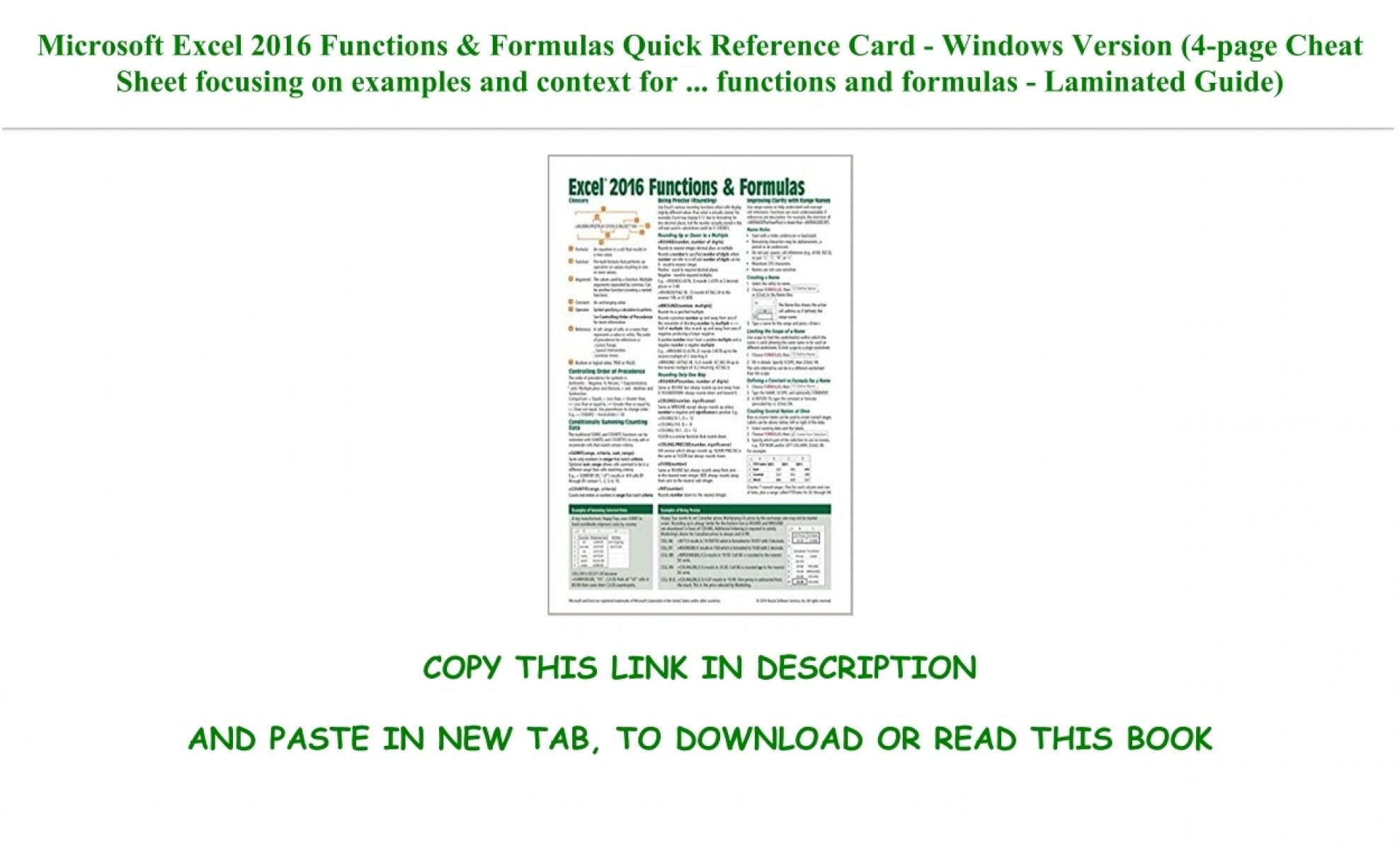

Excel’s strength lies in its ability to crunch numbers and manipulate data:
Pivot Tables

Pivot tables summarize, analyze, explore, and present your data:
- To create one, select your data range, go to Insert tab, and click on PivotTable.
- You can sort, filter, and analyze data from various perspectives quickly.
Using Functions and Formulas

Excel functions range from basic calculations like SUM() to complex ones like VLOOKUP() or INDEX(MATCH()). Here’s how to leverage them:
- VLOOKUP: Search for data vertically in the leftmost column of a table.
- INDEX & MATCH: A more flexible version of VLOOKUP, allowing searches in any direction.
| Function | Description |
|---|---|
| `SUMIF(range, criteria, [sum_range])` | Sums cells based on given criteria |
| `AVERAGEIF(range, criteria, [average_range])` | Averages cells based on given criteria |
| `COUNTIF(range, criteria)` | Counts cells based on given criteria |

Power Query

Power Query enhances data manipulation capabilities:
- Automate the data transformation and preparation process.
- Import, merge, clean, and reshape data from various sources.
💡 Note: Always remember to save your work frequently to prevent data loss, especially when working with large datasets.
Streamlining Work with Macros and VBA
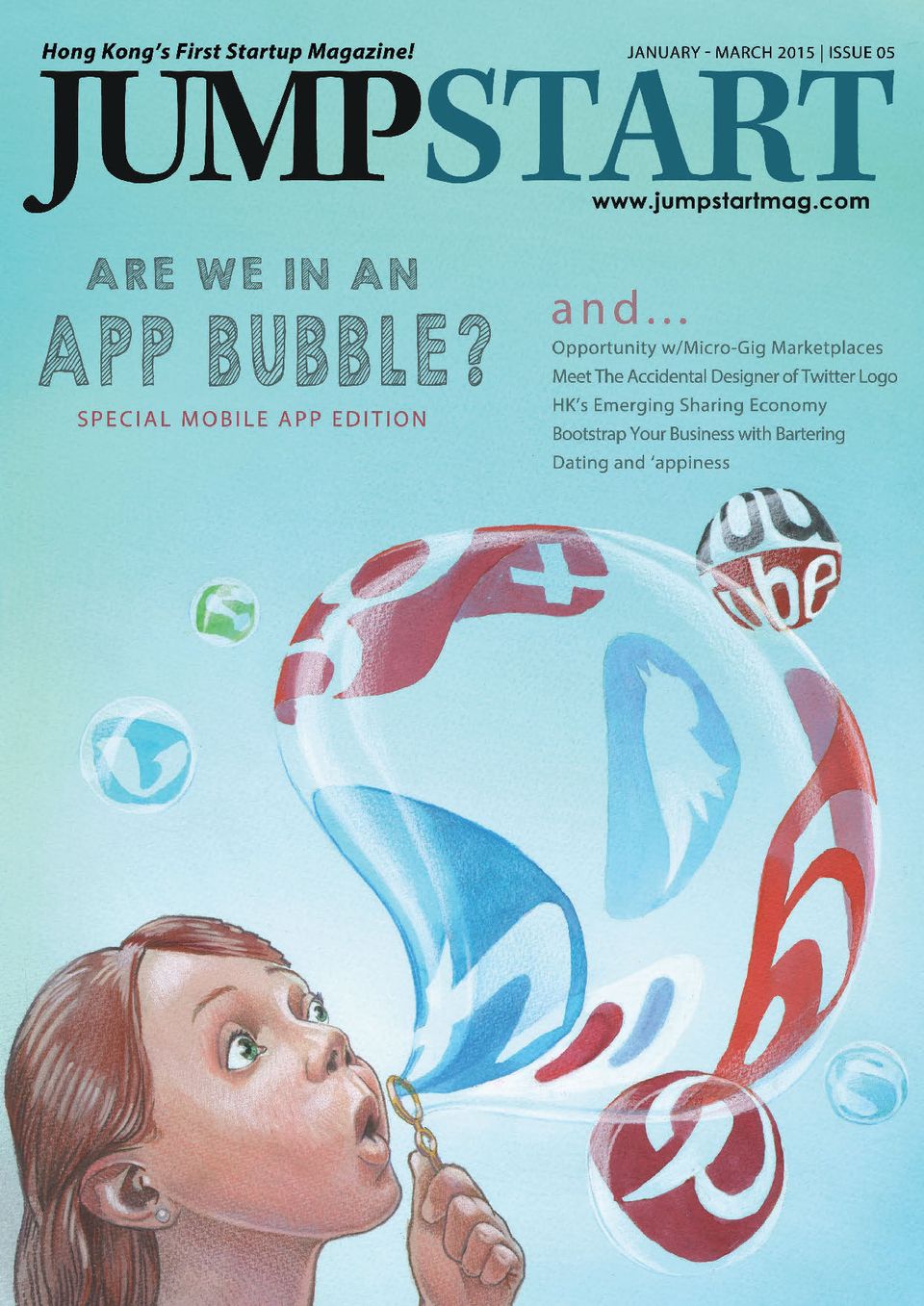
Automate repetitive tasks with Macros and Visual Basic for Applications (VBA):
- Record a Macro: Go to Developer tab, select Record Macro, and perform the tasks you want to automate.
- VBA: Access the VBA editor via Alt+F11 to write custom scripts for complex automation.
Conclusion

By now, you’ve learned several advanced Excel techniques from formatting and data analysis to automation through macros and VBA. Excel’s capabilities are vast, and mastering it can significantly enhance your productivity and data handling skills. Remember, practice is key to becoming proficient, so don’t shy away from experimenting with different functions and features in Excel. With these tools and techniques at your fingertips, you’re well-equipped to tackle even the most challenging Excel tasks, making your data work not only more efficient but also more insightful.
What is the difference between VLOOKUP and INDEX MATCH?

+
VLOOKUP searches for a value in the leftmost column of a table and returns a value from the same row in a specified column. INDEX MATCH is more flexible, allowing you to look up values in any column and return values from any other column in the same row. INDEX MATCH can handle searches from left to right, top to bottom, and even from right to left or bottom to top.
How do I prevent my worksheet from becoming cluttered?

+
To keep your worksheet organized, use features like grouping rows or columns, freezing panes, hiding unnecessary data, and maintaining a logical data structure. Also, limit the use of visual aids like colors, icons, or data bars to essential areas.
Why should I use macros in Excel?

+
Macros automate repetitive tasks, saving time and reducing the chance for human error. They can run complex calculations, format data, or even interact with other applications, making Excel a more dynamic tool for your data needs.
What are some keyboard shortcuts to speed up my work in Excel?

+
Here are a few handy shortcuts:
- Ctrl+C: Copy
- Ctrl+V: Paste
- Ctrl+Shift+Enter: Enter an array formula
- Ctrl+PgUp/PgDown: Switch between worksheets