Master Excel: Enter Data on Different Sheets Easily

Microsoft Excel's ability to organize data across multiple sheets within a single workbook is a powerful feature that enhances data management and organization significantly. Whether you are managing a small personal budget or handling vast quantities of corporate data, understanding how to enter and navigate data in different sheets is essential. In this guide, we will explore various methods to efficiently input data across multiple sheets in Excel, ensuring you can work smarter, not harder.
Understanding Workbooks and Worksheets


A workbook in Excel is a file containing one or more worksheets, which are where you enter your data. Here’s a brief overview:
- Workbook: The entire Excel file (.xlsx).
- Worksheet: A single tab within the workbook, often represented by sheets named ‘Sheet1’, ‘Sheet2’, etc.
To effectively use multiple sheets, knowing how to navigate between them and enter data in each is crucial.
Entering Data Across Multiple Sheets

Manual Data Entry

The most straightforward approach to entering data across sheets is manual:
- Click on the sheet tab where you want to add data.
- Click on any cell to start entering data.
- To switch to another sheet, simply click on its tab or use the keyboard shortcuts Ctrl + Page Up to move to the previous sheet or Ctrl + Page Down for the next.
💡 Note: For large datasets, manual entry might not be efficient. Consider automation techniques for bulk data entry.
Copy and Paste Between Sheets

If data needs to be duplicated or shared across sheets, you can:
- Copy and Paste: Select the data, copy (Ctrl + C), switch to the target sheet, and paste (Ctrl + V).
- Use Paste Special: For more control over what you paste (e.g., formats, values, formulas), right-click and choose ‘Paste Special’.
💡 Note: Be cautious with formulas that reference other sheets; they can break if moved or if sheet names change.
Using Formulas to Link Sheets

Excel allows you to reference cells from different sheets directly within formulas:
| Formula | Explanation |
|---|---|
=Sheet2!A1 |
Reference cell A1 from Sheet2. |
=SUM(Sheet1:Sheet3!A1) |
Sum the values of cell A1 across three sheets. |

When using these formulas:
- Change the sheet name to update references automatically.
- 3D Formulas can sum across sheets easily.
💡 Note: Use the INDIRECT function for more dynamic references, like =INDIRECT(SheetName & "!A1")
Automating Data Entry with Macros

For repetitive tasks, you can automate data entry with Excel Macros:
- Record a Macro (Developer tab > Record Macro) while performing data entry.
- Edit the macro in the Visual Basic Editor to refine the automation.
💡 Note: Macros can save hours but be aware they can contain security risks if macros are from untrusted sources.
Data Consolidation

If you have data across multiple sheets that needs to be combined or summarized:
- Use the Consolidate tool (Data tab > Consolidate) to bring data together, specifying the reference sheets.
- Choose the function (e.g., Sum, Average) to apply to the consolidated data.
💡 Note: Consolidation might alter your original data. Work with a copy first.
Best Practices for Data Entry

- Standardization: Use consistent naming conventions for sheets and cells to simplify data navigation.
- Documentation: Keep a clear description of what each sheet contains within the workbook or in an accompanying document.
- Backup: Regularly back up your workbook to prevent data loss.
- Use Named Ranges: This makes formulas more readable and less prone to errors when sheet names change.
💡 Note: Named ranges can be accessed by pressing F3 or clicking on the Name Manager in the Formulas tab.
To wrap up, effectively managing data entry across multiple sheets in Excel involves understanding the structure of workbooks and worksheets, mastering navigation shortcuts, employing data-linking formulas, automation through macros, and consolidating data where necessary. By following these strategies, you can manage complex datasets with ease, making your Excel experience smoother and more productive.
Can I link data from multiple sheets into one summary sheet?

+
Yes, you can use formulas or the Consolidate tool to link data from multiple sheets into one summary sheet. This allows for easy tracking and analysis across different sheets.
How do I automatically update data in multiple sheets?

+
Use formulas with sheet references or consider macros for more complex automation. Named ranges and 3D formulas can also help keep references dynamic.
What’s the risk in using macros for data entry?

+
Macros can pose security risks if sourced from unknown or untrusted locations. Always ensure you understand what a macro does before running it or use it within a trusted environment.
How can I quickly move between sheets?
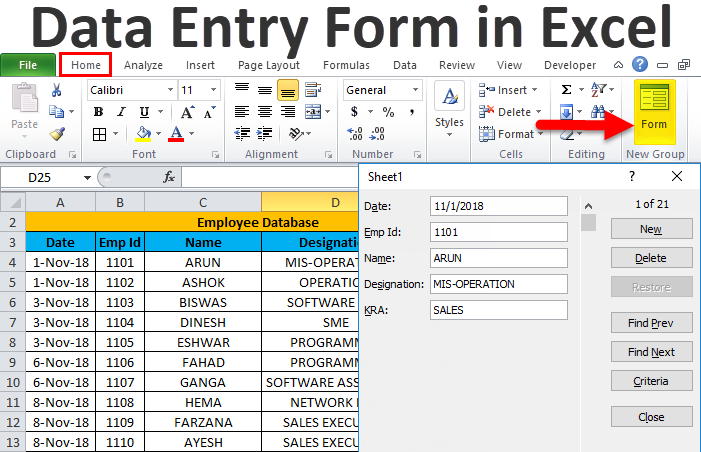
+
Use Ctrl + Page Up to move to the previous sheet or Ctrl + Page Down to move to the next one. You can also right-click the arrow next to the sheet navigation buttons for a list of sheets.