Effortlessly Import Excel Data into ACT! - Beginner's Guide

Are you looking to streamline your customer relationship management by importing your Excel data into ACT! CRM? If yes, then you've come to the right place. Importing data can often seem daunting, but with the right steps and tools, it can be a smooth and efficient process. Let's dive into how you can effortlessly import your Excel spreadsheets into ACT!, ensuring that your data is not just transferred but optimized for better customer engagement.
Why Import Excel Data into ACT!?
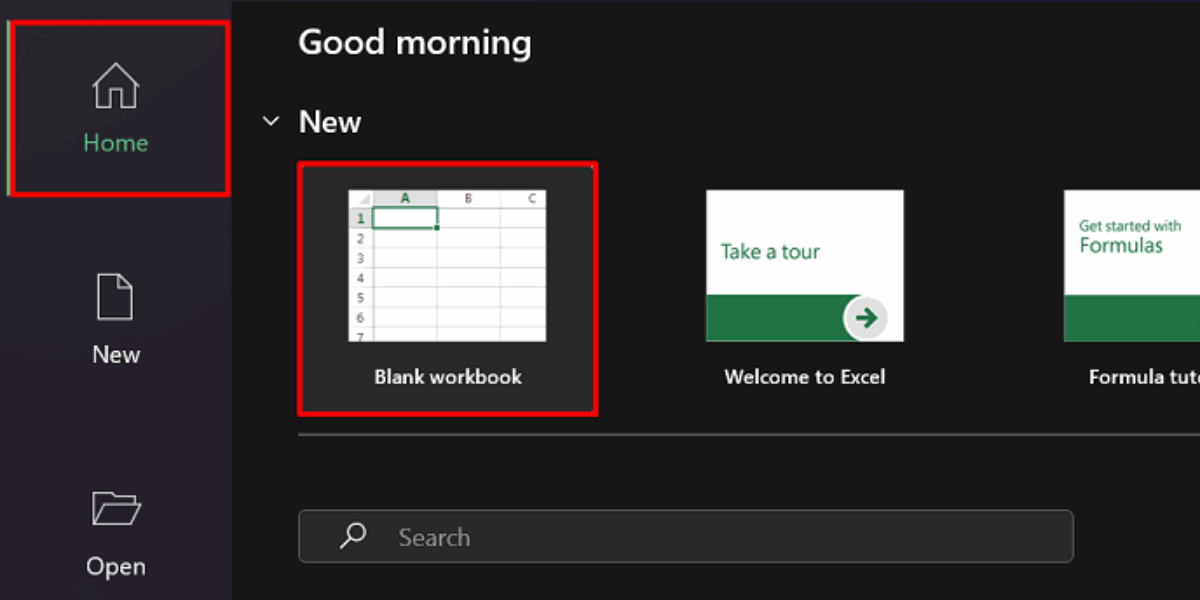
ACT! offers a robust platform for managing customer relationships, but the real power comes when you bring your existing data into the system. Here are some key reasons to import your Excel data:
- Data Centralization: Consolidate your sales, customer interaction, and marketing data into one place.
- Improved Efficiency: Avoid manual entry, which can lead to errors and consume valuable time.
- Enhanced Customer Engagement: With all data in one platform, your interactions become more personalized and effective.
- Analytics and Insights: Gain insights from historical data that can drive your business strategy.
Preparing Your Excel File for Import

Before you can import, your Excel data needs to be in the right format:
- Ensure your Excel file is in .xls or .xlsx format. ACT! supports these formats natively.
- Header Row: The first row should contain column headers that match the field names in ACT! CRM.
- Remove any blank rows or columns.
- Check for data consistency, particularly in fields like dates and phone numbers. Use a consistent format.
Step-by-Step Guide to Import Excel into ACT!
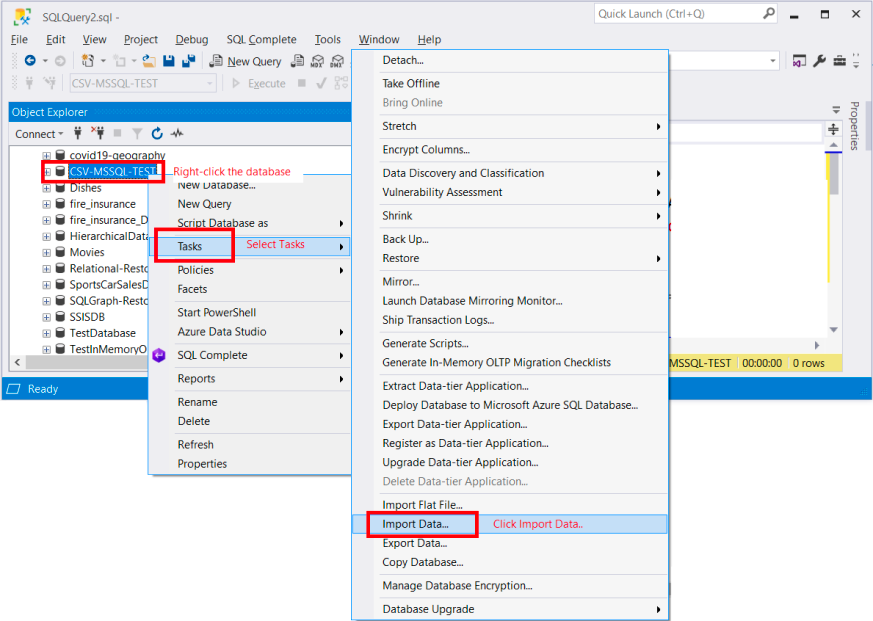
1. Open ACT! CRM

Launch ACT! on your computer. Ensure you’re logged in with the necessary permissions to perform an import.
2. Navigate to Import Wizard

Go to the ‘File’ menu and select ‘Import’. Choose ‘Import Wizard’ for a guided import experience.
3. Select Data File

From the Import Wizard, choose ‘Browse’ to locate your Excel file on your system.
4. Map Data Fields

Here’s where the magic happens:
- ACT! will display a sample of your data along with its headers.
- Match each column header to the corresponding field in ACT!. This step ensures data accuracy.
- You can ignore fields that you do not want to import by not mapping them.
5. Specify Import Options

Decide how to handle duplicates, whether to create new records or update existing ones. Also, choose if you want to add notes or histories from your Excel file.
6. Review and Import

Review the mapping and options. If everything looks correct, proceed with the import. ACT! will then import the data, showing a progress bar.
7. Post-Import Check

After the import:
- Verify the number of records imported matches your expectations.
- Check a few random records to ensure data integrity and accuracy.
📝 Note: If errors occur during the import, review your Excel file for possible formatting issues or mismatches in field mappings.
Tips for a Successful Import

- Keep your Excel file clean and organized. The better the quality of your data, the smoother the import.
- Perform a test import with a small subset of your data to ensure everything works correctly before doing a full import.
- Backup your ACT! database before importing to prevent any loss of critical information.
Handling Common Import Issues
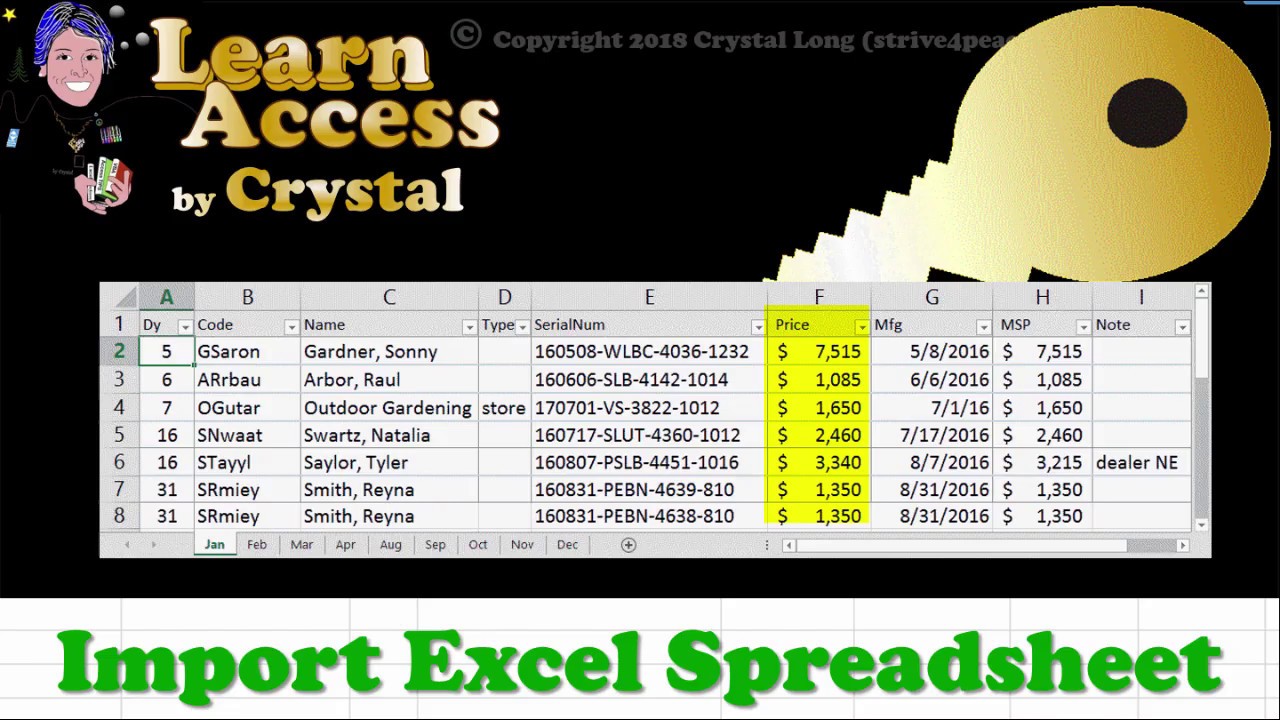
Here are some issues you might face during the import process and how to address them:
- Data Mismatch: If fields don’t match, double-check your Excel headers or adjust your mappings in ACT!.
- Data Formatting: Ensure dates, phone numbers, and other formatted data are consistent.
- File Size: If your Excel file is too large, consider breaking it down into manageable chunks.
- Record Duplicates: Use ACT!’s options to either prevent or allow duplicate records as per your needs.
📝 Note: If you encounter any errors or import issues, consult the ACT! documentation or seek support for tailored solutions.
Maximizing the Value of Your Imported Data

Once your data is successfully imported, here’s how to make the most out of it:
- Segmentation: Use imported data to segment your customers for targeted marketing.
- Reporting: Leverage ACT!’s reporting features to gain insights into your sales performance and customer interactions.
- Automation: Set up automated workflows for customer follow-ups, reminders, or marketing campaigns.
In summary, importing your Excel data into ACT! CRM can significantly enhance your customer relationship management efforts. With preparation, careful execution, and a little bit of planning, you can ensure that your data is imported accurately, efficiently, and in a manner that helps your business grow. Remember, it’s not just about bringing data in; it’s about making your CRM more powerful with data-driven insights.
What file formats can ACT! import from Excel?

+
ACT! supports imports from Excel files in .xls or .xlsx format.
Can I import historical data into ACT!?

+
Yes, ACT! allows you to import historical interactions or notes alongside contact information.
What should I do if I encounter errors during the import process?
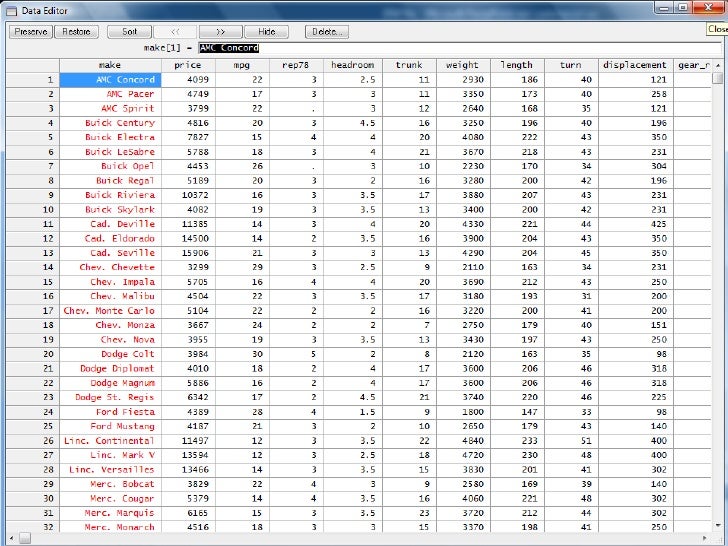
+
Review your Excel file for formatting issues, ensure correct field mappings, and consult ACT! support if problems persist.
How can I ensure data accuracy during import?
+Check your data for consistency, perform a test import, and verify the imported records for accuracy.
Are there any pre-import steps to make the process smoother?
+Clean and organize your Excel file, remove blank rows/columns, ensure headers match ACT! fields, and backup your database.