5 Ways to Enable Editing on Excel Sheet

Microsoft Excel is an indispensable tool for individuals and businesses alike, facilitating data analysis, organization, and presentation with unparalleled efficiency. However, one common challenge many users face is enabling editing on Excel sheets that are locked or protected. Whether you're trying to update an existing spreadsheet, collaborate with others, or simply need to modify data in an inherited file, knowing how to enable editing is crucial. This comprehensive guide will walk you through five practical methods to unprotect or unlock an Excel sheet for editing, ensuring you can manipulate your data with ease.
Method 1: Check for Read-Only Status

Sometimes, an Excel file might be opened in read-only mode due to settings or permissions. Here’s how to revert this:
- Check File Properties: Right-click the Excel file, select ‘Properties’, and see if ‘Read-only’ is checked under the ‘General’ tab.
- Change Read-Only Setting: If checked, uncheck the box, click ‘OK’, and open the file again.
Method 2: Using Password to Unprotect Sheets

If the sheet is password-protected, follow these steps:
- Unprotect Sheet: Navigate to the ‘Review’ tab, click on ‘Unprotect Sheet’, and enter the password if known.
- If Password Unknown: You might need to refer to the original creator for the password, or use third-party tools to attempt recovery, which could have implications regarding data integrity and legality.
⚠️ Note: Attempting to bypass or recover passwords without permission might violate data protection laws.
Method 3: Editing in a New Workbook

When all else fails, you can still edit the data by copying it into a new workbook:
- Open the Workbook: Open the protected workbook.
- Select and Copy: Select the data you want to edit, right-click, and choose ‘Copy’.
- Create New Workbook: Go to ‘File’ > ‘New’ > ‘Blank Workbook’ and paste the data (Ctrl+V or Cmd+V on Mac).
- Edit: Now you can freely edit your data in the new workbook.
Method 4: Using VBA Script to Remove Protection

For users comfortable with VBA (Visual Basic for Applications), here’s a script that can unprotect sheets:
Open VBA editor by pressing Alt + F11, then:
Sub UnProtectAllSheets()
Dim ws As Worksheet
For Each ws In ThisWorkbook.Worksheets
If ws.ProtectContents = True Then
ws.Unprotect Password:=“”
End If
Next ws
End Sub
- Run the Script: After entering the script, run it by pressing F5 or by selecting ‘Run’ from the menu.
💡 Note: Be cautious with VBA scripts, as they can modify sensitive data. Always back up your work before proceeding.
Method 5: Using Online Tools for Unprotection

There are various online tools designed to help unprotect Excel sheets:
- Find a Reliable Tool: Search for reputable online Excel unprotection tools.
- Upload and Process: Upload your file, process, and download the unprotected version.
🔍 Note: Online tools might pose security risks or violate data privacy laws. Use them at your own discretion.
Mastering these methods not only empowers you to work effectively with Excel sheets but also enhances your overall productivity in data management. From simple adjustments like changing file properties to more technical approaches using VBA scripts or online tools, there are numerous ways to ensure you can always work on your data. Remember, the ethical use of these methods is paramount, especially when dealing with shared or sensitive information. With this knowledge, you can tackle any situation involving locked Excel sheets confidently, making Excel an even more powerful tool in your professional arsenal.
What does “read-only” mean in Excel?
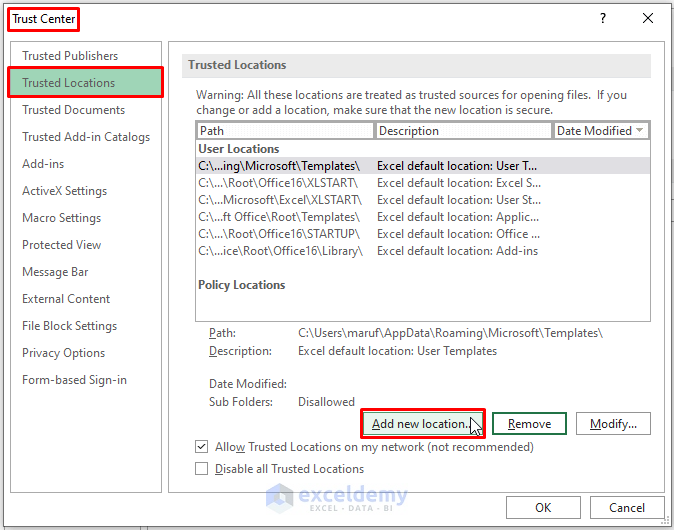
+
“Read-only” in Excel means that the file can be viewed but not edited or saved with changes. This setting is often applied to prevent accidental modifications.
How can I recover a forgotten password for an Excel sheet?

+
Recovery of a forgotten password is legally and technically challenging. You might need to use professional password recovery tools, contact the original creator, or reconstruct the data if possible.
Is it safe to use online tools to unprotect Excel sheets?

+
Using online tools for unprotecting Excel sheets can carry security risks. Ensure the tool is from a reputable source and understand the potential implications for data privacy.