5 Simple Ways to Embed Excel in Webpage
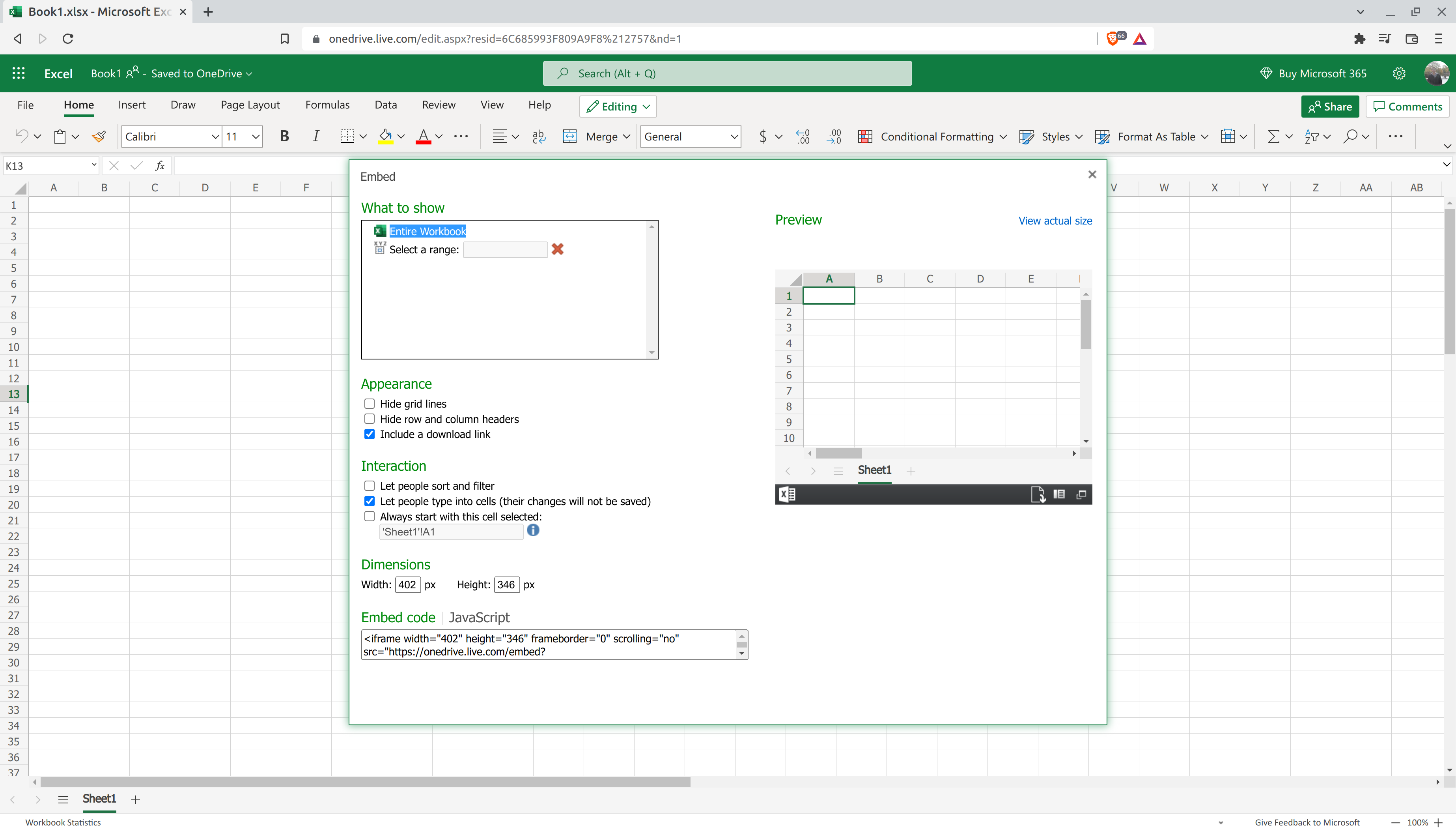
The ability to integrate Microsoft Excel spreadsheets directly into webpages offers numerous benefits, from dynamic data visualization to interactive user experiences. Here are five straightforward methods to embed Excel data into your website, catering to different needs and skill levels:
Method 1: HTML Tables

The simplest way to display Excel data in a webpage is by converting your spreadsheet into an HTML table:
- Open your Excel document.
- Select the range of cells you want to embed.
- Use the "Save As" feature to export your selection as an HTML file.
- Copy the generated HTML code and paste it directly into your webpage code.
✏️ Note: This method offers static data and lacks interactivity. Changes in the source Excel file won't automatically update on the webpage.
Method 2: Excel Online Embed Code

If you’re using Microsoft OneDrive or SharePoint:
- Upload your Excel file to OneDrive.
- Right-click on the file, select "Share," and then "Embed."
- Copy the provided iframe code, which you can paste into your website's HTML.
This approach ensures real-time data updates if the source file is modified:
| Benefit | Consideration |
|---|---|
| Automatic updates from OneDrive | Requires internet connectivity |
| Interactive and editable | May require user login for editing |

🔧 Note: Ensure your hosting environment supports iframes for full functionality.
Method 3: Google Sheets Embed

Google Sheets provides another robust method for embedding spreadsheets:
- Open your Excel file, then convert or upload it to Google Sheets.
- Go to "File" > "Share" > "Publish to web."
- Select the entire document or specific sheets and choose the embedding option.
- Copy and paste the resulting HTML into your webpage.
This method benefits from:
- Live data feeds
- Interactive charts and tables
- Easy sharing and collaboration tools
Method 4: JSON Data via API

For dynamic websites, integrating Excel data through APIs can be more flexible:
- Convert your Excel data into JSON format.
- Set up an API or use services like Google Apps Script to access the JSON data dynamically.
- Use JavaScript or server-side languages to fetch and display this data on your webpage.
Here’s how to integrate:
- Automate the conversion of Excel to JSON using tools or scripts.
- Host the JSON data on a server or through cloud services.
- Develop an API endpoint to retrieve this data.
🔍 Note: This method requires technical knowledge in APIs and JSON manipulation.
Method 5: JavaScript Libraries

Leveraging JavaScript libraries like DataTables or Jexcel can offer advanced functionality:
- Download and include the necessary library in your project.
- Export your Excel data to CSV or JSON format.
- Use JavaScript to load and render the data into dynamic tables or charts.
Benefits include:
- Advanced sorting, filtering, and pagination features
- Ability to manipulate data on the fly
By choosing one of these methods, you can effectively display your Excel data in a webpage, enhancing user engagement, simplifying data management, and making your website more informative and interactive:
🔗 Note: The choice depends on your website's needs, your audience's expectations, and your technical capabilities.
This comprehensive guide should enable you to select the best method for embedding Excel data into your website, whether you're looking for simplicity, real-time updates, or advanced data manipulation.
Can I embed an Excel file directly on my website without converting it?

+
No, you cannot directly embed an Excel file on a webpage. You need to convert it into a web-compatible format or use services that allow for such integration.
How do I ensure my Excel data updates automatically on my webpage?

+
Use cloud services like OneDrive or Google Sheets. When you embed these files, they will update on your webpage if changes are made to the original source.
What if my Excel file contains macros?

+
Macros are typically not supported when embedding Excel on websites. Consider converting macros into web-compatible scripts or using alternatives like JavaScript to achieve similar functionality.