5 Ways to Embed Excel Sheets in Your Webpage
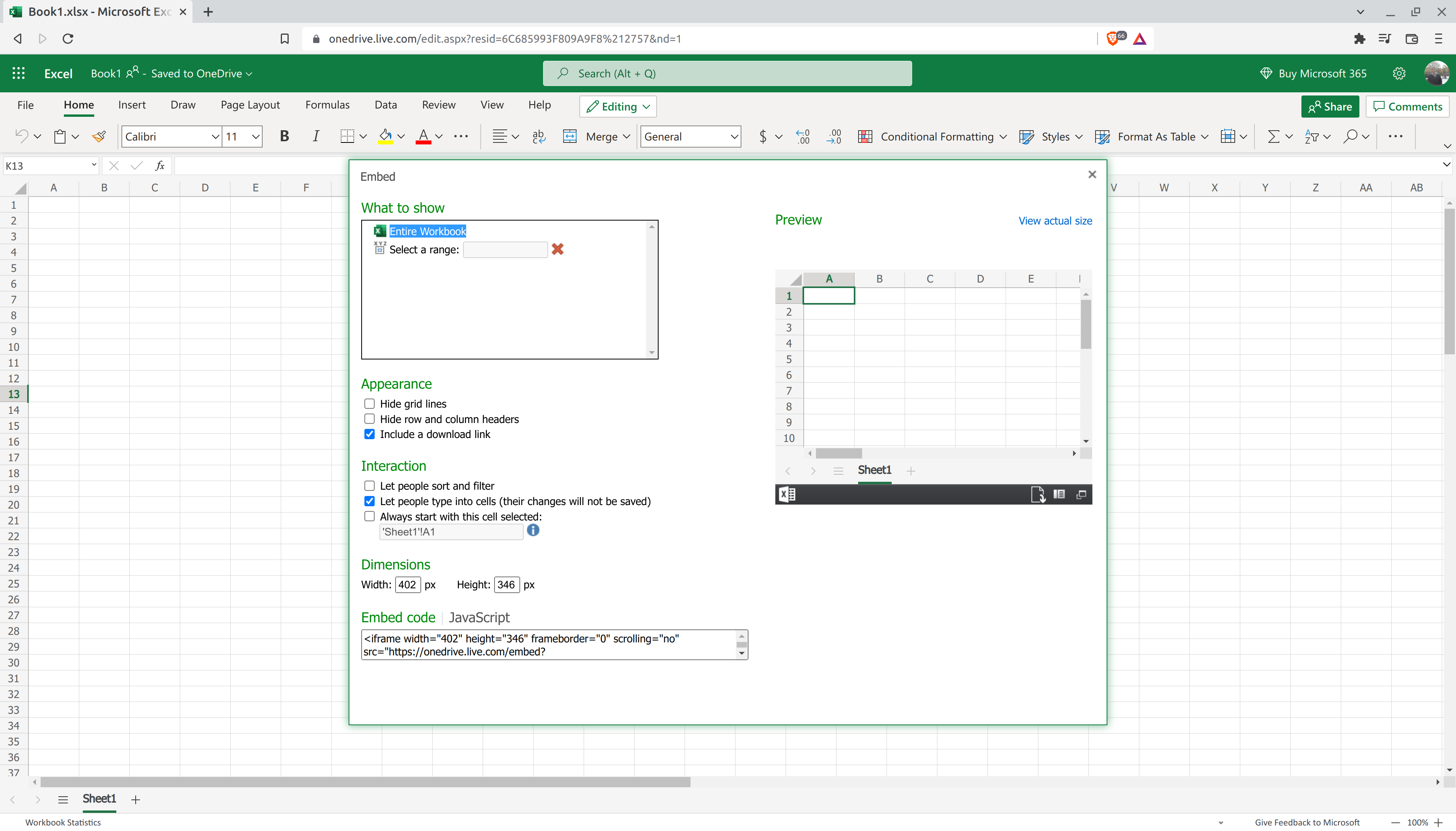
Excel sheets are powerful tools for data management, analysis, and presentation, making them highly valuable in both business and personal projects. If you are running a website or a blog, embedding an Excel sheet can significantly enhance the user experience by providing dynamic, interactive data directly on your page. This approach not only keeps your data up-to-date but also allows visitors to engage with it in real-time. Here are five ways to embed Excel sheets into your webpage:
1. Using Google Sheets

Google Sheets provides one of the simplest and most effective methods to share and embed spreadsheets on the web.
- Convert your Excel file to Google Sheets by uploading it to Google Drive.
- Open the Google Sheets document and click on “File” then “Share”.
- Go to “Publish to web” and select the range of cells you want to display.
- Choose how you want the sheet to be published, whether it’s static or interactive.
- Click on “Publish” and copy the provided iframe code or URL.
- Embed this code into your webpage’s HTML where you want the sheet to appear.
📝 Note: If you choose the interactive option, your users can edit the spreadsheet directly from your webpage, which might not be suitable for all contexts.

2. Using Microsoft Excel Online

If you prefer sticking with Microsoft products, you can use Excel Online to achieve a similar effect:
- Upload your Excel file to OneDrive.
- Open the file in Excel Online and click “Share” and then “Embed”.
- Configure the embedding options, like size and whether it’s interactive.
- Copy the iframe code provided.
- Paste this code into your HTML document where you want the Excel file to be displayed.
3. Embedding with Table Widgets

There are several third-party widgets available that can convert your Excel data into HTML tables or charts:
- Use tools like DataTables or Tableizer to convert your Excel data into HTML.
- Upload your Excel file to these services or manually input the data into their systems.
- Customize the appearance and functionality, like sorting or pagination.
- Copy the HTML output and place it in your webpage’s HTML.
Here’s an example of how a table can be embedded:
| Product | Price | Quantity |
|---|---|---|
| Laptop | 1000</td> <td>15</td> </tr> <tr> <td>Smartphone</td> <td>600 | 50 |
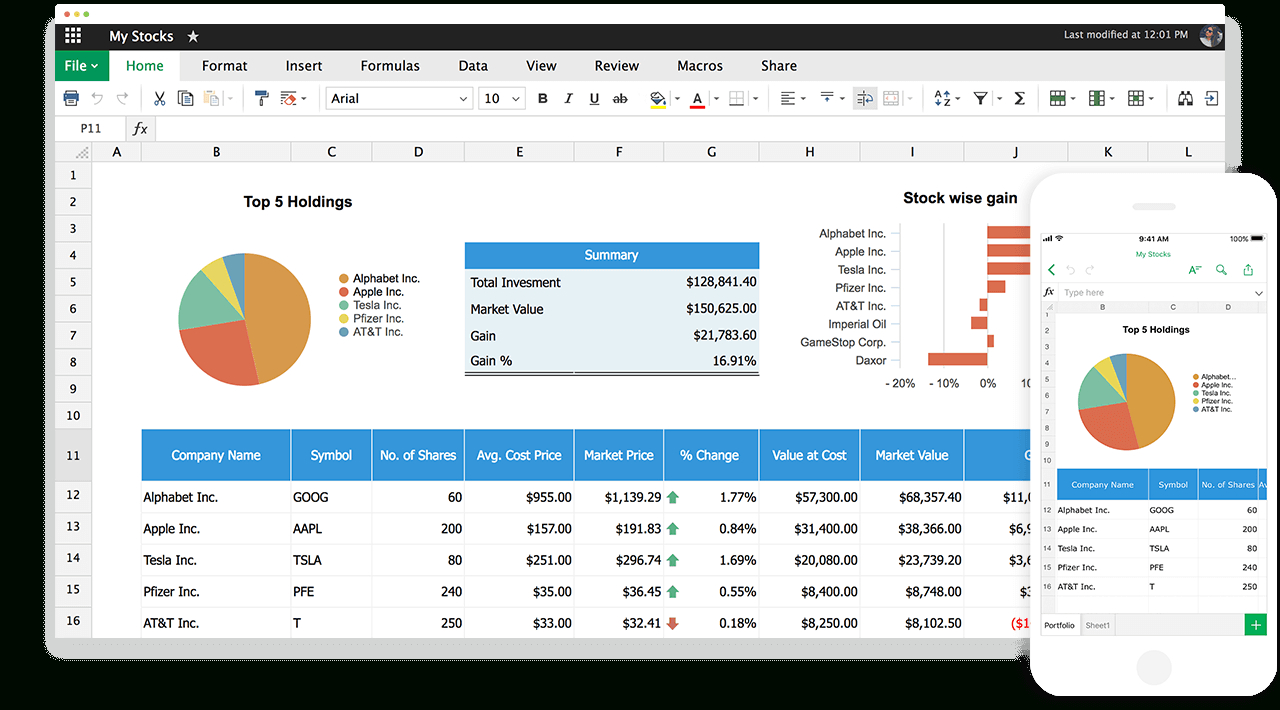
📝 Note: Remember that not all interactive features of Excel can be preserved with this method.
4. Using JavaScript Libraries
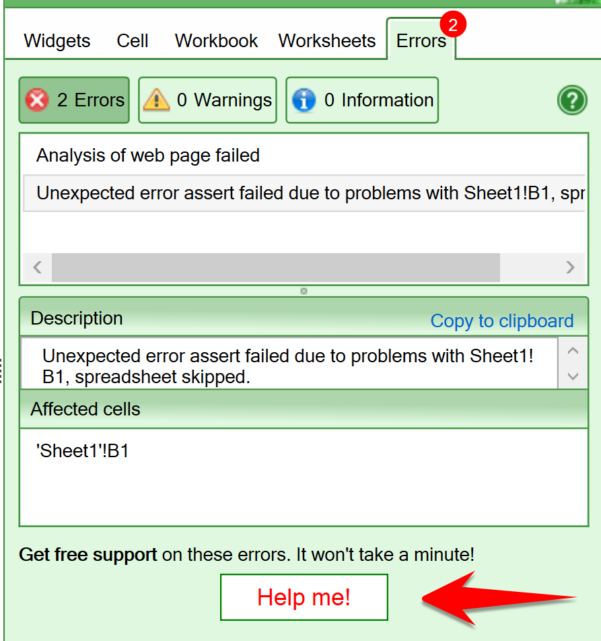
For those comfortable with coding, JavaScript libraries like SheetJS offer direct conversion and manipulation of Excel files:
- Install SheetJS via npm or use it directly from CDN.
- Convert your Excel file to JSON or HTML using SheetJS functions.
- Embed the HTML or manipulate the data with JavaScript to fit your website’s design.
This method is particularly useful when you need more control over the data presentation or when real-time data manipulation is required.
5. Server-Side Embedding with PHP/ASP.NET

If your website runs on a server-side language, you can embed Excel files by processing them on your server:
- Upload your Excel file to your server.
- Use libraries like PHPExcel for PHP or the Open XML SDK for ASP.NET to parse the Excel file.
- Convert the data into HTML and embed it dynamically into your webpage when it’s loaded.
This method provides a high degree of control over how and when the data is shown but requires server setup and maintenance.
Each of these methods has its unique benefits, whether it's ease of use, control over the data, or the need for real-time updates. By integrating Excel sheets into your webpages, you enhance functionality and provide your audience with an engaging, interactive data experience. Remember, the choice of method largely depends on your technical comfort level, the specific needs of your website, and how you wish your data to be presented.
📝 Note: Always ensure your Excel files are clean and free of personal or sensitive data before embedding them online.
Choosing the right method to embed your Excel data can make a significant difference in the effectiveness of your web presence. Whether you're looking to inform, engage, or entertain your audience, these techniques offer versatility and interactivity that can elevate your site's content from static to dynamic, providing real value to your visitors.
Can I embed Excel spreadsheets in a secure manner?

+
Yes, by using server-side processing or third-party tools, you can control who has access to edit or view the data. Additionally, embedding options often allow for disabling editing capabilities.
What are the benefits of embedding Excel sheets online?
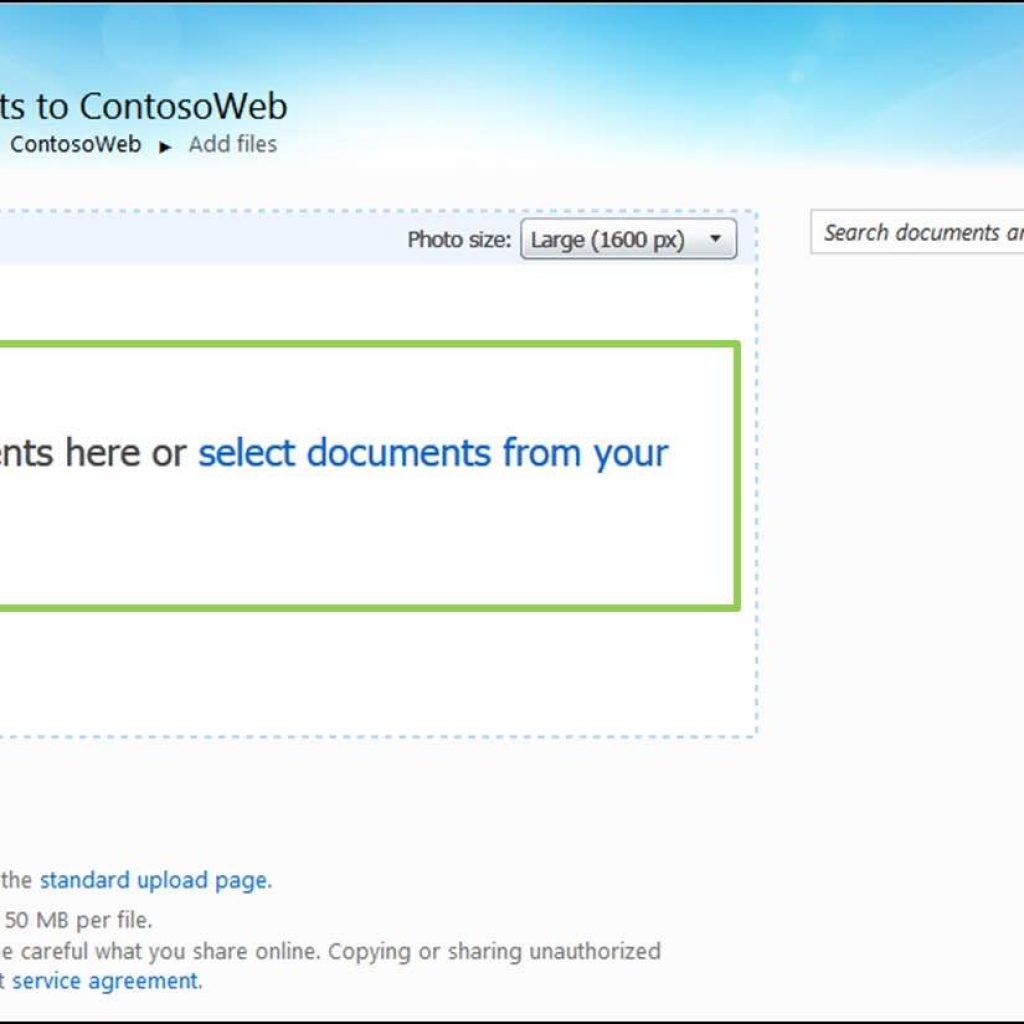
+
Embedding Excel sheets online allows for real-time data updates, interactive elements for users, and a seamless way to share complex data without requiring users to download or open files separately.
How can I ensure my Excel data remains accurate when embedded?

+
Use static publishing options to prevent accidental changes. You can also periodically update the published sheet from your source Excel file to maintain accuracy.