5 Easy Ways to Unlock and Edit Locked Excel Sheets

Spreadsheet software like Microsoft Excel is a powerful tool used by businesses, educators, and individuals to organize, analyze, and present data. One of the common problems users face when working with Excel sheets is dealing with locked or protected sheets that restrict editing or changes to certain parts of the document. While protecting sheets can be an essential part of maintaining data integrity, there are times when you might need to unlock these sheets to make necessary modifications. Here are five easy ways to unlock and edit locked Excel sheets, ensuring you maintain the functionality and integrity of your data.
1. Using Passwords If You Have Them

If the Excel sheet was locked with a password you know, the simplest approach is to unlock it with that password:
- Open the Excel file.
- Go to the “Review” tab on the Ribbon.
- Click on “Unprotect Sheet” or “Unprotect Workbook.”
- Enter the password when prompted.
🔑 Note: Keep passwords secure and use strong ones to avoid unauthorized access.
2. Requesting Access

If you do not have the password but know who locked the sheet, the next step would be to request access:
- Communicate with the person who locked the sheet, explaining why you need to make changes.
- Once you receive the password or permission to unlock the sheet, follow the steps in the previous section.
3. VBA Macro to Unlock Sheets

Visual Basic for Applications (VBA) allows for automation and custom functionalities in Excel. Here’s how you can use VBA to unlock a sheet:
- Open the Excel file.
- Press “Alt + F11” to open the VBA editor.
- Insert a new module via “Insert” > “Module”.
- Paste the following code:
Sub UnlockSheets() Dim wSheet As Worksheet For Each wSheet In Worksheets wSheet.Unprotect Next wSheet End Sub - Run the macro by pressing “F5” or by clicking “Run” from the VBA toolbar.
⚠️ Note: This method bypasses passwords and should only be used ethically and responsibly.
4. Manual Override in Excel
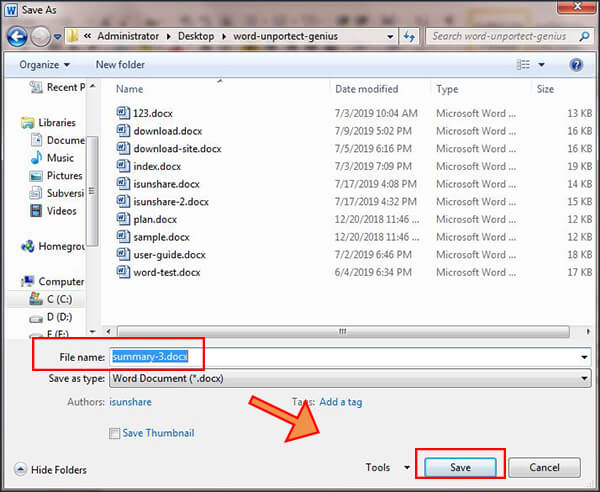
If you have legitimate reasons to access the locked sheet, you can try a manual override by duplicating the workbook:
- Open the Excel file.
- Create a new blank workbook.
- Copy the contents of the protected sheet to the new workbook.
- This new sheet will be unprotected, allowing you to edit it.
💡 Note: This method will not work if the sheet contains locked ranges or formatting protection.
5. Third-Party Software

For more robust protection or when the above methods fail, third-party tools can help:
- Use software like Excel Password Recovery, PassFab for Excel, or iSunshare Excel Password Recovery.
- These programs often come with features to unlock spreadsheets, recover lost passwords, or break protection.
🧑💻 Note: Ensure you choose reputable software to avoid malware or security issues.
Unlocking and editing locked Excel sheets is often necessary for users who need to modify data for various reasons. By using passwords, requesting access, employing VBA macros, manually duplicating data, or using third-party software, you can regain control over your Excel sheets while respecting the data protection practices set by others. Remember, it's important to use these methods ethically, especially when dealing with others' work or data. Ethical considerations and respect for privacy and security should always guide your actions when unlocking protected sheets.
Is it legal to unlock a locked Excel sheet?

+
Legality varies by situation. Unlocking sheets for personal use or with permission is generally fine, but unauthorized access could be illegal.
What if I forget the password to an Excel sheet?

+
You can use third-party software for password recovery or contact the person who might have locked the sheet initially for access.
How can I prevent others from using these methods on my locked sheets?

+
Use strong passwords, encrypt the file, and consider using cloud services with access control to enhance security.