Editing Footers in Excel Sheets: Easy Guide
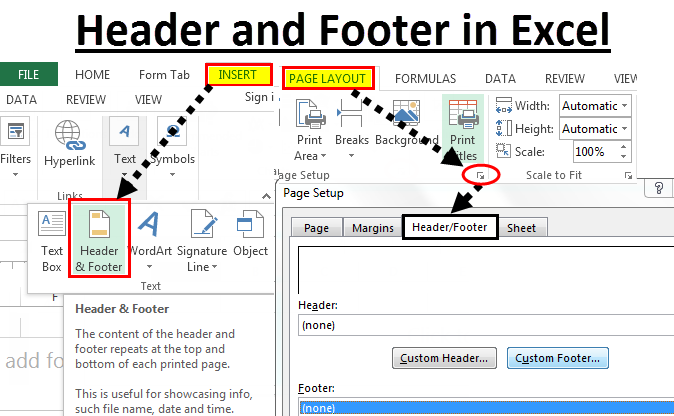
Excel, Microsoft's powerful spreadsheet tool, is a staple in many professional and personal environments. One of the many functionalities it offers is the ability to customize footers, which can provide useful information such as page numbers, dates, file paths, or even custom text to enhance document organization. This guide will take you through the process of editing footers in Excel sheets, detailing how you can use this feature to improve your spreadsheets.
What is a Footer in Excel?

Before delving into how to edit footers, it’s important to understand what they are. A footer is a designated area at the bottom of each page in an Excel document where you can add text, data, or graphics that appear consistently on each printed page. Here are some common uses for footers:
- Page numbers
- File names or paths
- Date and time
- Custom notes or confidentiality statements
How to Access the Footer in Excel

Accessing the footer in Excel is straightforward:
- Click the ‘Insert’ tab on the Ribbon.
- Locate and click the ‘Header & Footer’ tool in the Text group. This action will switch your worksheet view to Page Layout, making the header and footer sections visible.
- Double-clicking anywhere in the footer area allows you to edit or insert content.
Editing the Footer

Editing the footer in Excel can be done in several ways:
Adding Text

When you’re in the footer, just type to add text. You can use the following keyboard shortcuts for formatting:
- Ctrl+B for bold text.
- Ctrl+I for italic text.
- Ctrl+U for underlined text.
Inserting Automatic Information

Excel allows you to add dynamic content to your footer:
- Page Number: &[Page]
- Total Pages: &[Pages]
- Date: &[Date]
- Time: &[Time]
- File Path: &[Path]&[File]
Formatting Options

You can also adjust:
- Font, size, and color of the text
- Alignment within the footer (left, center, or right)
- Multiple lines in one footer
Customizing Multiple Worksheets

If your workbook has multiple sheets and you want to customize footers for all of them:
- Select all sheets by right-clicking on any sheet tab and choosing “Select All Sheets”.
- Follow the same steps to enter the footer mode. Changes will apply to all selected sheets.
- Remember to ungroup the sheets once done by right-clicking on a sheet tab and selecting “Ungroup Sheets.”
Tips for Effective Use of Footers

- Consistency: Ensure footers maintain a consistent format across similar documents for professional presentation.
- Readability: Keep footer text clear and easily readable, considering font size and color contrast.
- Purpose: Use footers for information that does not need to change frequently, like company information or confidentiality notices.
💡 Note: Footer edits apply only when printing or in print preview; they don't show in normal view.
Footers in Excel are an underutilized feature that can significantly enhance the professionalism and functionality of your spreadsheets. By adding relevant information to your footers, you can improve document organization, ease of navigation, and maintain a consistent professional appearance. Whether you're preparing financial statements, project plans, or personal budget sheets, mastering the use of footers can set your work apart. Remember, the key to effective footers is keeping them relevant and consistent across your documents, ensuring your Excel files are not only functional but also well-presented for any audience or use.
Can I add images to the footer?
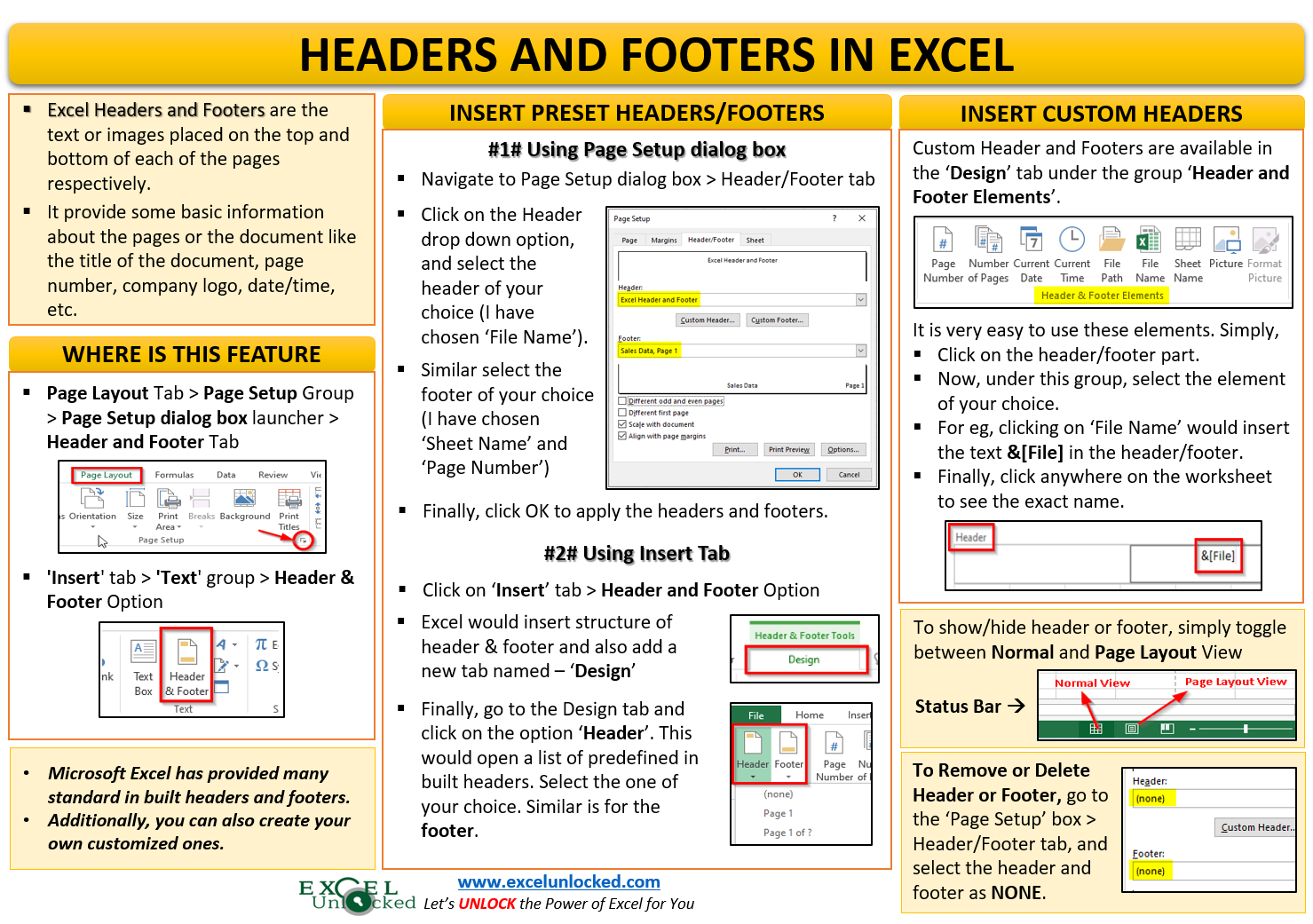
+
Unfortunately, Excel does not support adding images directly to the footer. You can, however, include picture watermarks through the header and footer options under the Design tab.
How do I remove a footer from my Excel sheet?
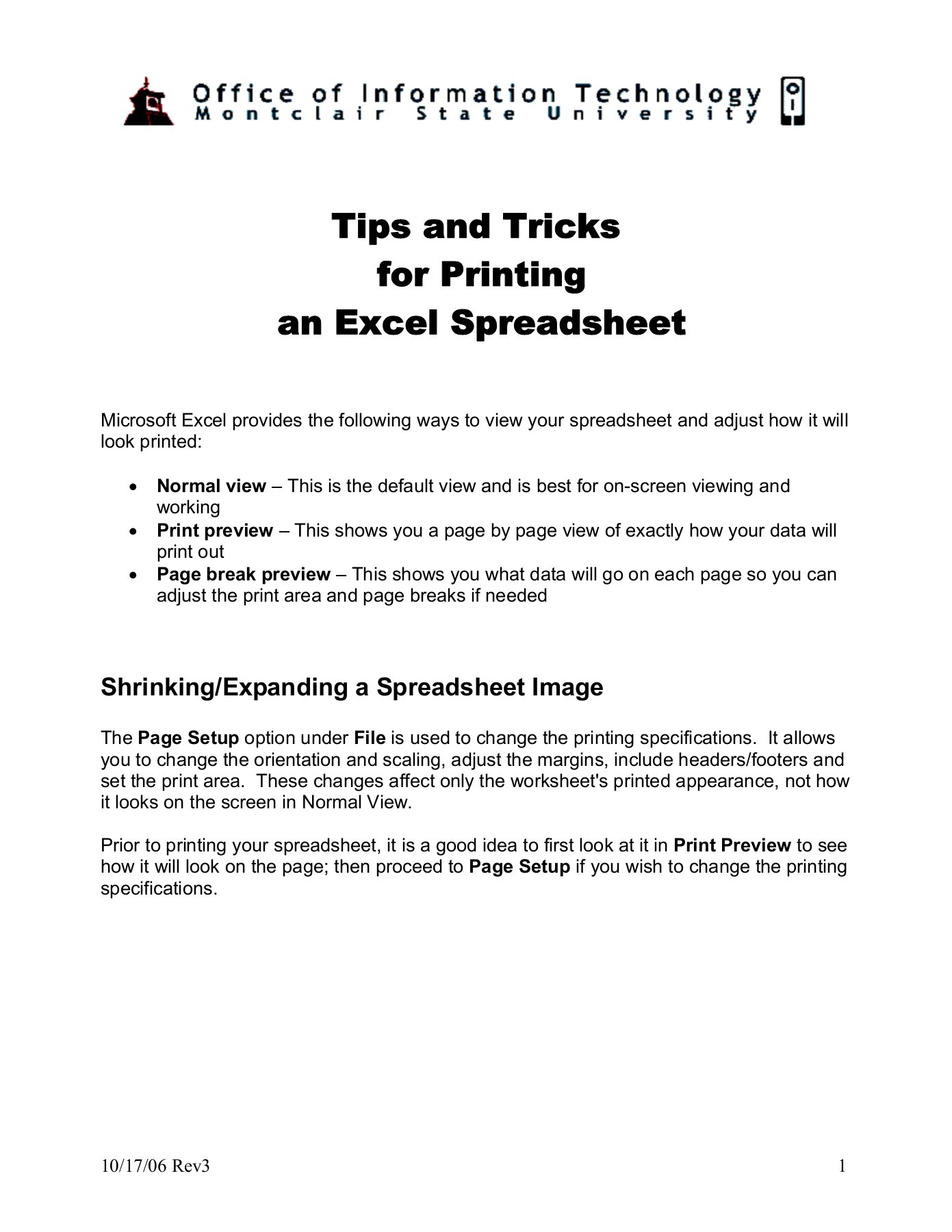
+
To remove a footer, go to the ‘Insert’ tab, click on ‘Header & Footer,’ and then delete any content in the footer section. You can also click ‘Custom Footer’ in the Design tab and clear all fields.
What if my footer doesn’t show up when I print?

+
Check your Page Layout settings. Ensure the footer is enabled for print or that your page margins allow enough space at the bottom for the footer to appear.