Editing Amazon Listings with Excel: Simple Steps

Are you an Amazon seller looking to enhance and streamline the management of your product listings? Utilizing Microsoft Excel can be a game-changer when it comes to editing listings efficiently. This post explores the simple steps to edit Amazon listings using Excel, providing you with tools to increase productivity and accuracy in your e-commerce operations.
Why Use Excel for Editing Amazon Listings?

Excel offers several advantages for managing Amazon product listings:
- Bulk Editing: Edit numerous listings simultaneously without the need for repetitive actions.
- Customization: Easily customize your listings to match branding or promotional requirements.
- Error Reduction: Excel formulas can help identify and correct errors in your listings before they go live.
- Data Analysis: Analyze trends or performance metrics to optimize your listings further.
Setting Up Your Spreadsheet

Start by preparing your Excel worksheet:
- Create Columns: Make sure to have columns for key listing details like SKU, Title, Description, Price, Inventory, and Categories.
- Data Entry: Fill in your current listings’ data. You can manually input this or export your listings from Amazon Seller Central.
- Formatting: Use appropriate formatting to keep the data readable and organized.
Here’s a basic table setup:
| SKU | Title | Description | Price | Inventory | Categories |
|---|---|---|---|---|---|
| A001 | Summer Shorts - Blue | Comfortable, stylish shorts… | $12.99 | 50 | Clothing, Men’s Fashion |

Editing Your Listings

To edit your listings using Excel, follow these steps:
- Update Inventory: Change the numbers in the ‘Inventory’ column for updated stock levels.
- Modify Titles: Enhance or change product titles to comply with SEO best practices.
- Edit Descriptions: Refine your product descriptions for clarity, length, or to include new features.
- Adjust Pricing: Update prices in response to market demand, competitor pricing, or promotions.
- Category Adjustments: Move products to different categories if they fit better elsewhere.
📝 Note: Always check Amazon’s listing guidelines to ensure your changes meet their standards.
Using Excel Formulas for Optimizations
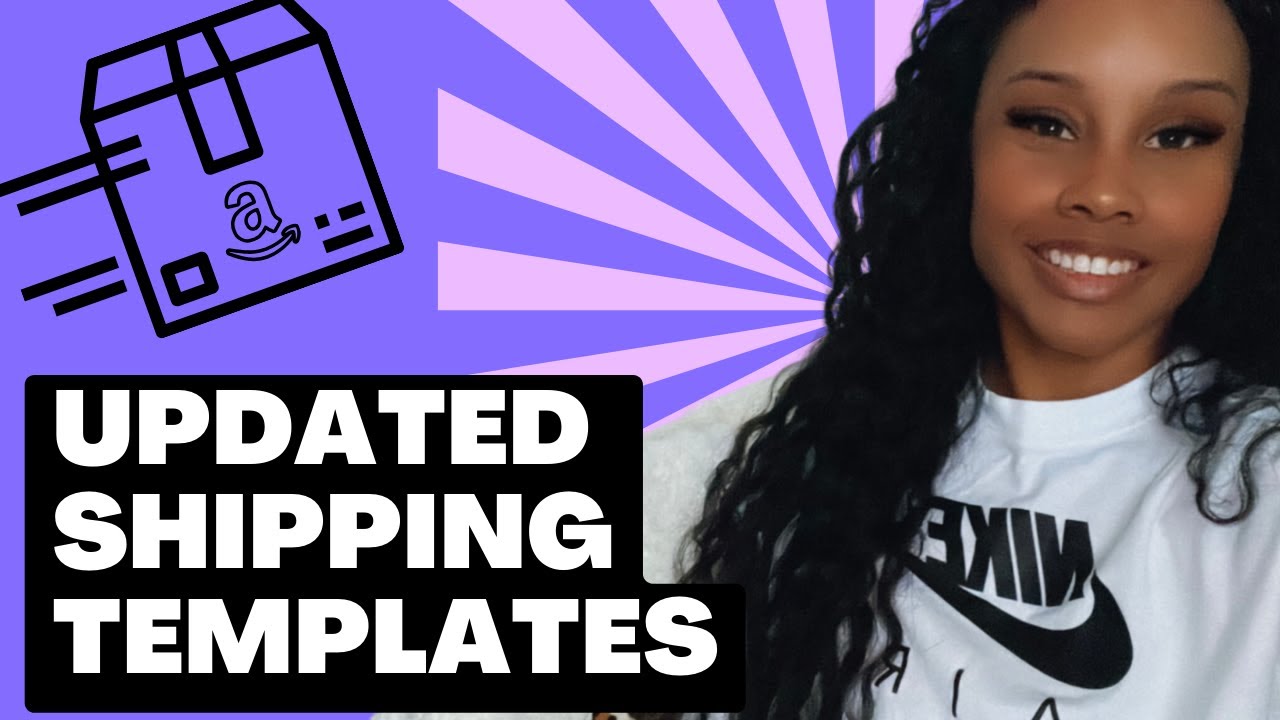
Excel’s formulas can help automate certain aspects of your listings:
- Concatenate Function: Use to combine text strings for your titles or descriptions.
- VLOOKUP: Look up pricing from competitor sheets or internal price lists.
- SORT: Sort your inventory by various metrics to prioritize updates.
- CONDITIONAL FORMATTING: Highlight outdated or incorrect information for quick identification.
Final Checks and Uploading Changes

Before uploading your changes:
- Proofread: Go over your listings to catch any typos or inaccuracies.
- Validation: Use Excel’s data validation to ensure correct data entry.
- Export: Export your updated Excel file into a format compatible with Amazon (usually CSV or TXT).
- Upload: Navigate to Amazon Seller Central, find the ‘Inventory’ tab, and upload your updated listings.
After taking the time to edit your Amazon listings with Excel, you'll notice how much more efficient your inventory management has become. The ability to make bulk edits, analyze trends, and automate certain tasks through Excel helps ensure your listings remain competitive and accurate, boosting your sales potential. This method not only saves time but also reduces the likelihood of errors that could negatively impact customer satisfaction. Remember, while Excel offers many advantages, always keep in sync with Amazon's listing guidelines to avoid potential issues.
Can I update my Amazon listings directly from Excel?
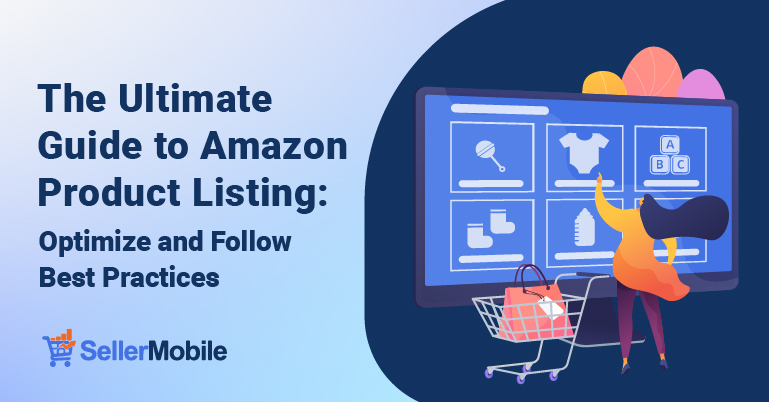
+
Yes, you can. After editing your listings in Excel, you can export the file to a format supported by Amazon and then upload it through Seller Central to update your listings in bulk.
What formats can I export my Excel listings to?

+
You can export your data in various formats, including CSV (Comma-Separated Values) or TXT (Text), both of which are accepted by Amazon Seller Central for bulk updates.
How often should I update my Amazon listings?
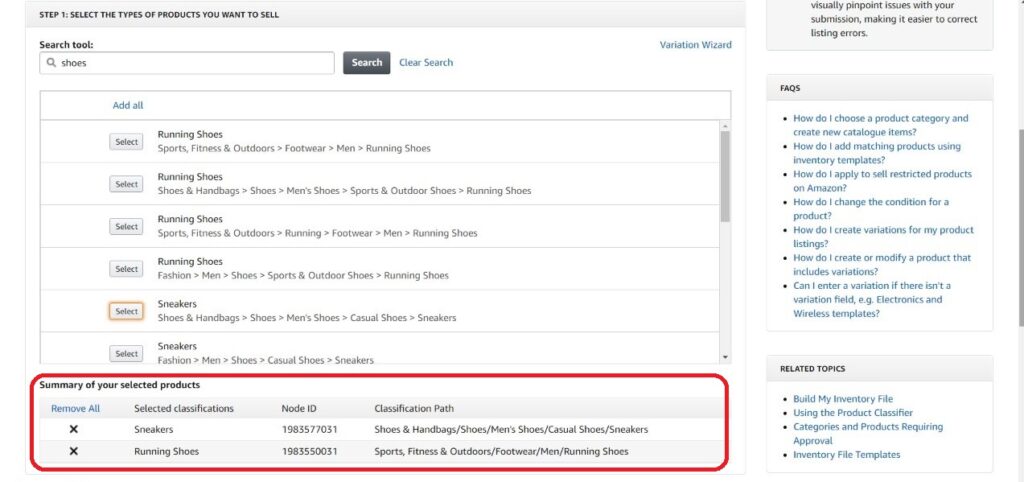
+
Updating your listings can be done as needed, but consider doing so at least once a month or when there are significant changes in pricing, inventory, or when running promotions.