3 Quick Ways to Duplicate an Excel Sheet

Duplicating a sheet within Microsoft Excel can streamline your work by saving time and reducing the potential for errors. Here are three quick and easy ways to duplicate a sheet in Excel, catering to various skill levels from beginners to advanced users.
Method 1: Using the Right-Click Context Menu


- Right-click on the sheet tab you want to duplicate at the bottom of your Excel workbook.
- In the context menu, select Move or Copy….
- In the dialog box that appears, choose where you want the new sheet to be placed in the Before sheet: list.
- Check the box next to Create a copy at the bottom of the dialog box.
- Click OK, and a duplicate sheet will appear next to the original one.
⚠️ Note: This method creates a new sheet with a name that includes the word “Copy”, which you can easily rename afterward.
Method 2: Keyboard Shortcuts

Here’s how you can duplicate a sheet using keyboard shortcuts, which is particularly useful when you’re navigating Excel primarily with your keyboard:
- Select the sheet tab you want to duplicate.
- Hold down the Ctrl key.
- While holding Ctrl, click and drag the sheet tab to the desired position next to another sheet tab.
- Release the mouse button, and Excel will create a new duplicate sheet.
On a Mac, use the Option key instead of Ctrl.
⌨️ Note: This method can be less intuitive than the right-click method but can increase your efficiency if you’re comfortable with keyboard shortcuts.
Method 3: Using Excel’s Ribbon Menu

Excel’s Ribbon provides another straightforward way to duplicate a sheet, especially if you prefer using menus:
- Right-click on the sheet tab you wish to duplicate.
- Navigate to the Home tab on the Ribbon.
- Under the Cells group, click on Format.
- From the drop-down menu, hover over Organize Sheets.
- Choose Move or Copy and follow the steps as described in Method 1.
Why Duplicate Sheets in Excel?
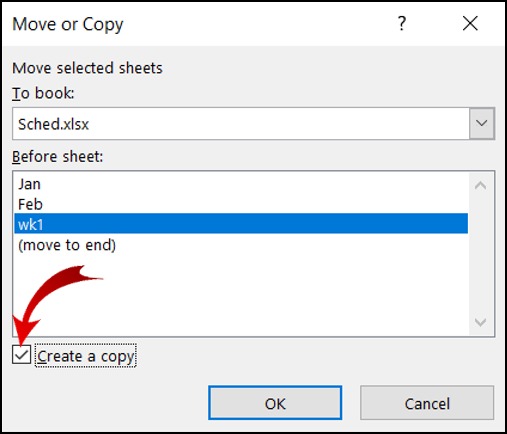
Duplicating sheets can be beneficial for several reasons:
- To work on different scenarios without altering the original data.
- Preparing for data analysis with variations for A/B testing.
- Creating a backup of important data.
- Setting up a template for repetitive tasks.
After duplicating sheets, you often might want to:
- Save the workbook with a new name or location.
- Revise the data on the new sheet to avoid confusion with the original data.
- Ensure that formulas reference the correct cells or sheets to prevent errors.
Here are a few tips to ensure you make the most of duplicated sheets:
- Regularly update duplicate sheets: To avoid discrepancies.
- Use color-coding: Use the worksheet tab color feature to differentiate duplicate sheets visually.
- Link formulas: If you need to link cells, consider using absolute references to keep the connection stable.
💡 Note: Keep in mind, when duplicating sheets, any cell references or formulas within those sheets might need adjustment to prevent unintended data linking.
Duplicating an Excel sheet can be one of the many tasks that help you manage your data more efficiently. By following these simple methods, you can save time, minimize errors, and maintain data integrity. Understanding the different techniques allows you to choose the method that best suits your workflow, skill level, and the specific requirements of your data management tasks. Remember, while duplicating sheets is beneficial, it's also important to keep track of which sheets are duplicates and ensure that any changes made to them are in line with your overall data strategy. Using these methods will not only help in performing repetitive tasks but also in creating data-driven decisions based on comparative scenarios. Whether you're a novice or an expert, mastering the art of duplicating sheets will undoubtedly enhance your Excel prowess.
Can I duplicate a sheet with charts and pivot tables?
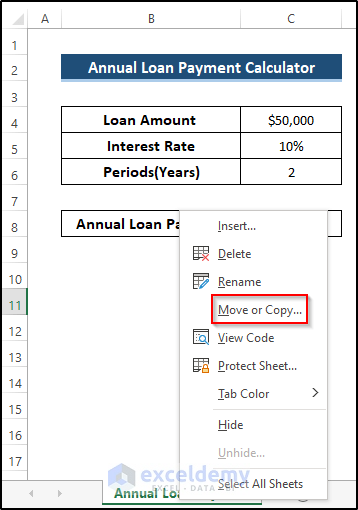
+
Yes, when you duplicate a sheet, all the contents including charts, pivot tables, and formulas will be copied to the new sheet. However, make sure to check that the chart data references and pivot table source data are still linked correctly in the duplicate sheet.
Will duplicating a sheet maintain the format of cells?

+
Absolutely, the cell formats, styles, data validation rules, and conditional formatting will all be duplicated as well.
What should I do if I accidentally duplicate the wrong sheet?

+
Simply right-click on the unintended duplicate sheet tab and select ‘Delete’ to remove it. Be cautious not to delete any sheets containing necessary data.



