5 Easy Ways to Drag Cells in Excel

The ability to drag and manipulate cells in Excel is a fundamental skill that can significantly enhance your productivity and efficiency when working with data. Whether you're compiling a dataset, preparing a report, or just organizing information, learning to master cell manipulation techniques can save time and reduce errors. In this post, we'll explore five easy ways to drag cells in Excel, each with its own set of applications and advantages.
1. Using the Fill Handle


The Fill Handle is perhaps the most intuitive tool in Excel for dragging cells. Here’s how you can use it:
- Single Cell: Click and hold the small square at the bottom-right corner of the selected cell (the Fill Handle), then drag to copy the cell’s value or formula into adjacent cells.
- Series of Numbers or Dates: If you have a value like 1 or a date in one cell, drag the Fill Handle to fill cells with an incremental series.
🔍 Note: The Fill Handle works with both relative and absolute references. Use the Auto Fill Options button that appears after dragging to choose how the values or formulas are applied.
2. Dragging with Ctrl for Copying

To copy cells while preserving their original values, hold down the Ctrl key while dragging with the Fill Handle:
- This action copies the content of the first cell into the selected range without incrementing values or changing references.
🚨 Note: Remember, this method does not update formulas; it simply copies the values as-is.
3. Shift-Drag for Shifting Data

Shifting cells can be useful for organizing data without overwriting existing content. Here’s how to do it:
- Select the cells you wish to move.
- Hold down the Shift key and drag the cells to the new location.
- The cells will move, and Excel will automatically adjust the surrounding cells to accommodate the shift.
💡 Note: Be cautious when shifting; if cells contain formulas, Excel might adjust references, which could potentially lead to errors in calculations.
4. Using the Cut and Paste Feature for Multiple Cells

For scenarios where you need to move or copy multiple cells:
- Select the range of cells you want to copy or cut.
- Right-click, select ‘Cut’ or ‘Copy’.
- Right-click where you want to place the cells and choose ‘Paste Special’ to decide how the data should be placed (e.g., values only, formulas, etc.).
This method provides more control over how data is transferred, which is crucial for maintaining data integrity.
5. Dragging with Alt for Precision Placement
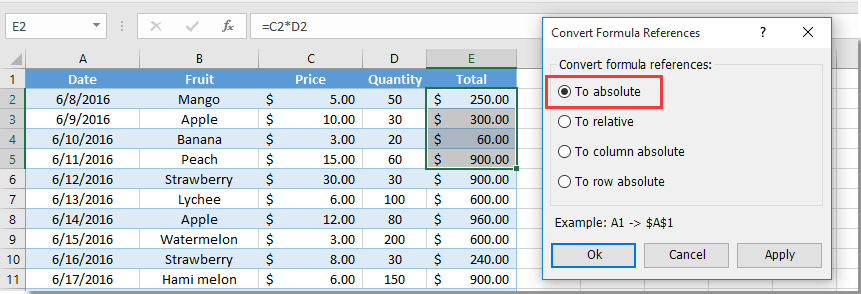
When you need precise control over where cells go:
- Select the cells.
- Hold down the Alt key while dragging.
- Instead of dragging, you’ll see an arrow pointing to a box indicating where the cells will be inserted.
This technique helps in avoiding unintended cell overwrites, making it ideal for inserting cells into existing data ranges without disturbing the layout.
Mastering these techniques for dragging cells in Excel not only saves time but also minimizes errors in data management. From simple copying to complex data organization, Excel's cell manipulation tools are designed to cater to a wide array of needs. By practicing these methods, you'll find your workflow in Excel becoming smoother and more efficient.
What is the difference between dragging with Ctrl and Shift keys?

+
Dragging with the Ctrl key copies cell contents while preserving their original values without altering references or formulas. On the other hand, dragging with the Shift key moves cells, adjusting other cells to make space for the moved data.
Can I undo a cell drag operation in Excel?

+
Yes, like most actions in Excel, dragging cells can be undone by pressing Ctrl+Z or by selecting ‘Undo’ from the Quick Access Toolbar.
How does Excel handle cell references when dragging cells?

+
When you drag cells containing formulas, Excel adjusts relative references based on the new position of the cells, ensuring formulas still refer to the correct data. Absolute references (A1) remain unchanged.