Drag Excel Workbook to Google Sheets: Easy Conversion
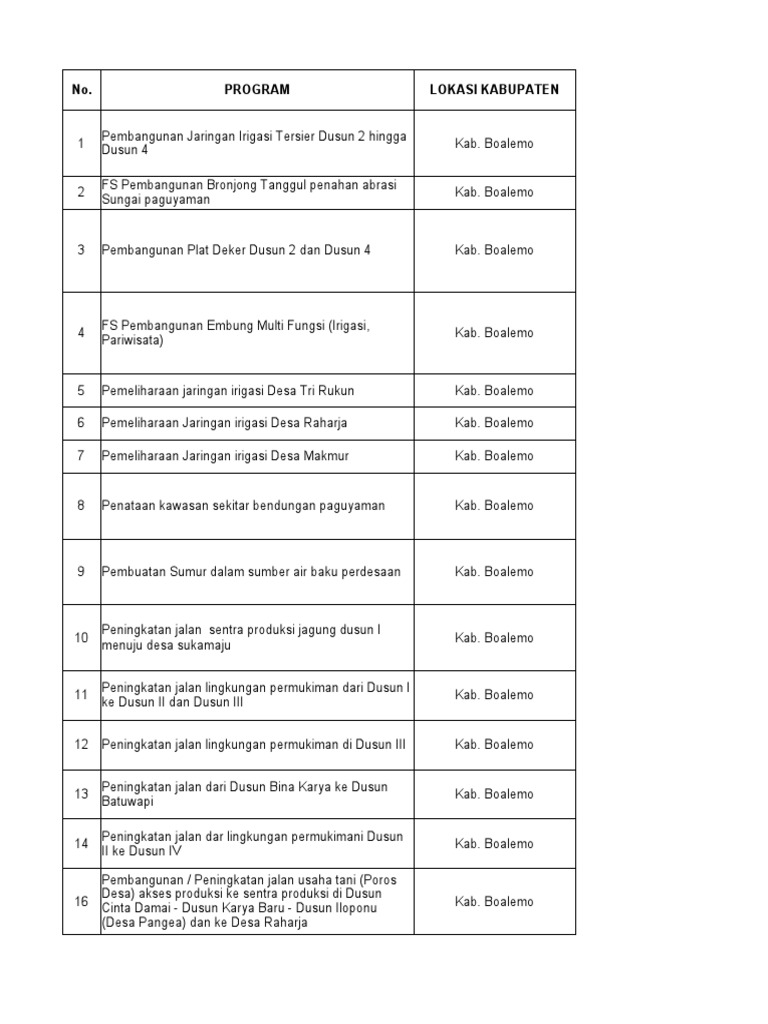
In today's digital age, the need for efficient data management and collaboration is more prevalent than ever. Businesses and individuals alike use various software tools to handle data, with Microsoft Excel and Google Sheets being among the most popular. While Excel is a powerful tool for data analysis, many users have shifted towards Google Sheets for its real-time collaboration features and easy accessibility. This blog post will guide you through the seamless process of converting Excel workbooks to Google Sheets, making your data accessible and shareable with a few simple steps.
Why Convert Excel to Google Sheets?

Before we delve into the how-to, understanding why you might want to convert an Excel file to Google Sheets can provide clearer motivation:
- Collaboration: Google Sheets allows for simultaneous editing, real-time comments, and changes that can be tracked easily.
- Cloud Storage: Say goodbye to the fear of data loss. Google Sheets files are automatically saved in Google Drive.
- Accessibility: Access your data from any device with internet connectivity, eliminating the need for specific software installations.
- Integration: Seamless integration with other Google Workspace tools like Docs, Forms, and Slides.

Steps to Convert an Excel Workbook to Google Sheets

Step 1: Upload the Excel File to Google Drive

The first step in the conversion process is to get your Excel file onto Google Drive:
- Open Google Drive in your web browser.
- Click on the “+ New” button on the left side.
- Select “File Upload” from the dropdown menu.
- Navigate to and select your Excel file (.xlsx or .xls) from your local storage.
Step 2: Open with Google Sheets

Once your file is uploaded to Google Drive:
- Locate the uploaded Excel file in your Drive.
- Right-click on the file.
- Select “Open with” and choose “Google Sheets”.
- The Excel file will open in Google Sheets, converting the format automatically.
Step 3: Review and Save
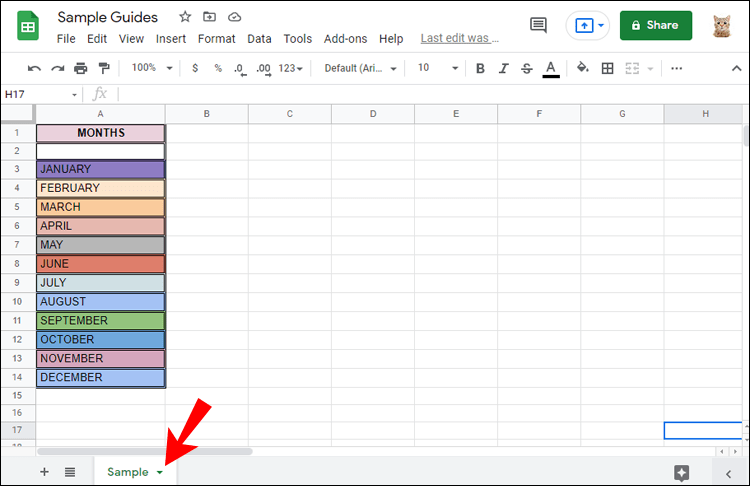
Your Excel data will now be mirrored in Google Sheets, but you should:
- Review for any formatting changes or formulas that may not have translated correctly.
- If everything looks good, click on “File” then “Save as Google Sheets” to finalize the conversion.
⚠️ Note: Ensure your Excel file does not contain unsupported features like macros or add-ins, as these will not be converted to Google Sheets.
Advanced Conversion Tips
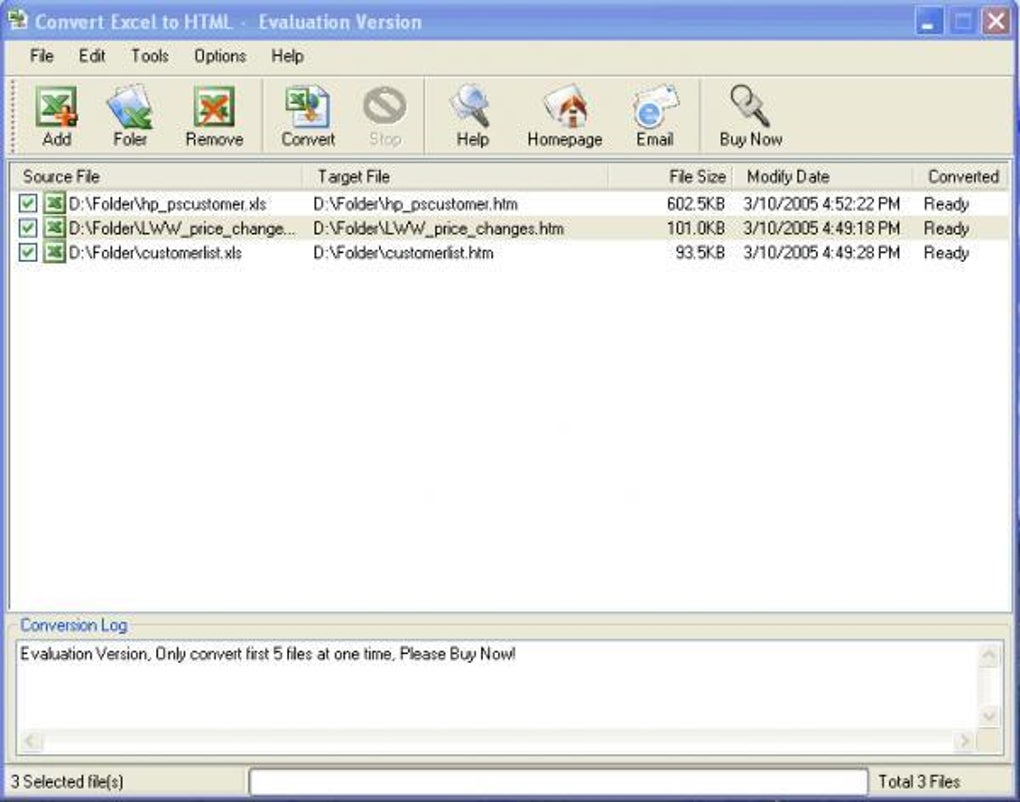
Using Import Functions for Large Data

For large datasets or ongoing updates, consider using Google Sheets’ import functions:
- IMPORTRANGE: Import specific ranges from another Google Sheet.
- ImportXML, ImportHTML, ImportJSON: Import data from the web directly into your sheet.
These functions can make your data management process more dynamic and less manual.
Handling Complex Excel Features
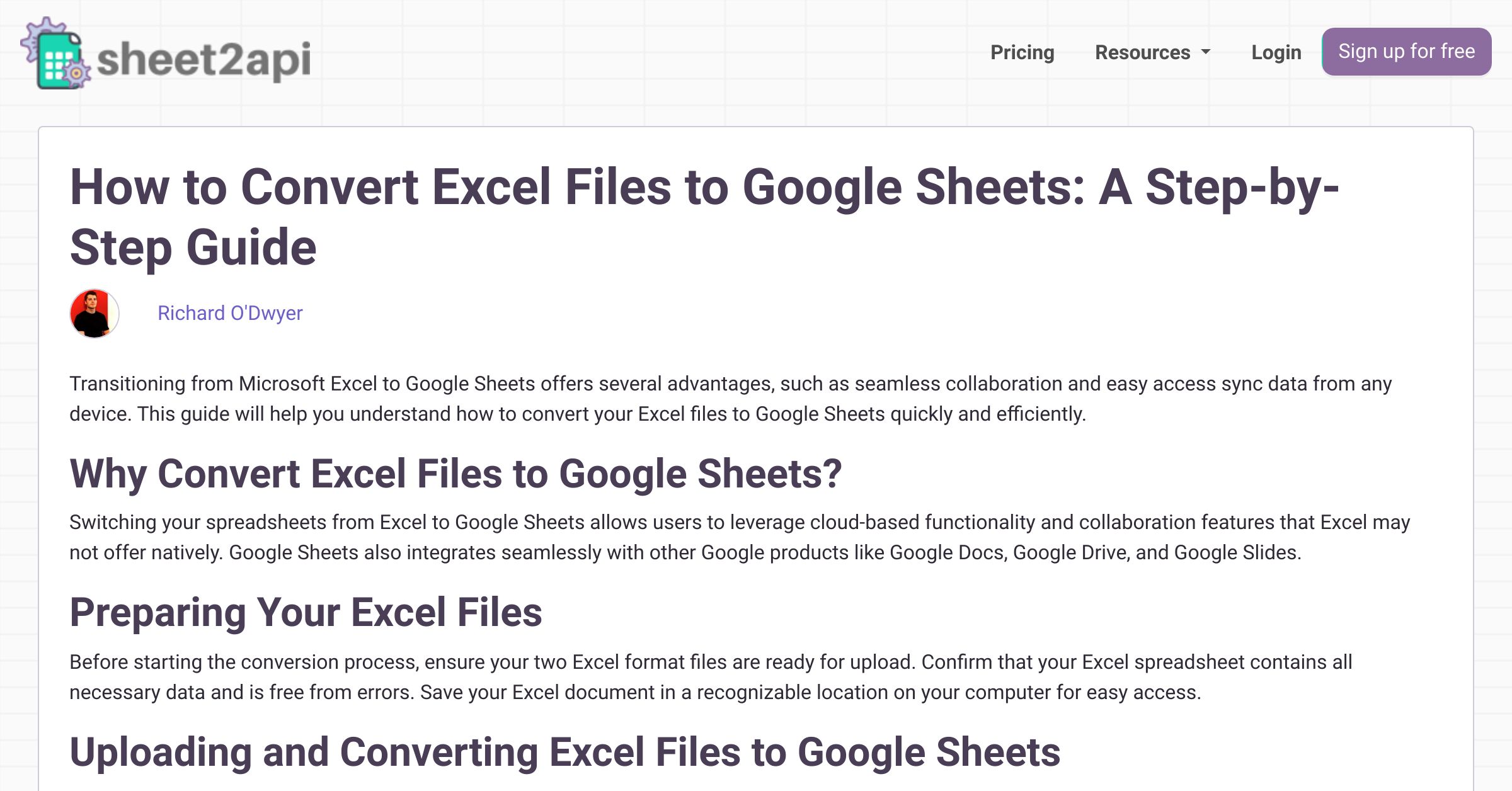
Excel often contains complex features or unique formats that Google Sheets might not support directly:
- Check pivot tables for compatibility.
- Custom formatting might need manual adjustment.
- Any VBA scripts or macros will not convert; you’ll need to recreate these functionalities using Google Apps Script.
Batch Conversion

If you need to convert multiple Excel files at once:
- Use Google Drive’s batch upload functionality.
- Create a script in Google Apps Script to automate the conversion process.
🔄 Note: Automating the conversion process with scripts can significantly save time when dealing with multiple files.
Converting from Excel to Google Sheets is not just about moving data; it's about enhancing its utility. By following these steps, you can leverage Google Sheets' collaborative environment, ensuring your data is both secure and sharable. Whether for business, personal projects, or educational purposes, this transition can streamline your workflow, providing a more modern approach to data management.
Can I convert an Excel file with charts and pivot tables to Google Sheets?

+
Yes, Google Sheets can convert most Excel files, including charts and pivot tables. However, some advanced Excel features might not translate perfectly, requiring manual adjustments in Sheets.
What happens to Excel formulas when converting to Google Sheets?

+
Most Excel formulas will convert seamlessly to Google Sheets. Any discrepancies or unsupported formulas will need to be updated or replaced with Google Sheets compatible formulas.
Is there a way to keep my Excel file up-to-date in Google Sheets?
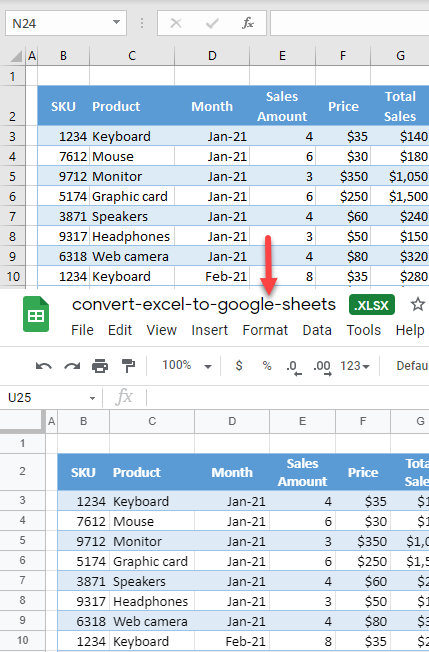
+
Yes, you can use the IMPORTRANGE function to import data from an updated Google Sheets file or use Google Apps Script for more complex automated data syncing.