Effortlessly Download Online Excel Sheets: A Step-by-Step Guide
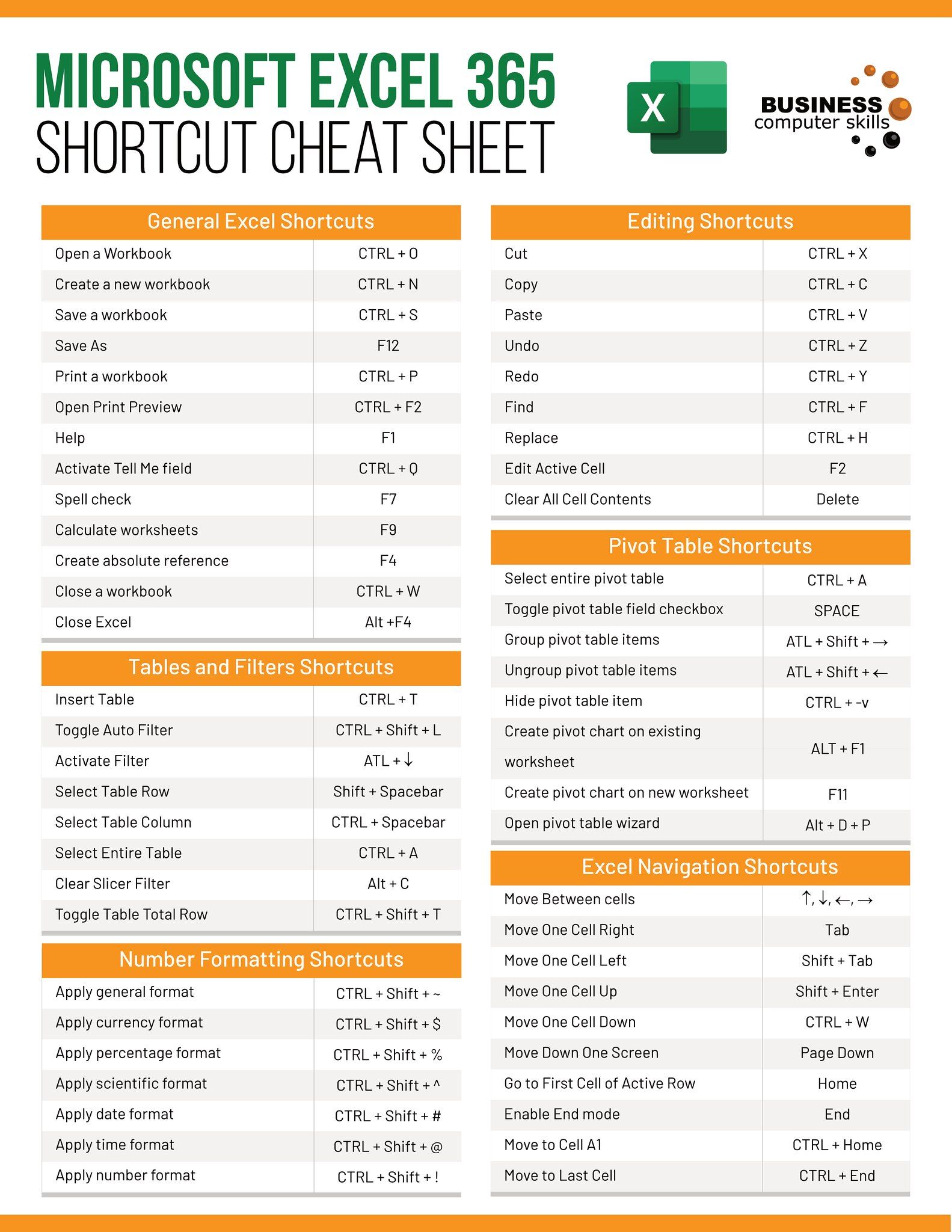
In today's fast-paced world, managing data efficiently can significantly streamline your productivity, especially when you need to access or analyze data stored in online Excel sheets. Whether you're a financial analyst needing to retrieve the latest market data, a project manager keeping track of project timelines, or just someone looking to quickly download data for personal projects, this guide will walk you through the process of downloading online Excel sheets with ease and precision.
Understanding File Formats


Excel files can come in several formats, each serving different purposes:
- .xlsx - Standard Excel Open XML Workbook
- .xls - Older Excel binary file format
- .xlsm - Macro-enabled workbook
- .xltx - Template
- .csv - Comma-Separated Values, which can be easily imported into Excel or other spreadsheet programs
📘 Note: It's important to be aware of the file format you are working with to ensure compatibility and integrity of data.
Preparation for Downloading

Before we dive into the downloading process, here are some steps to prepare:
- Ensure you have a stable internet connection.
- Install a modern web browser if you haven't already.
- Check if the Excel file requires specific software or versions to open (like Microsoft Excel or Google Sheets).
Step-by-Step Guide to Downloading

1. Access the Online Excel Sheet


Navigate to the website or online platform where the Excel sheet is hosted. This might be a company intranet, a public repository like GitHub, or any other online resource providing Excel files.
- Look for a download button or a direct link to the file.
- If the file is within a document viewer, check for options like “Download,” “Export,” or “Save As.”
2. Selecting the Correct Format
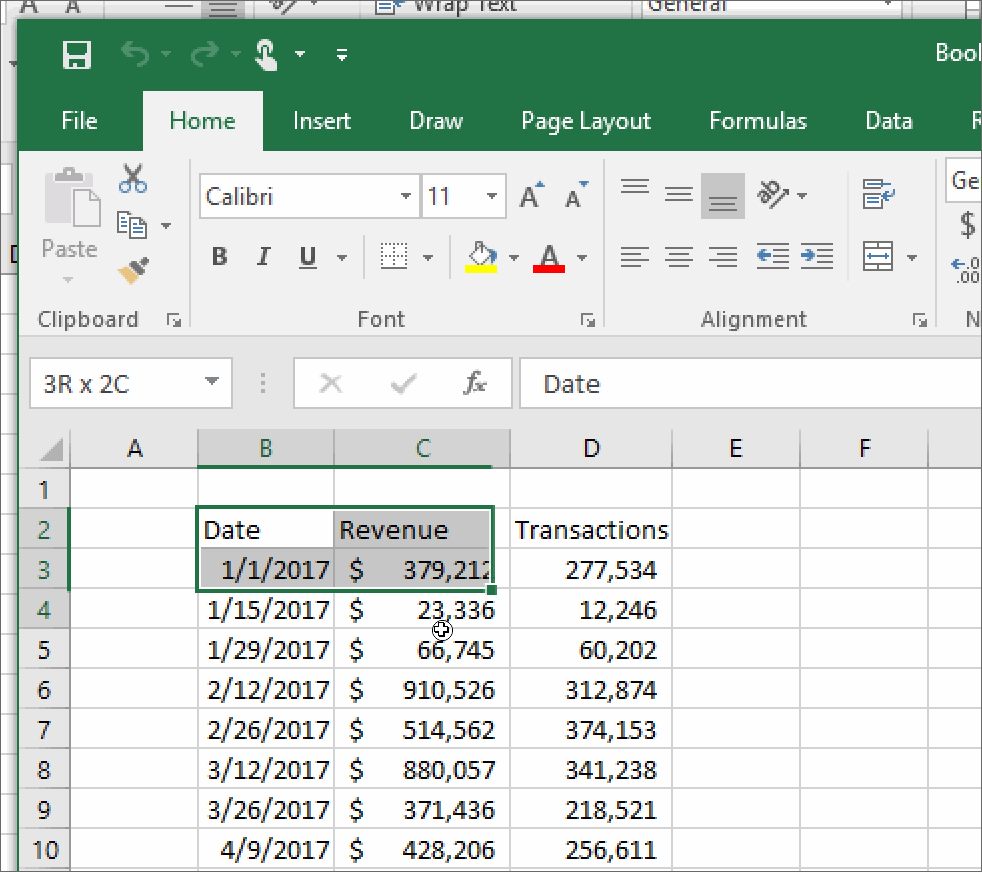
Once you have access to the download options:
- Choose the appropriate format (.xlsx, .csv, etc.).
- Consider your needs; for example, if you need to edit the file later, opt for .xlsx or .xlsm, if it has macros.
3. Downloading the File

Click on the download link or button. You’ll typically see:
- A download prompt from your browser.
- A progress bar indicating the download status.
- After completion, the file should either open automatically or be saved to your “Downloads” folder or wherever you’ve set your browser to save files.
4. Accessing the Downloaded File

Locate the file:
- Open your download folder or check your browser’s downloads list.
- If the file did not open automatically, double-click to open it with the default Excel application.
💡 Note: If you need to change the default application to open Excel files, do this through your system settings or right-click on the file for properties.
Advanced Techniques for Downloading

Using Browser Extensions

Some browser extensions can automate or enhance the process:
- Extensions like Download All Links can be handy for downloading multiple files from a page.
- These tools can save time by streamlining the download process, especially for repetitive tasks.
Downloading Using Google Sheets


If you encounter issues or need an alternative method:
- Open the Excel sheet in Google Sheets by choosing “Open with Google Sheets” if available.
- Use the “File” > “Download” option to save in various formats, including Excel.
🌐 Note: Google Sheets might slightly alter formatting or formulas, so preview the file in Google Sheets before downloading if precision is critical.
Automation with VBA or Scripts

For power users or developers, VBA or scripts can automate the process:
- Write a VBA macro to automatically download and open an Excel file from a URL.
- Use Python or JavaScript to fetch and save files from web pages.
Here’s a simple Python script to download an Excel file:
import requests
url = 'https://example.com/yourfile.xlsx'
file = requests.get(url, allow_redirects=True)
open('downloaded.xlsx', 'wb').write(file.content)
Wrapping Up

We've covered various methods to download online Excel sheets, from basic browser interactions to more advanced techniques involving automation and cloud solutions. By mastering these approaches, you can work more efficiently with data, saving time and ensuring accuracy in your tasks. Whether you're a casual user or a professional, these methods will help you leverage online Excel resources to their fullest potential, ensuring seamless data management in your daily routine.
Can I download Excel sheets on mobile devices?

+
Yes, you can download Excel files on mobile devices using web browsers or dedicated apps like Microsoft Excel or Google Sheets. Look for download or export options within these apps.
What if the download link is not working?

+
If the download link isn’t working, try the following: check your internet connection, refresh the page, try an incognito mode or different browser, or reach out to the website’s support team for assistance.
How can I download multiple Excel files at once?

+
Use browser extensions like “Download All Links” or scripts that can batch download files from a single page. Additionally, some cloud storage services provide options to bulk download files.