Download Excel Template into Google Sheets: Easy Steps

Importing an Excel template into Google Sheets can greatly enhance your productivity, especially when you work in a collaborative environment or need to access your spreadsheets from different devices. This guide will walk you through each step to ensure you can perform this task smoothly and efficiently.
1. Preparing Your Excel Template

Before you start, make sure your Excel file is compatible with Google Sheets:
- Check for any macros or Excel-specific features which may not work correctly once imported.
- Keep your file size under 100MB, as Google Sheets has limitations on import file size.

2. Uploading the Excel File

To import your template into Google Sheets:
- Open Google Drive in your web browser.
- Click on “New” in the top left corner, and then select “File upload”.
- Locate and select your Excel file, then click “Open” to start the upload process.

3. Opening with Google Sheets

- Right-click on the uploaded file in Google Drive.
- Hover over “Open with” and choose “Google Sheets”.
💡 Note: When you open the file with Google Sheets, a new spreadsheet will be created, but the original Excel file remains untouched.
4. Handling Large Files

If you encounter issues with large files, consider these steps:
| Problem | Solution |
|---|---|
| File size over 100MB | Trim down the file or use Google Sheets importrange function. |
| Too many sheets | Import sheets individually if the combined size exceeds limits. |
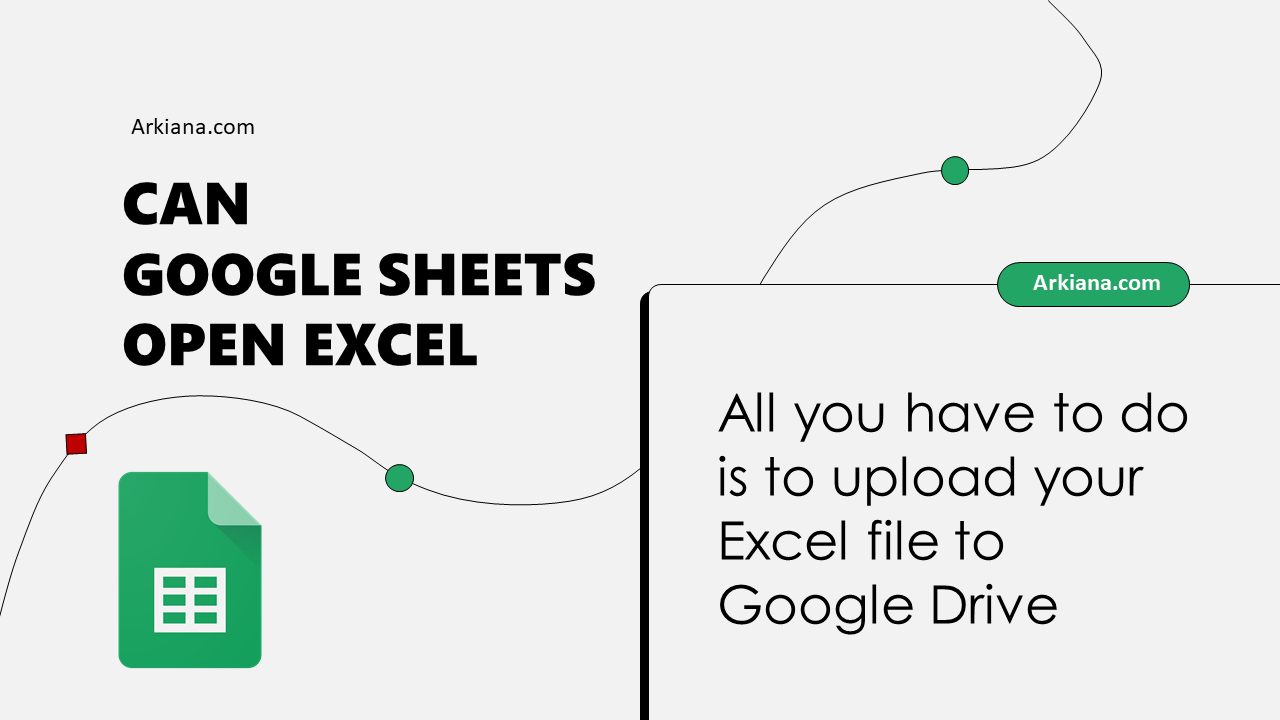

5. Formatting and Data Verification

- Check for formatting discrepancies or data loss. Google Sheets might interpret some Excel formats differently.
- Ensure that formulas and cell references are intact after conversion.
Wrapping Up Your Journey from Excel to Google Sheets

Importing an Excel template into Google Sheets can be a seamless experience with these guidelines in mind. Whether you’re collaborating on a project, working remotely, or simply need to make your data more accessible, Google Sheets provides a robust platform. Remember, while most Excel functionalities translate well, some nuances might require manual adjustments.
What happens to my macros when importing an Excel file to Google Sheets?

+
Macros from Excel will not be imported into Google Sheets. You’ll need to recreate them using Google Sheets’ scripting capabilities.
Can I import an Excel file with pivot tables?

+
Yes, but you might need to recreate pivot tables as Google Sheets has its own method of creating them.
How do I sync changes between Excel and Google Sheets?

+
Google Sheets doesn’t support real-time syncing with Excel files. You’d need to re-import or export to update the data manually.