VLOOKUP Guide: Master Excel Sheet Lookups Instantly

In today's digital workplace, Excel spreadsheets play an integral role in data management, analysis, and reporting. Whether you're a seasoned analyst, a budding professional, or someone keen on managing personal finances, mastering Excel functions can significantly enhance your productivity. One such pivotal function is VLOOKUP, a lookup tool that can sift through extensive datasets to find and retrieve exactly what you need with unparalleled ease.
What is VLOOKUP?
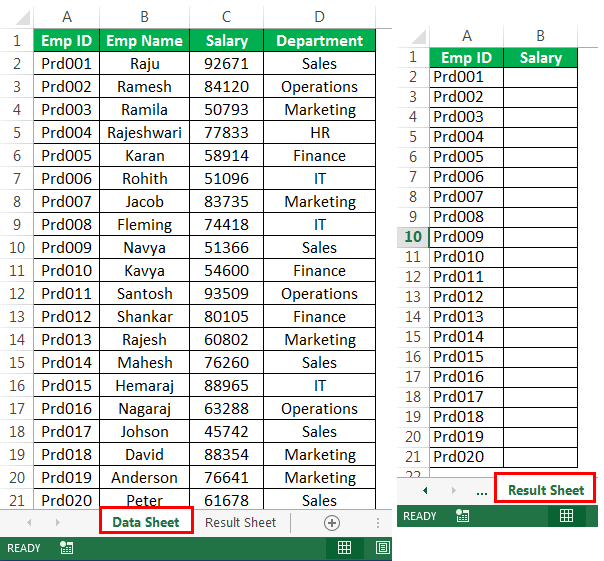

The VLOOKUP (Vertical Lookup) function in Excel enables you to search for a value in the first column of a table, then return a value from the same row in a specified column. Here’s a quick overview:
- It searches vertically down the first column for a lookup value.
- Once found, it retrieves data from the same row but in another specified column.
- This function is particularly useful for tasks like finding employee information, matching product prices, or consolidating data from different sheets.
How to Use VLOOKUP

Using VLOOKUP involves following these steps:
- Prepare your data: Ensure your data table has a unique identifier in the first column.
- Select the lookup value: This is the value you’re searching for within your table.
- Define the table array: Choose the range of your lookup table.
- Specify the column index: This number indicates which column to return data from.
- Set the range lookup: Decide whether an approximate or an exact match is needed.
Basic VLOOKUP Syntax
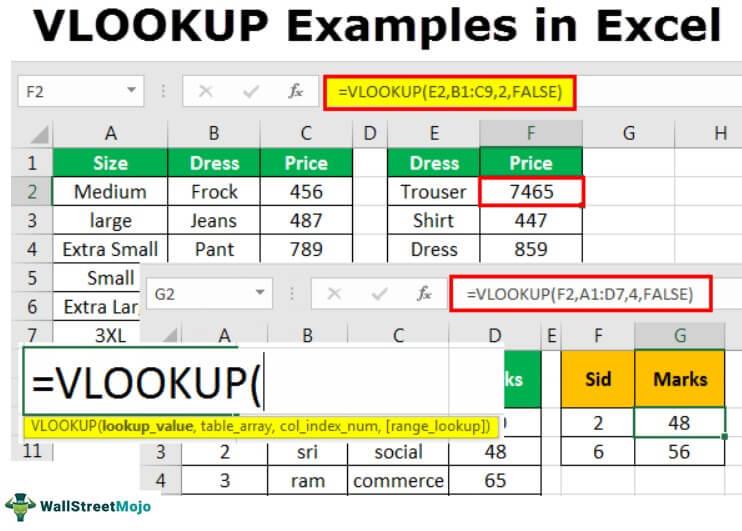
| Syntax Component | Description |
|---|---|
| =VLOOKUP(lookup_value, table_array, col_index_num, [range_lookup]) | Example: =VLOOKUP(“Apples”,A1:D10,3, FALSE) |
| lookup_value | The value to search for in the first column of your table. |
| table_array | The range of cells that contains the lookup data. |
| col_index_num | The column number in the table from which to retrieve the value. |
| range_lookup | TRUE for an approximate match or FALSE for an exact match. |

Step-by-Step VLOOKUP Example


Let’s look at how you might use VLOOKUP to find the price of a product:
- Ensure the product name is listed in the first column of your lookup table (A2:A10).
- Let’s say you want to find the price of “Apples” which is in column D (price column).
- Your formula might look like this:
=VLOOKUP(“Apples”,A2:D10,4,FALSE) - This formula will search for “Apples” in the first column, then return the corresponding value in the 4th column.
💡 Note: If the item isn't found, VLOOKUP returns an #N/A error. Always check for spelling and ensure your lookup table is properly set up.
Advanced VLOOKUP Techniques
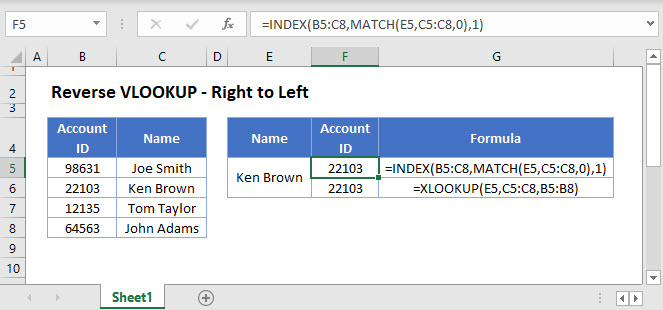
Mastering VLOOKUP can take your Excel skills to the next level:
- Wildcards: Use ? for any single character, * for any series of characters, e.g., “=VLOOKUP(“A*”,…)” to find all products starting with “A”.
- Combined with IFERROR: Nest VLOOKUP inside IFERROR to handle #N/A errors gracefully, like:
=IFERROR(VLOOKUP(“Apples”,A2:D10,4,FALSE),“Item not found”) - Dynamic Table Range: Use named ranges or tables to make VLOOKUP more adaptable to changing data.
👀 Note: When using wildcards, ensure they do not return unexpected results, and always use exact match for lookup values that should be precise.
Common VLOOKUP Mistakes and How to Avoid Them
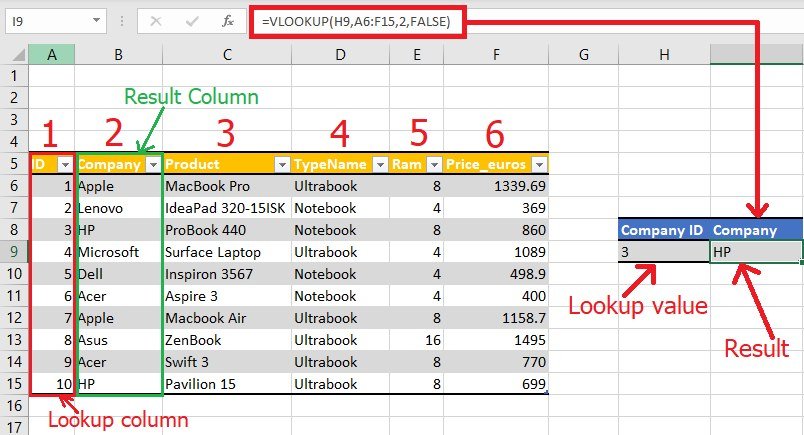
- Column Number Mismatch: Ensure the column number in your formula matches the column from which you want to return the value.
- Formatting Issues: Data types should match, especially when searching for numbers or dates.
- Exact vs. Approximate: If the lookup table isn’t sorted and you’re using TRUE, it might return incorrect results. Always opt for FALSE for exact matches unless sure of sorted data.
After navigating through various ways to use VLOOKUP, remember that practice will make perfect. Regularly applying these techniques will not only save time but also increase your efficiency in handling large datasets. Keep experimenting with different scenarios to solidify your understanding and proficiency with VLOOKUP in Excel.
What is the difference between VLOOKUP and INDEX/MATCH functions?

+
VLOOKUP requires the lookup value to be in the first column of the table array, and it can only look to the right to return a value. In contrast, INDEX/MATCH allows you to look up values anywhere in a table and return results from any direction. Also, INDEX/MATCH can be more flexible for dynamic table changes.
Can VLOOKUP handle multiple criteria?

+
By itself, VLOOKUP can’t handle multiple criteria, but you can use helper columns or array formulas to achieve similar results. Alternatively, consider using INDEX/MATCH or more advanced functions like XLOOKUP for multi-criteria lookups.
What should I do if VLOOKUP returns #N/A?

+
#N/A errors usually mean the lookup value wasn’t found. Check for typos, ensure the lookup value matches exactly, or use IFERROR to provide a custom message or default value.
How can I make my VLOOKUP formula dynamic?
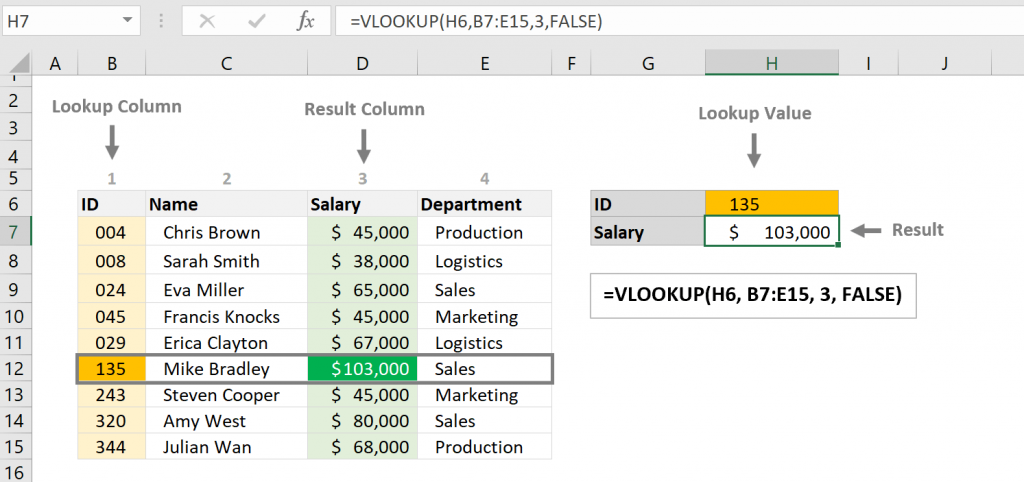
+
Use Excel tables or named ranges for your table array. This makes the VLOOKUP formula adapt when rows or columns are added or deleted.