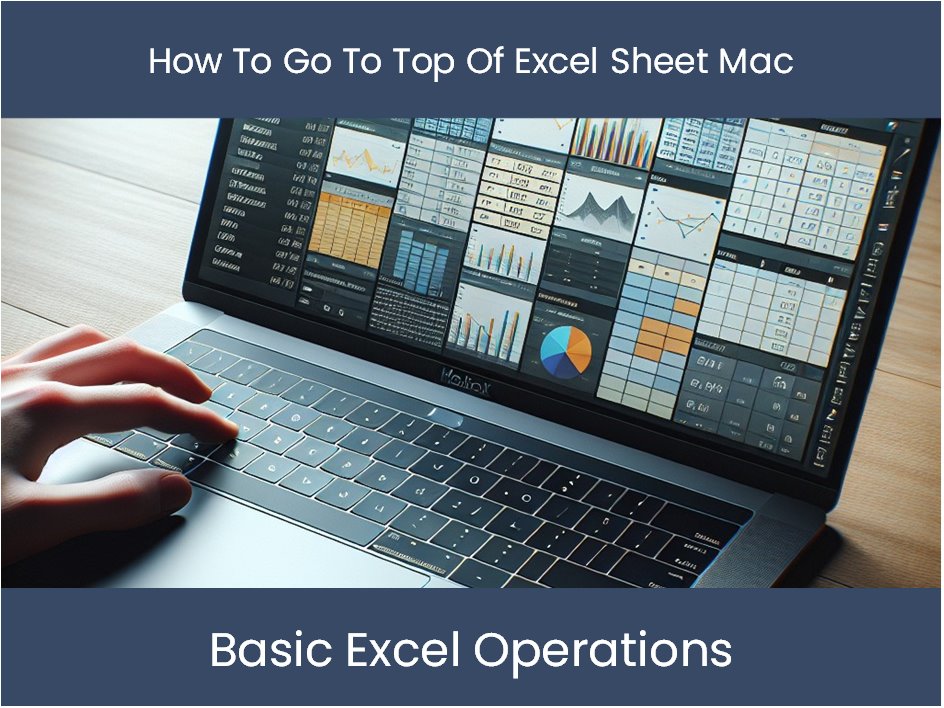Master Excel Dropdown Lists: Simple Steps and Tips

How to Create and Manage Dropdown Lists in Excel

Excel dropdown lists are an excellent tool for enhancing data validation, improving user interaction, and maintaining data integrity in spreadsheets. They help users to select data from a predefined list, reducing errors and making data entry more efficient. Here’s how to set up and manage dropdown lists in Microsoft Excel:
Creating a Basic Dropdown List

To create a simple dropdown list in Excel, follow these steps:
Select the Cell: Choose the cell or cells where you want the dropdown list to appear.
Open Data Validation: Go to the ‘Data’ tab on the Ribbon and click on ‘Data Validation.’
Set Up Validation:
- In the ‘Data Validation’ dialog box, go to the ‘Settings’ tab.
- From the ‘Allow’ dropdown, select ‘List’.
- Click in the ‘Source’ box and either type the items separated by commas or click the range selection button and highlight the cells containing the list entries.
Click OK: Your dropdown list is now created, and the selected cell(s) will display a small dropdown arrow for user selection.
ℹ️ Note: Excel also provides options to allow or restrict blank entries, which can be useful if the user needs to skip filling in data for a cell with a dropdown list.
Using Named Ranges for Dynamic Dropdown Lists

Named ranges can make your dropdown lists more dynamic and easier to manage, especially when you need to update the list frequently:
Create a Named Range:
- Select the range containing your list items.
- Go to ‘Formulas’ > ‘Define Name’, and enter a name for the range.
Apply Named Range to Dropdown List:
- Follow the steps for creating a basic dropdown list, but in the ‘Source’ field, type the name of your range prefixed with an equals sign (=).
Multi-Level or Dependent Dropdown Lists

For more complex data entry, you can set up dropdown lists where the choices in one dropdown depend on the selection in another:
Define Main Dropdown: Create your first dropdown list as described earlier.
Create Secondary Lists: Set up separate named ranges for each possible selection in the main dropdown.
Configure Data Validation for Dependent Dropdown:
- After selecting the cell for your dependent dropdown, go to ‘Data Validation’.
- Use the ‘Source’ box to enter a formula like
=INDIRECT(A1), where A1 is the cell containing the main dropdown’s selection. This formula tells Excel to look for a named range that matches the selection in A1.
Click OK: Now, your secondary dropdown will dynamically update based on the first dropdown’s selection.
⚠️ Note: Make sure the names for your secondary lists exactly match the options in your main dropdown list.
Tips for Managing Dropdown Lists

Updating Your Source Data: If you need to change the items in your dropdown, update the source data (either the range or named range) and the changes will automatically reflect in the dropdown list.
Expand or Restrict Access: Use Excel’s ‘Allow’ options under ‘Data Validation’ to control whether users can type in entries or must select from the list only.
Sorting and Filtering: If you have a long list of items, consider sorting or filtering the list to make selections easier for the user.
Advanced Features

For those looking to dive deeper into Excel:
Data Validation Errors: Customize error messages to guide users when they enter invalid data.
Conditional Formatting: Use this to highlight specific choices or to visually guide users through the data entry process.
Combining Dropdowns with Formulas: Integrate your dropdown lists with formulas to dynamically generate content based on user selections.
Here’s a practical example of how you might combine these advanced features:
<table class="pro-note">
<tr><th>Main Dropdown</th><th>Dependent Dropdown</th><th>Cell Formula</th></tr>
<tr><td>Regions</td><td>Cities</td><td>=IF(A1="Region 1", "List for Region 1", "Else List")</td></tr>
<tr><td>Products</td><td>Brands</td><td>=VLOOKUP(A2,ProductTable,2,FALSE)</td></tr>
</table>
As you’ve now seen, Excel dropdown lists can do much more than simply display a list of options. By using named ranges, data validation, and a bit of creativity, you can build dynamic, user-friendly interfaces within your spreadsheets.
In wrapping up, mastering dropdown lists in Excel can significantly streamline your work, making data entry and management more precise, user-friendly, and efficient. Here are some key takeaways:
- Dropdown lists reduce errors and enhance data integrity by limiting input to predefined options.
- Named ranges and data validation allow for dynamic updates and dependent lists.
- Advanced features like error messages, conditional formatting, and formula integration can provide a richer user experience.
By implementing these techniques, you’ll be able to design Excel spreadsheets that are not only functional but also intuitive and professional in appearance.
How do I edit an existing dropdown list in Excel?

+
To edit an existing dropdown list, go back to the ‘Data Validation’ settings for the cell with the dropdown, and modify the ‘Source’ data or named range linked to the list.
Can I have multiple dropdown lists that depend on each other?

+
Yes, you can create dependent dropdown lists using Excel’s indirect function or by carefully setting up named ranges that correspond to selections in primary lists.
What are some common issues when working with dropdown lists?

+
Common issues include the list not updating when the source data changes, users entering invalid data despite validation rules, or lists not displaying correctly when copied to new cells.