5 Ways to Master Cell Reference Across Excel Sheets

Exploring the Power of Excel's Cell Reference

Microsoft Excel is an indispensable tool for anyone working with data, from financial analysts and project managers to educators and everyday users managing household budgets. One of the core functionalities that makes Excel so powerful is its ability to reference cells across different sheets. This technique not only saves time but also reduces errors and helps in maintaining data integrity across multiple documents. Let's delve into five essential ways to master cell references across Excel sheets.
1. Understanding Absolute, Relative, and Mixed References

Before you can leverage cross-sheet references, it's crucial to grasp the different types of cell references:
- Absolute References: These references remain fixed no matter where you copy the formula. They are denoted with the dollar sign ($). For example, $A$1 refers to cell A1.
- Relative References: These references adjust automatically based on their relative position to the cell containing the formula. For instance, A1 becomes B1 when moved one column to the right.
- Mixed References: A mix of absolute and relative, where either the row or the column is fixed. For example, $A1 or A$1.
💡 Note: Understanding these types will help you control how your formulas behave when copied or moved.
2. Using Sheet Names in References

To reference data from different sheets, you need to include the sheet name:
- Referring to cell A1 in Sheet2 from Sheet1: `=Sheet2!A1`
- With spaces in sheet names, use single quotes: `='Financial Summary'!A1`
| Sheet Name | Reference Example |
|---|---|
| Sheet1 | =Sheet1!A1 |
| Project Budget | ='Project Budget'!A1 |

📋 Note: Using the correct syntax ensures formulas work properly when sheets are renamed or moved.
3. 3D References for Summarizing Data
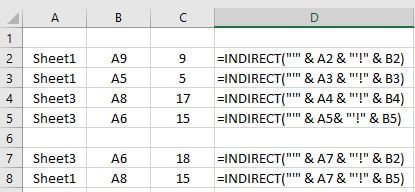
Excel allows you to create 3D references to summarize data across multiple sheets:
- To sum cell A1 across Sheet1 through Sheet3: `=SUM(Sheet1:Sheet3!A1)`
3D references are particularly useful for summarizing data in reports, making it easy to generate totals or averages from similar data sets in different sheets.
4. Dynamic References Using INDIRECT

The INDIRECT function is a powerful tool for creating dynamic references, where the cell or range address is a text string:
- `=INDIRECT("Sheet1!A1")` will reference the value in A1 of Sheet1.
- For dynamic sheet names, combine with other functions: `=INDIRECT(B1&"!A1")` where B1 contains the sheet name.
This function enables formulas to adapt when sheets are added or removed, offering flexibility in data handling.
5. Linking Sheets with Data Validation

You can set up data validation rules that reference lists on other sheets, providing consistency across your workbook:
- Create your list on a sheet named "Lists."
- Go to the cell where you want to implement the list.
- Choose Data > Data Validation > List under "Allow."
- In the "Source" field, type `=Lists!A1:A10` to reference the list on the "Lists" sheet.
📝 Note: This method ensures that all users input data consistently, reducing the risk of errors.
In summary, mastering cell references across Excel sheets is vital for efficient data management and analysis. By understanding the nuances of absolute, relative, and mixed references, using sheet names, leveraging 3D references, utilizing dynamic references with INDIRECT, and linking sheets with data validation, you can streamline your work significantly. These techniques not only make your work with Excel more manageable but also more accurate and robust, allowing for better data organization and reporting.
What is the difference between relative and absolute references in Excel?

+
Relative references change when you copy a formula to another location, whereas absolute references remain fixed, always referring to the same cell or range no matter where the formula is copied.
Can you use a 3D reference with non-adjacent sheets?
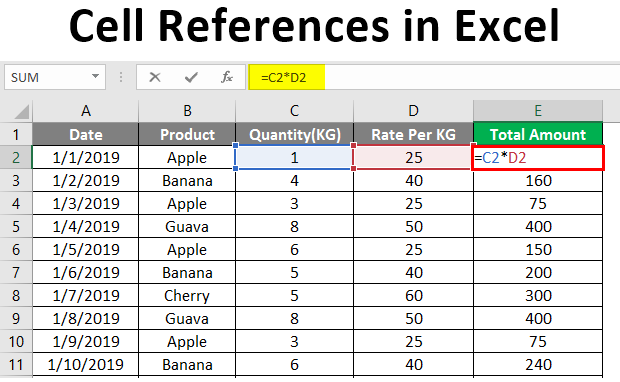
+
No, 3D references require the sheets to be contiguous (adjacent) in the workbook.
How do I ensure my references don’t break when renaming sheets?
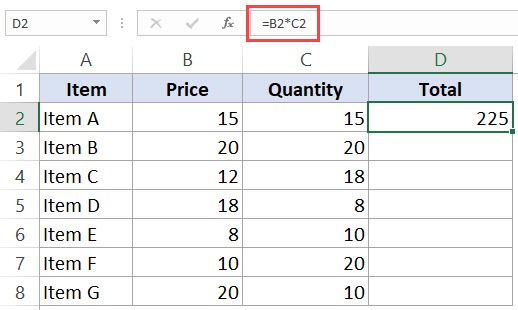
+
Use the INDIRECT function to reference sheets by name in a cell, so the references update automatically when sheets are renamed.



