Excel Calculations Across Sheets: A Simple Guide

Understanding Excel sheets is crucial for efficient data management in business, finance, academics, and many other fields. In this guide, we'll delve into the technique of calculating across multiple sheets in Microsoft Excel, ensuring both seamless functionality and smooth integration with your workflow.
Why Use Multiple Sheets?

- Organize Data: Segment your data into logical sections for better management and easier analysis.
- Reduce Complexity: By spreading data across sheets, you avoid overcrowding a single worksheet, making your workbook less cluttered.
- Improve Collaboration: Each sheet can be assigned to different team members or for different aspects of a project.
Basic Navigation

Navigating through Excel sheets is straightforward:
- To add a new sheet, click on the “+” symbol at the bottom of the Excel window.
- To move between sheets, click on the sheet tabs at the bottom, or use
CTRL + Page Up/Page Down(Windows) orCmd + Option + Left/Right(Mac).
Calculations Across Sheets

Here’s how you can perform calculations across sheets:
Summing Values Across Sheets

To sum values from the same cell across multiple sheets:
- Select the cell where you want the result to appear.
- Type
=SUM(, then click the first sheet tab and cell you want to sum. - Hold
ShiftorCtrl(depending on if you want to select a range or non-contiguous sheets), click on the last sheet or another cell, and then close the bracket. - Press Enter. The formula will look something like this:
=SUM(Sheet1:Sheet3!A1)
Using Named Ranges
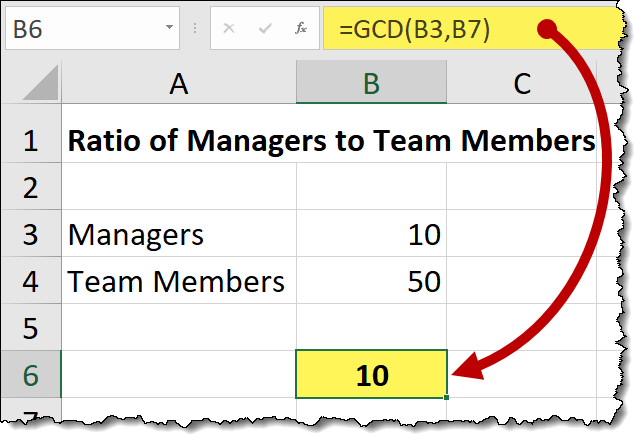
Named ranges can simplify your formulas:
- Go to the sheet and select the range you want to name.
- Go to Formulas > Name Manager > New.
- Name your range, for example, ‘MonthlySales’. Now you can use this name in formulas across sheets:
- Example formula:
=SUM(MonthlySales)
Linking Cells

Linking cells from different sheets can be as simple as:
- Go to the cell where you want the linked value.
- Type
=, navigate to the cell on another sheet, and press Enter. - The formula will appear, e.g.,
=Sheet2!A1.
Using Functions Across Sheets

Here’s how you can utilize functions to work with data from multiple sheets:
- AVERAGEIF/AVERAGEIFS: To calculate the average of values meeting certain criteria.
- INDEX/MATCH: Useful for lookups across sheets.
- VLOOKUP/HLOOKUP: Although less flexible, they can work if you’re consistent with sheet names and cell references.
Consolidate

The Consolidate feature is excellent for summarizing data from multiple sheets:
- Go to the Data tab.
- Select Consolidate.
- Choose the function (e.g., SUM, AVERAGE), and specify the range you want to consolidate.
- Ensure you use Linked Sheets to maintain the formula links to the source sheets.
🔍 Note: The Consolidate tool can also be used to create a summary report from various data sources without manual entry.
Advanced Techniques

Dynamic Sheet References

Using the INDIRECT function, you can create formulas that adapt as you add or remove sheets:
- Formula example:
=INDIRECT(“‘”&MID(CELL(“filename”,A1),FIND(“]”,CELL(“filename”,A1))+1,255)&“’”&“‘!A1”)
- This formula extracts the current sheet name and references cell A1 on that sheet.
Data Validation Across Sheets

Create drop-down lists from data in other sheets:
- Select the cell where you want the drop-down list.
- Go to Data > Data Validation.
- Under Allow, choose List, and select the range from another sheet, e.g.,
=Sheet2!A1:A10.
Wrapping Up

The ability to perform calculations across multiple Excel sheets enhances the flexibility and power of your data analysis. From simple summing to advanced techniques like dynamic sheet references, Excel provides a wide array of tools to streamline your workflow. By understanding these methods, you can:
- Organize data more effectively.
- Reduce errors in large datasets.
- Increase productivity through automation and formula linking.
- Make data-driven decisions more confidently.
What are the advantages of using multiple sheets in Excel?

+
Using multiple sheets in Excel allows for better data organization, reduces clutter in single sheets, and facilitates collaboration among team members or different aspects of a project.
How can I navigate between sheets in Excel?

+
You can navigate between sheets by clicking on the sheet tabs at the bottom of the Excel window or by using the keyboard shortcuts CTRL + Page Up/Page Down on Windows, or Cmd + Option + Left/Right on a Mac.
Can I perform advanced functions like VLOOKUP across sheets?

+
Yes, you can use functions like VLOOKUP across sheets by specifying the sheet name in your formula, e.g., =VLOOKUP(A1,Sheet2!A1:B10,2,FALSE).