5 Ways to Perform Sheet-to-Sheet Calculations in Excel

When working with large datasets in Microsoft Excel, the ability to perform calculations between sheets is invaluable. Whether you're managing financial data, tracking inventory, or analyzing scientific data, Excel's multi-sheet functionality can streamline your workflow. In this post, we will explore five effective methods to execute sheet-to-sheet calculations, enhancing your Excel proficiency:
Method 1: Use Direct Cell References
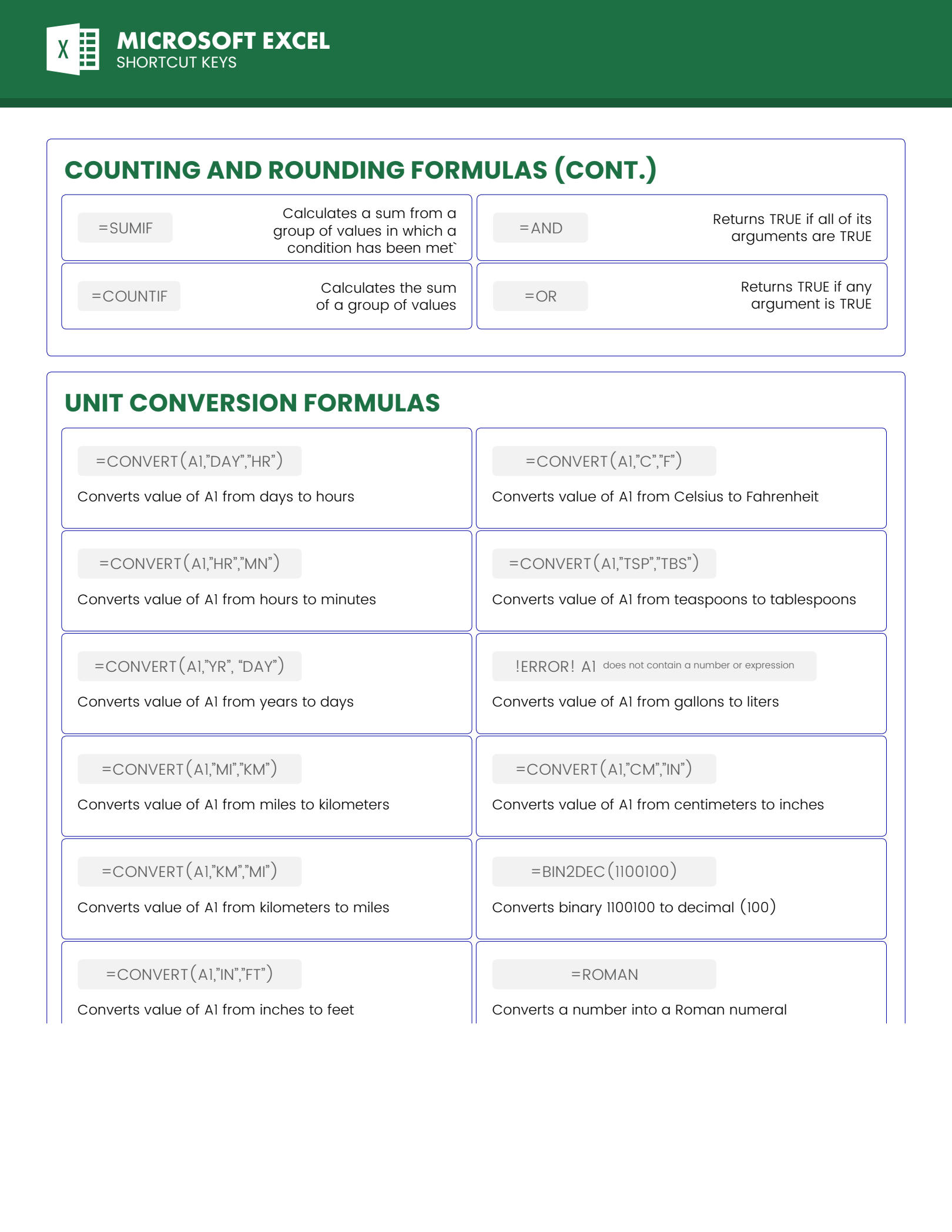
One of the simplest ways to perform calculations across sheets is by directly referencing cells from another worksheet.
- Select the cell where you want the calculation result to appear.
- Type the equal sign (=) to start the formula.
- Click on the tab of the sheet you want to reference, then select the cell. The formula will include the sheet name in the reference, like 'Sheet2!A1'.
- Complete the formula with your desired operation, e.g.,
=Sheet2!A1 + B2.
🔍 Note: Excel auto-suggests sheet names when you start typing, making it easier to reference the correct sheet.
Method 2: 3D References for Summing Across Sheets

3D References allow you to perform calculations over the same cell range in multiple sheets:
- Begin with the equal sign (=) in the cell where you want the result.
- Enter SUM, AVERAGE, or any function that can take a range.
- Click on the tab of the first sheet and select the cell or range, then while holding Shift, click on the tab of the last sheet in the sequence to include all sheets in between.
- Complete the formula; for example,
=SUM(Sheet1:Sheet3!B2)sums cell B2 from Sheet1 through Sheet3.
💡 Note: You can only use 3D references with functions that aggregate data, like SUM, AVERAGE, MAX, MIN, etc.
Method 3: Using Named Ranges

Named ranges provide a clear and concise way to reference data across sheets:
- Go to the sheet containing the data, select the range, and name it using the Name Box or through Formulas > Define Name.
- To perform calculations, simply reference the named range in your formula, e.g.,
=TotalSales - Expenses!A1, whereTotalSalesis a named range.
Named ranges can also be used for 3D references, enabling complex calculations across multiple sheets easily:
| Sheet | Named Range | Range Description |
|---|---|---|
| Sheet1 | JanSales | A1:A30 |
| Sheet2 | FebSales | A1:A30 |

✅ Note: Named ranges can be edited or deleted, making your workbook more dynamic and manageable.
Method 4: VBA for Complex Sheet-to-Sheet Operations

For those needing advanced calculations, Visual Basic for Applications (VBA) can automate and customize operations:
- Open the VBA editor with Alt + F11, or go to Developer > Visual Basic.
- Write a VBA function or macro that iterates through sheets or performs specific calculations.
- Example: A VBA function to sum values from a range across sheets can be written as:
Function SumAcrossSheets(rangeName As String) As Double
Dim ws As Worksheet
Dim total As Double
For Each ws In ThisWorkbook.Worksheets
total = total + ws.Range(rangeName).Value
Next ws
SumAcrossSheets = total
End Function
💻 Note: VBA provides extensive control over Excel's functionality but requires some programming knowledge.
Method 5: Data Consolidation

Excel's Data Consolidation feature lets you combine data from different sheets for analysis:
- Select the cell where you want to consolidate the data.
- Go to Data > Consolidate from the ribbon.
- Choose the function (e.g., Sum) and select the ranges from multiple sheets you wish to consolidate. Use the reference indicator (the small arrow) to select ranges from different sheets.
- Check the Create links to source data if you want to keep the data dynamically linked.
📋 Note: Consolidation is great for summary reporting but requires data to be in a consistent format across sheets.
In this exploration of Excel’s sheet-to-sheet calculation methods, we’ve covered direct cell references, 3D references, named ranges, VBA automation, and data consolidation. Each method offers unique advantages, from simplicity to advanced customizability. By mastering these techniques, you can manage and analyze data across sheets with ease, improving your efficiency and accuracy in data manipulation.
How do I reference a cell in another sheet?

+
To reference a cell in another sheet, type the equal sign (=) in the destination cell, navigate to the desired sheet, click on the cell, and then complete your formula.
Can I use 3D references to average or find the minimum value across multiple sheets?

+
Yes, 3D references work with functions like SUM, AVERAGE, MIN, MAX, and more, allowing you to perform various calculations across a range of sheets.
Is VBA necessary for sheet-to-sheet calculations in Excel?

+
While VBA offers advanced capabilities for automation and customization, most sheet-to-sheet calculations can be done without it using Excel’s built-in functions. However, VBA becomes necessary when you need to perform complex, repetitive, or highly customized operations.