5 Ways to Display Sheets in Excel

When working with Microsoft Excel, one of the critical skills to master is how to navigate and display various worksheets efficiently. Excel, a widely-used tool in data analysis, financial planning, and countless other areas, offers several ways to manage and view your sheets effectively. In this blog post, we'll explore 5 Ways to Display Sheets in Excel to boost your productivity and enhance your Excel experience.
1. Using the Sheet Tabs Navigation

Sheet tabs are the most straightforward way to switch between worksheets in an Excel workbook. Here’s how you can use them efficiently:
- Click on the Sheet Tab: At the bottom of your workbook, click directly on the tab of the sheet you wish to view.
- Right-Click for Options: Right-clicking on a sheet tab opens a context menu, allowing you to rename, delete, copy, move, or hide the sheet.
- Scrolling Through Tabs: Use the arrow buttons next to the tabs to scroll through them when you have numerous sheets.
Remember, you can also change the order of sheets by simply dragging and dropping the tabs into your desired sequence.
💡 Note: If you have many sheets, consider organizing them using color-coding or grouping related sheets together for better navigation.
2. The New Window Feature

Excel’s New Window feature allows you to open the same workbook in multiple windows. This is especially useful for comparing data:
- Go to View tab on the ribbon.
- Click on New Window.
- Now, you can switch between windows via the Switch Windows button, allowing you to view different sheets side by side or compare data within the same sheet.
This method doesn’t take up much memory as Excel manages these windows efficiently.
3. Arranging Windows

To take multitasking to another level, you can arrange multiple Excel windows:
- Open several workbooks or multiple windows of the same workbook.
- Navigate to the View tab.
- Select Arrange All and choose from Horizontal, Vertical, Cascade, or Tiled arrangements.
This feature is perfect for when you’re working on interconnected data or need to compare values across different sheets or workbooks.
4. Using Shortcuts

Keyboard shortcuts can significantly speed up your Excel workflow:
| Action | Shortcut |
|---|---|
| Navigate to the next sheet | Ctrl + Page Down |
| Navigate to the previous sheet | Ctrl + Page Up |
| Display a list of sheets to jump to | Alt + Shift + F1, then navigate with arrow keys |
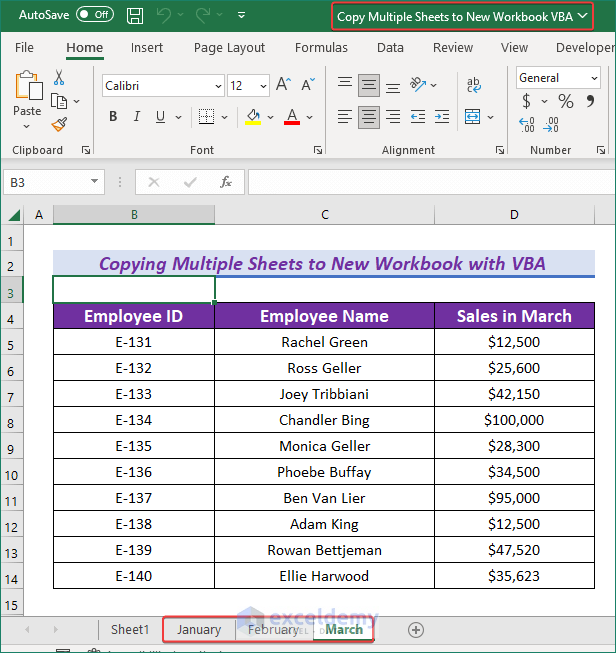
These shortcuts are lifesavers when working with a large number of sheets or when you need to switch sheets frequently.
5. Freeze Panes

While not directly related to displaying different sheets, Freeze Panes is a helpful feature for better sheet navigation:
- Select the row below or the column to the right of what you want to freeze.
- Go to the View tab and click Freeze Panes.
- Choose Freeze Panes to freeze the selected row and column, allowing you to scroll through large datasets while keeping headers in view.
This functionality makes it easier to navigate and understand data across multiple sheets or within complex sheets.
💡 Note: Always consider your workflow when deciding how to display sheets. For instance, if you're often switching between two sheets, using New Window might be more beneficial than the other methods.
In this post, we’ve delved into five distinct ways to display sheets in Excel, each offering unique advantages for your productivity. From straightforward navigation with sheet tabs to using advanced features like arranging multiple windows, these techniques can significantly enhance your data management skills. Whether you’re analyzing financial data, managing inventory, or just keeping track of project progress, mastering these methods will make you more efficient and effective in Excel.
Can I color-code Excel sheet tabs for better organization?

+
Yes, you can color-code Excel sheet tabs to help with organization. Right-click on the tab, choose ‘Tab Color,’ and select your desired color. This makes it easier to visually distinguish between different types or categories of data.
What’s the difference between New Window and Arrange Windows?

+
New Window opens another instance of the same workbook, allowing you to work on different parts of the same file simultaneously. Arrange Windows arranges multiple open Excel windows on your screen, so you can see and compare data from different files or sheets side by side.
How do I quickly jump to a specific sheet in a workbook with many sheets?

+
You can use the keyboard shortcut Alt + Shift + F1 to open a list of all sheets in the workbook. From there, use arrow keys to highlight and select the sheet you want.