Mastering Excel: How to Display Formulas Easily

Excel, a powerhouse in data analysis and management, can sometimes be overwhelming with its complex formulas and functions. For users aiming to enhance their productivity and understanding, one of the pivotal skills is the ability to view and display formulas in an Excel sheet directly. This not only aids in debugging errors but also provides educational value for learning how different functions work together. In this comprehensive guide, we will delve into several methods to display formulas in Excel, ensuring you can effortlessly switch between viewing the results of your calculations and the formulas that produce them.
Using Shortcut Keys for Quick Access

Excel offers several shortcut keys that make toggling between formula view and result view incredibly easy. Here are the primary shortcuts:
- Ctrl +
: This is the most commonly used shortcut to toggle between the display of formulas and their calculated results. Pressing this combination once will show the formulas, and pressing it again will revert to showing the calculated outcomes.</li> <li><b>Ctrl + Shift +: This is the alternative when you’re using non-US keyboards.
🎯 Note: Remember, the backtick (`) key, not to be confused with the apostrophe (‘) or the single quote (’) on the keyboard.
Enabling Formula Auditing Toolbar

For those who prefer a more visual method or need extra features like trace precedents and dependents, the Formula Auditing toolbar is your go-to:
- Go to the Formulas tab on the Excel Ribbon.
- Click on Formula Auditing group.
- Check the box for Show Formulas or click the toggle button in this group.
Once enabled, this toolbar adds buttons for various formula-related tasks, enhancing the user’s interaction with Excel’s formula display.
Excel Options: Changing Worksheet Preferences

Sometimes, you might want to set up Excel so that formulas are always visible in a workbook. Here’s how you can change your preferences:
- Click on File > Options.
- From the left sidebar, choose Advanced.
- Scroll to the Display options for this workbook section.
- Check the box labeled Show formulas in cells instead of their calculated results.
With this setting, whenever you open this workbook, formulas will be displayed rather than their results, providing a consistent viewing experience.
Custom Views for Formula Display

Custom Views allow you to save different arrangements of your worksheet, including different formula view settings:
- Set up your worksheet to display formulas using one of the methods above.
- Go to the View tab, click Custom Views, then Add.
- Name your view (e.g., “FormulasView”) and click OK.
Now, whenever you need to switch back and forth between formula view and normal view, you can simply apply this custom view from the same Custom Views menu.
Formulas in the Name Box
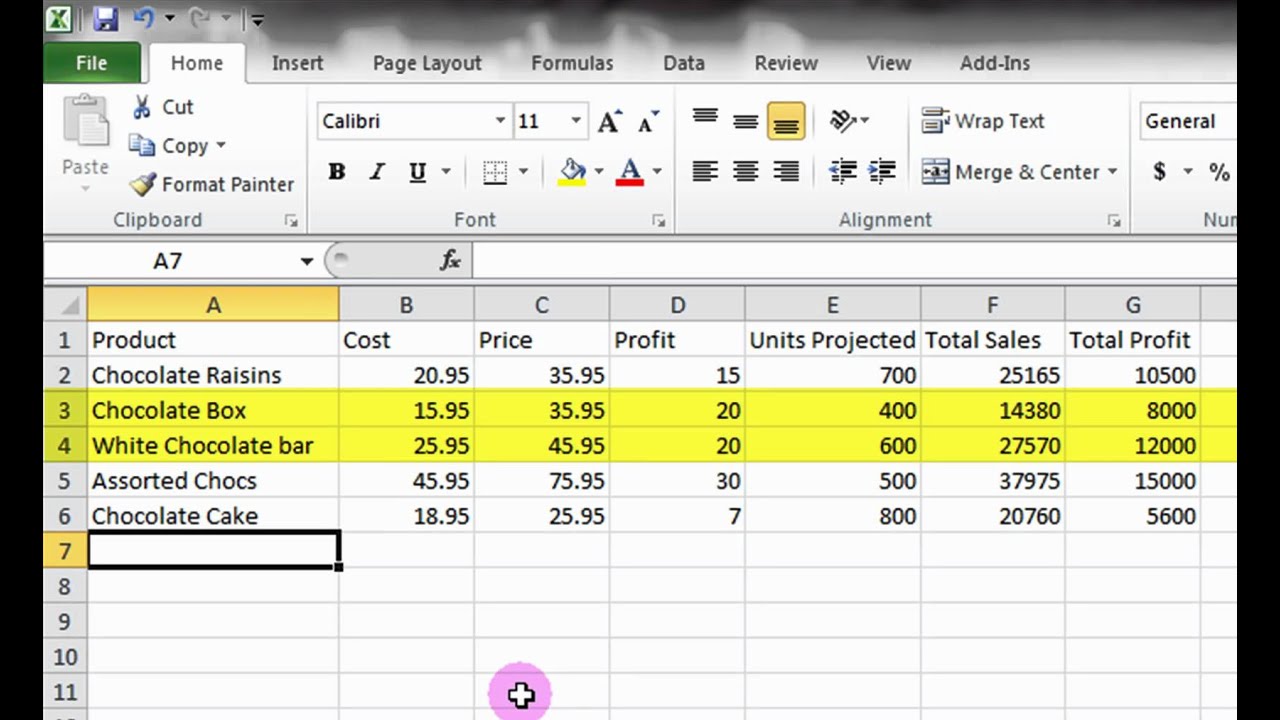
For those who work with named ranges frequently, Excel offers a neat trick:
- Select a cell containing a formula.
- The formula will display in the Name Box at the left side of the Formula Bar.
📌 Note: While this method doesn’t directly display formulas on the sheet, it provides a quick way to reference or check the formula for a selected cell.
Table for Formula Display Methods

| Method | Description | Shortcut |
|---|---|---|
| Toggle Formulas | Switch between showing formulas and their results. | Ctrl + ` |
| Formula Auditing Toolbar | Access a suite of tools for formula display and auditing. | N/A |
| Worksheet Options | Set workbook to always display formulas. | N/A |
| Custom Views | Save different formula views for easy access. | N/A |
| Name Box Display | Check formula of selected cell in Name Box. | N/A |

Through these methods, Excel users can master the art of formula viewing, which is essential for troubleshooting errors, learning from complex sheets, or ensuring the accuracy of calculations. Whether you're a beginner or an Excel power user, understanding how to display formulas can significantly enhance your data management skills. Remember, proficiency in Excel also means knowing how to leverage its features to make your work more efficient and accurate.
What if I need to show formulas permanently?

+
If you need formulas to be displayed permanently in a workbook, change the workbook’s settings via File > Options > Advanced and check the box for Show formulas in cells instead of their calculated results.
Can I display formulas in Excel Online?

+
Excel Online does not offer a direct toggle to show formulas. However, you can select a cell and look at the formula bar to see the formula for that cell.
How do I make my workbook accessible for team members to easily understand formulas?

+
To make your workbook more accessible, consider adding comments to your formulas, using named ranges for clarity, and utilizing the Custom Views feature to save a formula-view mode that team members can switch to for better understanding.