5 Simple Tips to Determine Excel Sheet Size
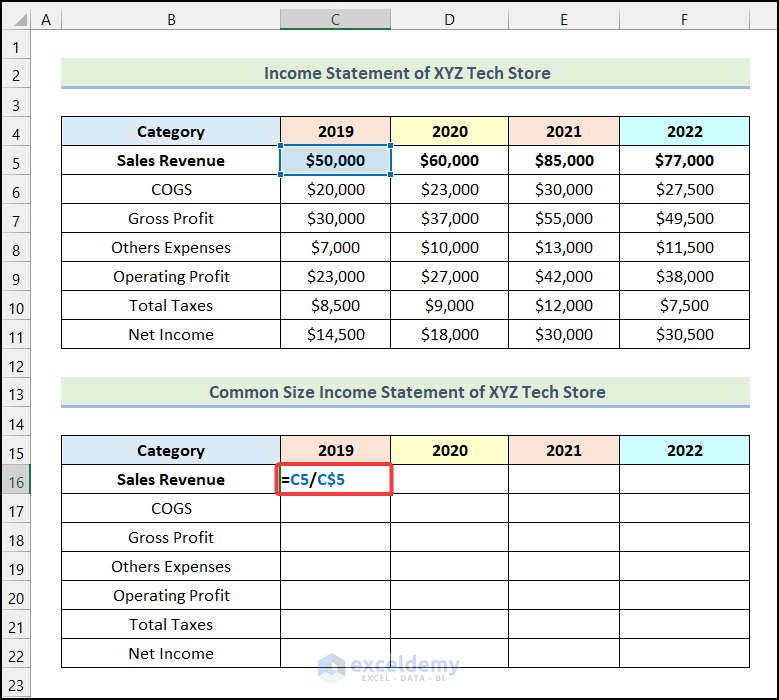
Handling large datasets in Excel can be challenging, particularly when you need to understand your data capacity or plan for the performance and speed of your Excel files. The size of an Excel sheet isn't just about the number of cells or rows; it involves a variety of factors that can affect its overall functionality and efficiency. Here are five straightforward tips to help you determine and manage the size of your Excel spreadsheets effectively.
Tip 1: Understand File Size and Workbook Size

First, let’s clarify the difference between file size and workbook size:
- File Size: This refers to the size of the entire Excel file on your disk, including all worksheets, macros, formatting, and embedded objects.
- Workbook Size: This indicates how many cells are actually used in the workbook, which can be a better indicator of how heavy the Excel file feels when processing.
To check the file size, you can simply right-click the file in Windows Explorer and select ‘Properties.’ For workbook size, go to the Excel status bar where you can enable the ‘Workbook Size’ feature.
Tip 2: Use the ‘UsedRange’ Property

Excel’s ‘UsedRange’ property can help determine how much of the workbook is actually in use:
- Navigate to Developer Tools > Visual Basic for Applications (VBA) or press Alt + F11.
- Click Insert > Module to add a new module.
- Enter the following code to show the used range:
Sub ShowUsedRange()
MsgBox ActiveSheet.UsedRange.Address
End Sub
This will show you the range of cells that contain data or formatting. Note that sometimes cells outside of this range might still be formatted, inflating the workbook size unnecessarily.
🚨 Note: Clearing formatting or unused cells can significantly reduce your workbook's size.
Tip 3: Analyze Formulas and Functions

Formulas and functions contribute significantly to the size of Excel sheets. Here’s what to do:
- Review your formulas for efficiency. Use functions like SUMIF or VLOOKUP instead of array formulas where possible.
- Check for volatile functions like NOW(), RAND(), and INDIRECT(), which can slow down Excel and increase file size.
- Consider replacing complex formulas with named ranges or tables for better performance.
Tip 4: Visualize Data with Tables

Excel tables not only make data management easier but also help in understanding the size of your data:
- Convert your data range into a table by selecting the range and pressing Ctrl + T.
- Tables auto-update when new data is added, reducing the risk of exceeding Excel’s row or column limits.
- Use the ‘Totals’ row in tables to get quick insights into data size without manually counting rows.
The following table shows the comparative analysis of workbook size when using different data management techniques:
| Method | Size in MB |
|---|---|
| Raw Data (No Tables) | 2.5 |
| Data with Tables | 2.2 |
| Data with Optimized Formulas | 1.8 |
| Data with Named Ranges | 1.7 |

Tip 5: Check for and Manage Unnecessary Formatting and Objects

Excessive formatting and unneeded objects like charts or images can bloat Excel files:
- Use the ‘Find & Select’ feature in the Home tab to locate and delete unwanted formatting.
- Remove or resize embedded images, shapes, and charts that are not essential.
- Consider using the ‘Remove all’ option for conditional formatting if it’s overused.
Remember that each additional formatting or object can affect your file size and performance.
💡 Note: Occasionally copying and pasting values-only into a new workbook can significantly reduce file size by stripping away formatting and formulas.
Understanding the size of your Excel sheets is crucial for effective data management. By using the tips above, you can keep your workbooks lean, clean, and performing at their best. Remember that a well-managed Excel sheet is not only about storage but also about enhancing productivity by reducing processing time and complexity. These techniques will help you maintain your spreadsheets in optimal condition, ensuring that they are easier to use, share, and understand.
How can I reduce my Excel file size?

+
To reduce Excel file size, consider removing unnecessary formatting, optimizing formulas, converting data to tables, and managing embedded objects. Copying and pasting values-only into a new workbook can also strip away excess data.
What causes large Excel files?

+
Large Excel files often result from excessive formatting, complex formulas, numerous charts or images, and unused data ranges. Each of these elements contributes to the overall size.
Is there a maximum size for Excel sheets?
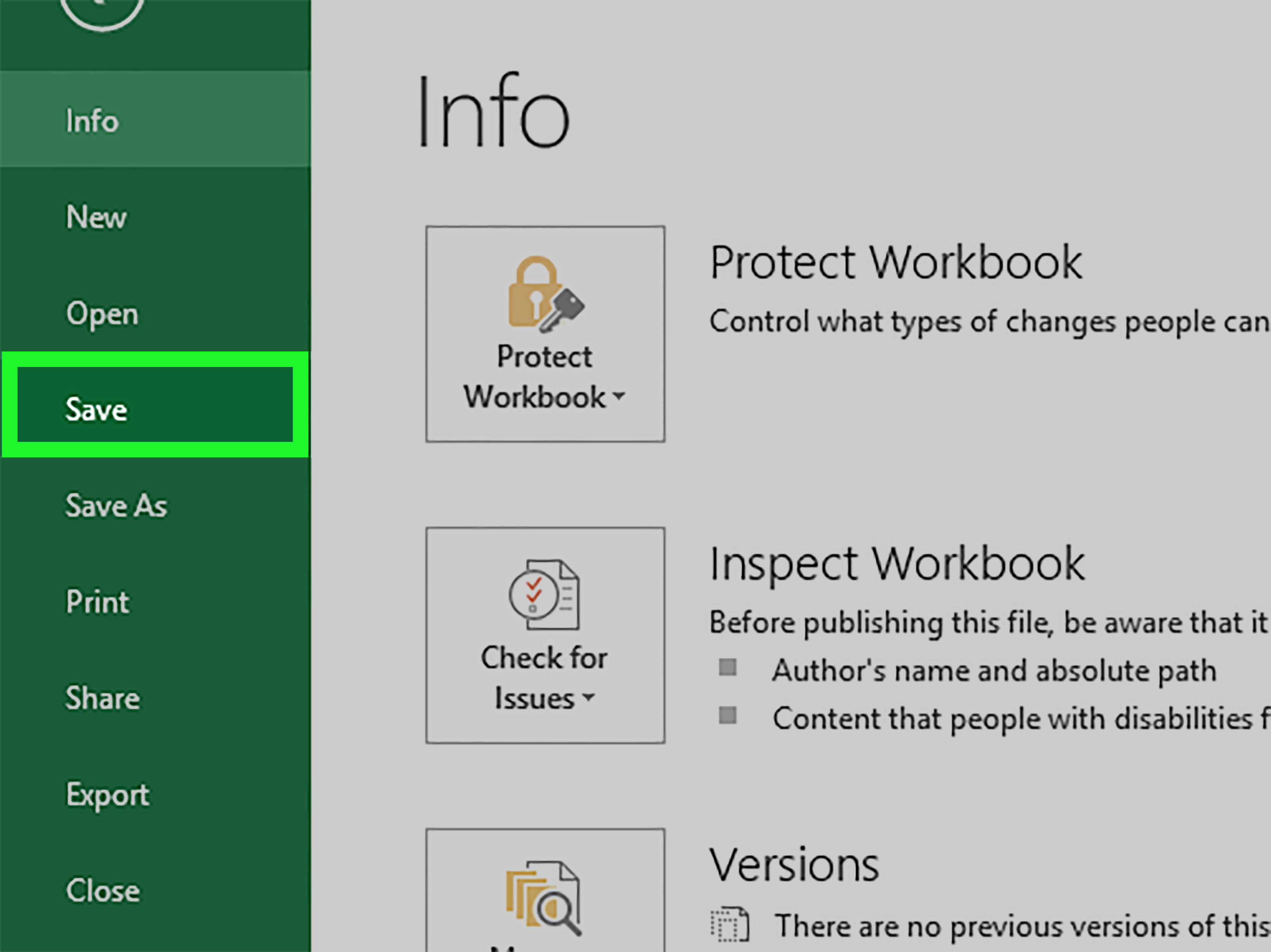
+
Yes, Excel has limits on the number of rows and columns per worksheet. As of the latest versions, a single worksheet can contain up to 1,048,576 rows and 16,384 columns. Beyond these limits, Excel will not function correctly.