Master Excel Sheet Design: Beginner to Pro Guide

Microsoft Excel is a powerhouse when it comes to data analysis, organization, and visualization. Whether you're just starting out or aiming to elevate your skills to professional levels, mastering Excel can significantly enhance your productivity. In this comprehensive guide, we will walk you through the journey from a beginner to a pro in Excel sheet design, touching on key aspects like formatting, formulas, macros, and advanced features.
Getting Started with Excel Basics

Excel might seem daunting at first with its plethora of tools and functions, but the basics are quite approachable. Here are the first steps to get you comfortable with Excel:
- Understanding the Interface: Familiarize yourself with the ribbon, workbook, worksheets, columns, rows, and cells.
- Navigating and Entering Data: Learn how to move around, enter text, numbers, and formulas into cells.
- Basic Formatting: Use fonts, colors, alignment, and number formatting to make your data readable and visually appealing.

Once you're comfortable with the basics, you'll start to appreciate Excel's potential for organizing and analyzing data.
Intermediate Excel: Mastering Formulas and Functions

Excel's real power lies in its ability to perform complex calculations with ease. Here are some intermediate steps:
- Common Functions: Learn SUM, AVERAGE, COUNT, MIN, MAX, IF, VLOOKUP, and INDEX/MATCH. Each of these functions will be pivotal in managing data effectively.
- Formula Building: Understand how to construct more complex formulas combining functions to solve real-world problems.
- Relative vs. Absolute Cell References: Knowing when and how to use relative ($) and absolute references can save hours of rework.
💡 Note: Practice is key in Excel. Create scenarios where you can use these functions to familiarize yourself with their application and limitations.
Advanced Excel: Designing Efficient Spreadsheets
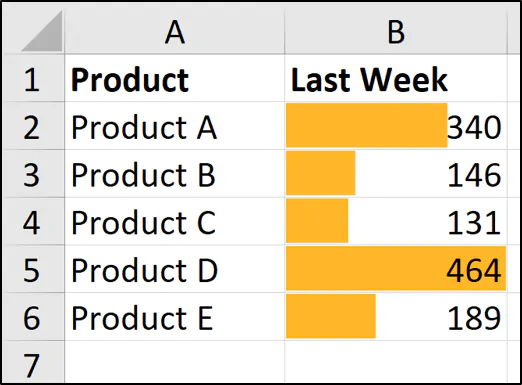
At this stage, you start thinking like a data architect:
- Pivot Tables: Master these for summarizing, analyzing, exploring, and presenting your data in various dimensions.
- Advanced Formatting: Use conditional formatting to highlight key data, apply themes, and create a dynamic dashboard-like experience.
- Named Ranges: Simplify formula management by naming cell ranges, making your formulas more readable and easier to maintain.
Here's how named ranges can help with readability:
| Without Named Ranges | With Named Ranges |
|---|---|
| =SUM(B2:B100) | =SUM(Revenue) |
| =VLOOKUP(A2,A1:C100,2,FALSE) | =VLOOKUP(A2,EmployeeInfo,2,FALSE) |

Excel for Professionals: Macros and VBA

Here, you delve into automation, which is where Excel really shines for professionals:
- Recording Macros: Automate repetitive tasks by recording your actions in Excel.
- VBA (Visual Basic for Applications): Write custom code to create dynamic and complex operations within Excel.
- Event-Driven Programming: Learn to trigger actions based on user interactions or changes in data.
🛠️ Note: Macros and VBA can make your Excel sheets smart, but they also require careful handling due to security concerns.
Excel Best Practices

Even with advanced skills, adhering to best practices ensures efficiency:
- Structure your Worksheets: Use consistent naming conventions, avoid overloading single sheets with too much information, and organize data logically.
- Data Validation: Ensure the integrity of data entry with validation rules to prevent errors.
- Documenting your Work: Add comments or documentation sheets to explain complex formulas or VBA code for future reference or for others.
From a beginner to a pro, the path to mastering Excel involves continuous learning and adaptation. Excel's capabilities grow with each version, and staying updated with new features can give you an edge in data management and analysis. Remember, Excel is not just about crunching numbers but also about presenting data in a way that tells a story, drives decisions, and communicates effectively.
What’s the difference between a function and a formula in Excel?

+
A function in Excel is a predefined formula that performs calculations using specific values, called arguments, in a particular order. A formula, on the other hand, can include one or more functions, arithmetic operations, and references to cells containing data.
Why should I use named ranges?
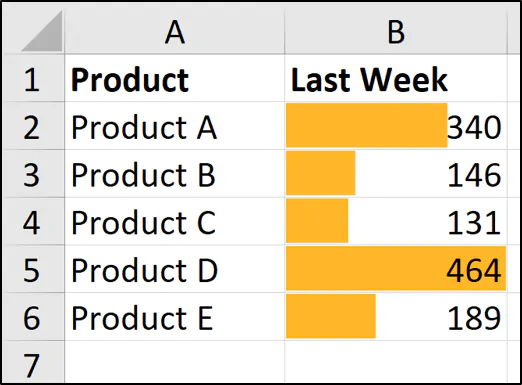
+
Named ranges make your formulas easier to read, understand, and maintain. They can also make your workbook more navigable, as you can jump to a named range with a few keystrokes.
How do I start learning VBA in Excel?
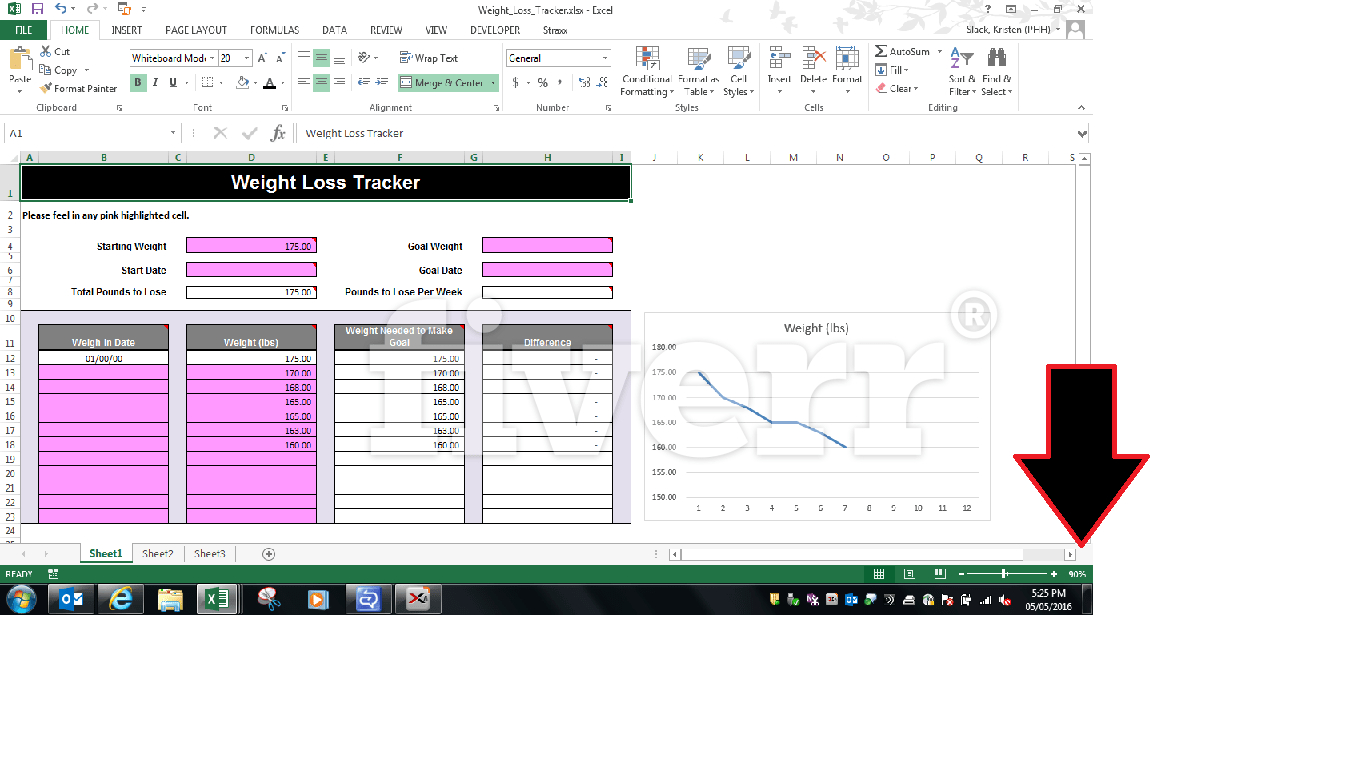
+
Begin by recording simple macros to get an idea of VBA code structure. Then, delve into Excel’s built-in VBA editor, read tutorials, and practice writing basic scripts. Gradually move to more complex tasks as your confidence grows.