5 Easy Steps to Delete Excel Sheet on Mac

Deleting an Excel sheet on a Mac might seem straightforward, but knowing the best practices can save you time and prevent data loss. In this guide, we will explore the easiest ways to delete a sheet in Microsoft Excel on a Mac computer. Whether you're managing complex spreadsheets or simply organizing data, these steps will streamline your workflow.
Step 1: Open Excel

Begin by launching Microsoft Excel on your Mac. You can do this by:
- Clicking on the Excel icon in the dock or your Applications folder.
- Using Spotlight Search (Cmd + Space) and typing “Excel.”
- If Excel is not installed, you’ll need to install it first from the Microsoft Office website or through your Mac’s App Store.
Step 2: Open Your Workbook
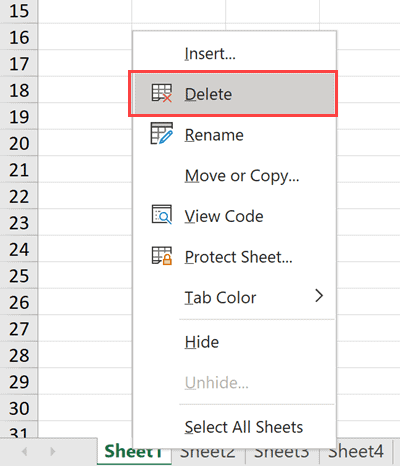
Once Excel is open, proceed to open the workbook containing the sheet you want to delete. You can:
- Open recent files from the Excel start page.
- Use File > Open… to browse your computer for the workbook file.
- Drag and drop the workbook file into Excel if it’s already visible in Finder.
Step 3: Select the Sheet to Delete
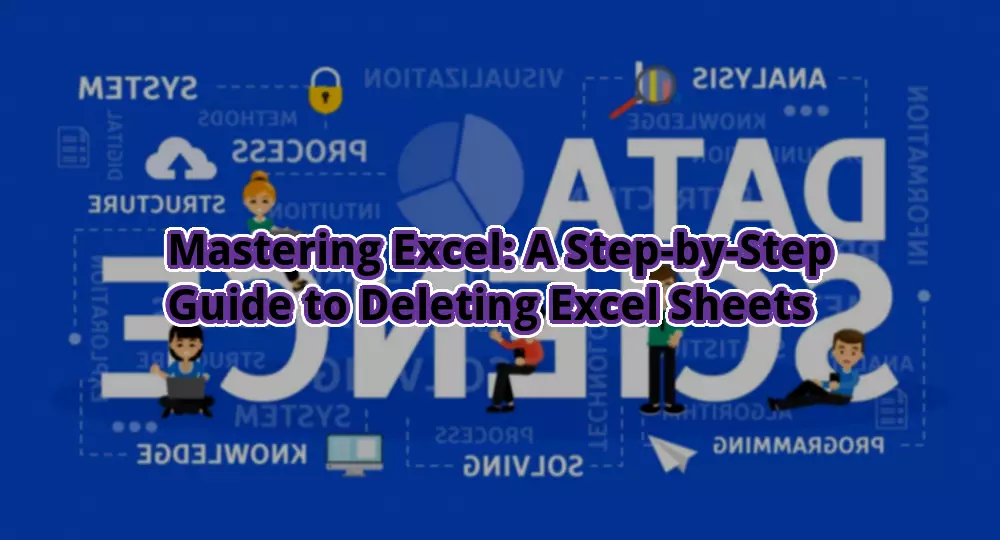
Navigate through your workbook to locate the sheet you want to remove:
- Click the tab of the sheet you wish to delete at the bottom of the Excel window.
- If the sheet isn’t visible, use the arrows at the left of the sheet tabs to scroll through them.
Step 4: Delete the Sheet
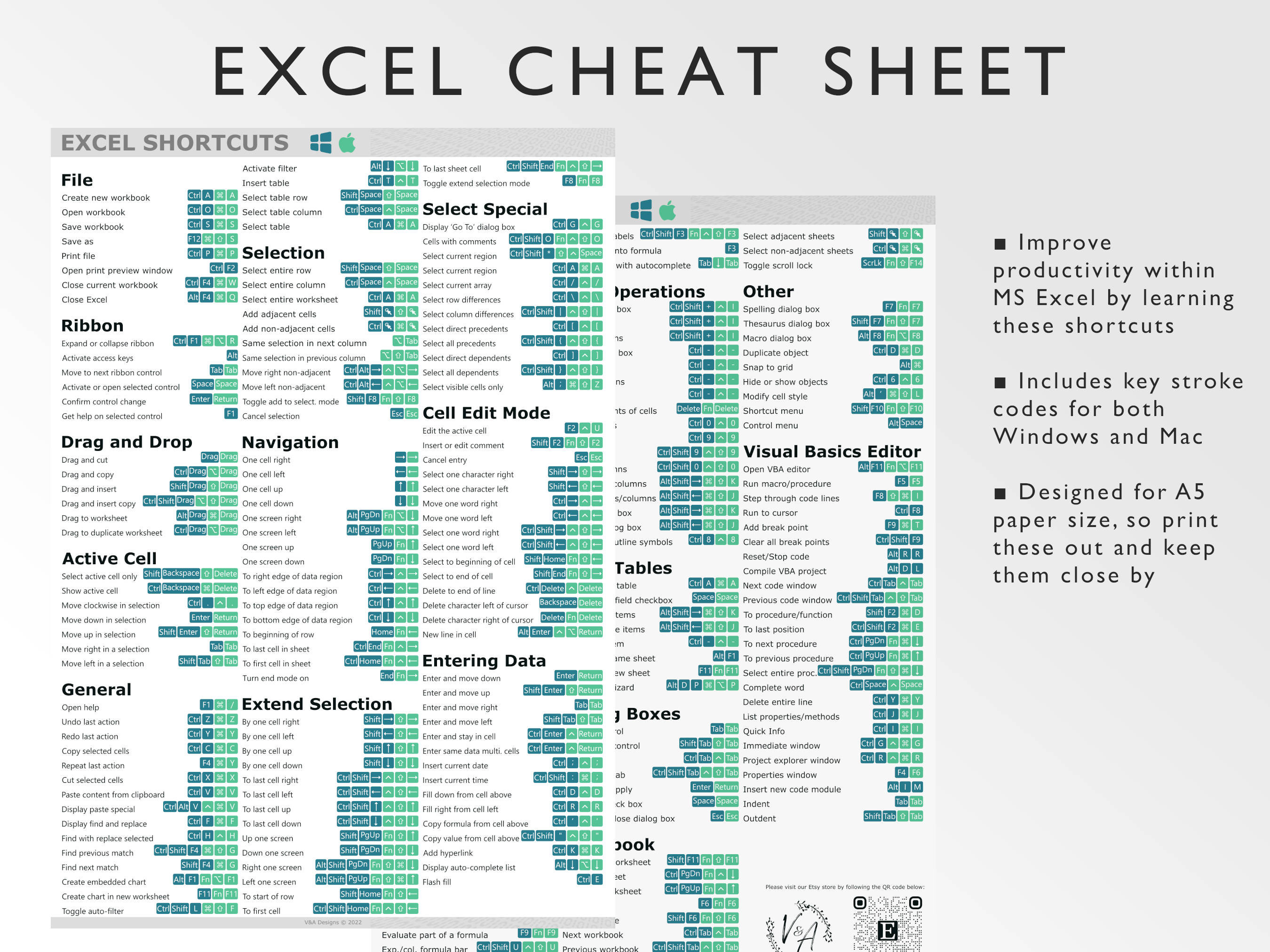
To delete the selected sheet, follow these options:
- Right-click: Right-click on the sheet tab and choose “Delete” from the context menu.
- Keyboard Shortcut: Press Cmd + Del on your keyboard.
- Menu Option: Navigate to Edit > Delete Sheet on the top menu bar.
⚠️ Note: Be cautious when deleting sheets as this action cannot be undone without backup.
Step 5: Confirm Deletion
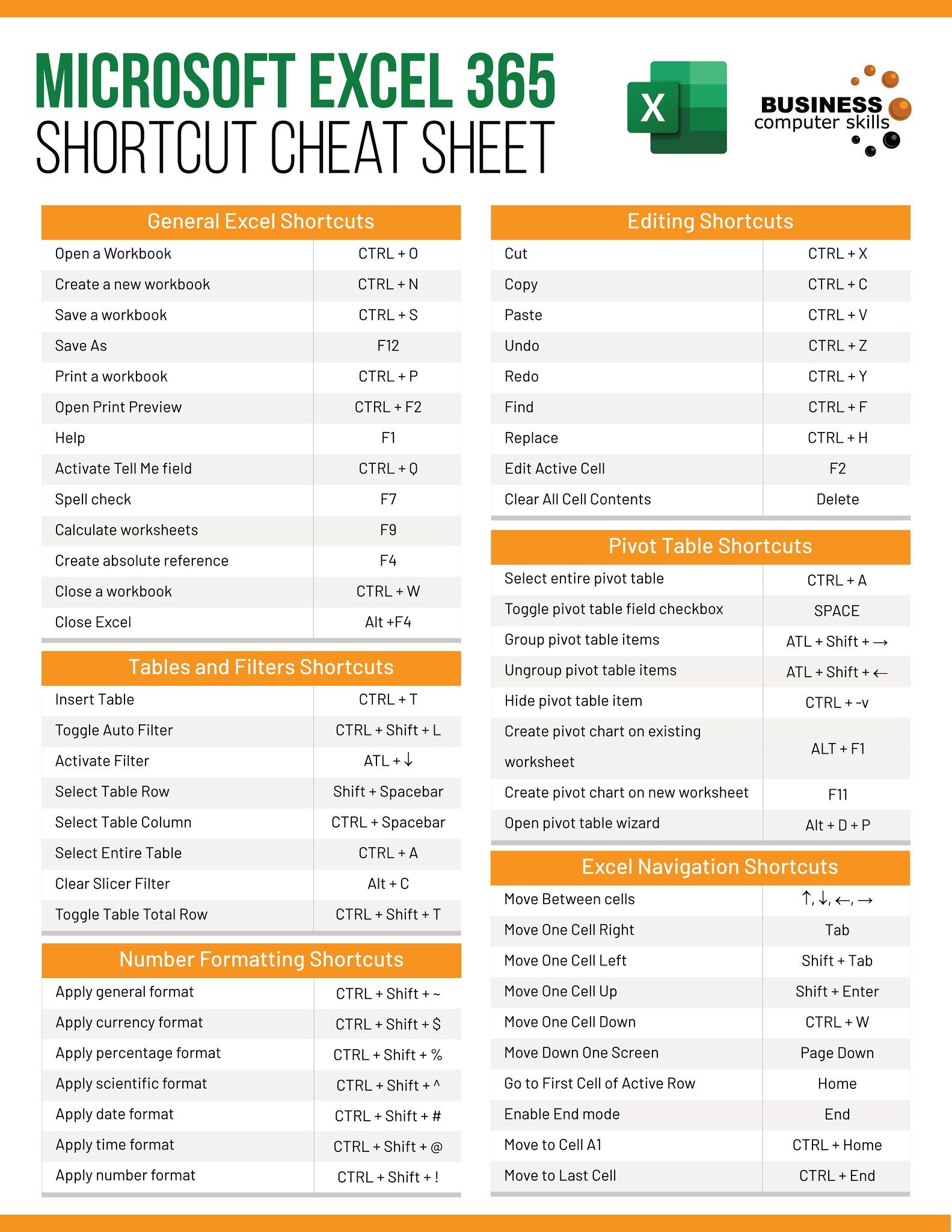
Excel will prompt you with a warning dialog box to confirm the deletion:
- Click “OK” to proceed with deleting the sheet.
- If you have made a mistake, click “Cancel” to abort the operation.
Following these steps will help you delete an Excel sheet efficiently on your Mac. Remember, when working with important data:
- Always save a copy of your workbook before making significant changes.
- Use Version History to revert changes if necessary.
Deleting sheets can help you manage your workbook more effectively by removing unnecessary or outdated information. However, always ensure you are not deleting critical data. If you frequently need to delete sheets for data management, consider setting up an organizational system within your Excel files.
In summary, to delete an Excel sheet on your Mac, you need to open Excel, open the workbook, select the sheet, and then use any of the given methods to delete it. Keep in mind the importance of data backup and version history for any unforeseen errors.
Can I recover a deleted Excel sheet?
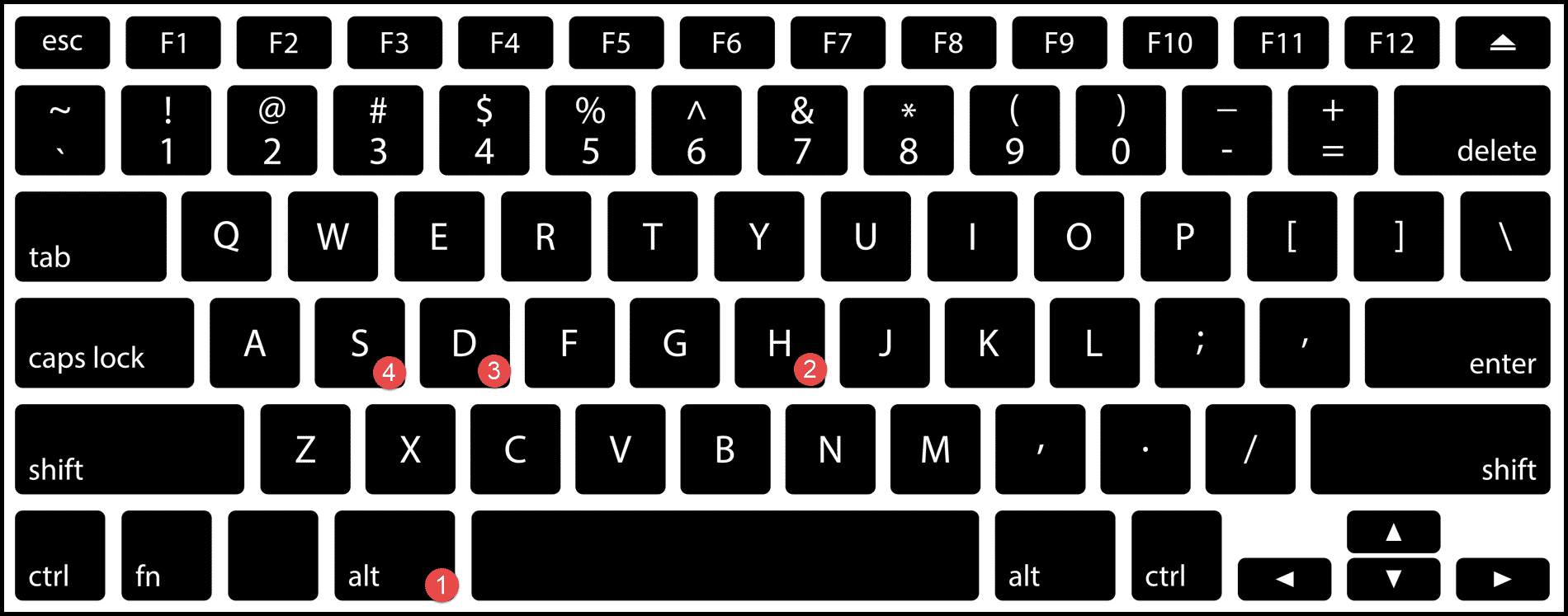
+
If you have saved versions of your workbook or if you use cloud services like OneDrive, you might be able to recover a previously deleted sheet. Otherwise, recovery is not possible without a backup.
Why can’t I delete certain sheets?

+
Some sheets might be locked, part of a shared workbook, or protected by workbook protection. Ensure the workbook is not shared and that protection is disabled before attempting to delete.
How do I ensure I don’t delete the wrong sheet?

+
Always double-check the tab name, use meaningful tab names, and consider using color-coding or other visual cues to distinguish between sheets.