Delete Excel Column Easily with Java Code
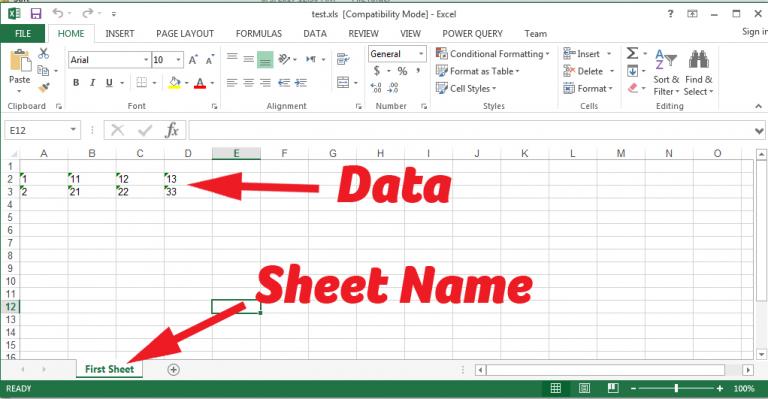
Introduction to Excel Column Deletion in Java
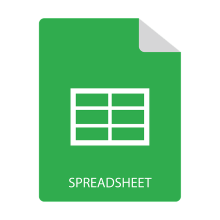
In today’s data-centric world, managing spreadsheets has become an integral part of many business processes. Excel, being the go-to software for spreadsheets, often requires automation for repetitive tasks like column deletion. Java, with its rich ecosystem of libraries for office automation, stands as a powerful tool for this purpose. In this comprehensive guide, we will delve into how you can delete a column in Excel using Java code. We’ll explore different approaches, focusing on Apache POI, a popular library for Excel manipulation.
Why Use Java for Excel Automation?

Java’s versatility makes it an excellent choice for Excel automation:
- Platform Independence: Java runs on any platform with a JRE installed, allowing for consistent functionality across different operating systems.
- Library Support: Apache POI, the library we will use, offers robust support for Excel manipulation, from basic data handling to complex operations like column deletion.
- Security and Stability: Java’s strong typing and exception handling reduce the risk of runtime errors, ensuring safer automation scripts.
Setting Up Your Environment

Before diving into the code, ensure your development environment is set up correctly:
- Java Development Kit (JDK): Install the latest JDK compatible with your operating system.
- Apache POI: Download and include the Apache POI library in your project, which can be done via Maven or by manually adding the JAR files.
Maven Dependency:
<dependency>
<groupId>org.apache.poi</groupId>
<artifactId>poi</artifactId>
<version>5.2.0</version>
</dependency>
<dependency>
<groupId>org.apache.poi</groupId>
<artifactId>poi-ooxml</artifactId>
<version>5.2.0</version>
</dependency>
Eclipse Configuration:
- Create a new Java project.
- Add Apache POI JAR files to your project’s build path.
Basic Steps to Delete an Excel Column Using Apache POI

Here’s how you can delete an Excel column using Apache POI:
Load the Workbook: Start by loading your Excel file into a workbook object.
import org.apache.poi.ss.usermodel.*; import org.apache.poi.xssf.usermodel.XSSFWorkbook; File file = new File("path/to/yourfile.xlsx"); FileInputStream fis = new FileInputStream(file); Workbook workbook = new XSSFWorkbook(fis);Select the Sheet: Identify which sheet you want to manipulate.
Sheet sheet = workbook.getSheetAt(0); // or getSheet("SheetName");Identify the Column to Delete: Decide which column you need to remove. Columns are zero-indexed in POI.
int columnToDelete = 2; // for column CShift Columns: Shift the data from the column to the right of the one you want to delete, one position to the left.
for (Row row : sheet) { sheet.shiftRows(row.getRowNum(), row.getRowNum(), -1, 1); }Save the Workbook: After manipulating the data, save the workbook back to a file.
FileOutputStream fileOut = new FileOutputStream("path/to/save/yourfile.xlsx"); workbook.write(fileOut); fileOut.close(); workbook.close();
💡 Note: This approach does not remove the column; instead, it shifts the data. If you need to entirely remove the column, more complex operations are required.
Advanced Techniques for Column Deletion
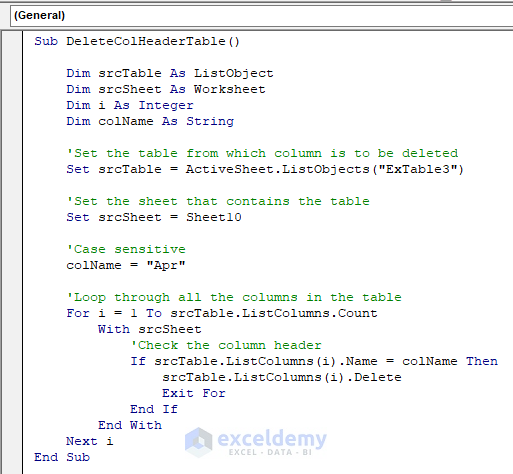
For scenarios where you need to completely remove a column:
Use a Temporary Sheet: Create a new temporary sheet, copy over the rows excluding the column to delete, then delete the old sheet.
Sheet tempSheet = workbook.createSheet("TempSheet"); for (int i = 0; i < sheet.getLastRowNum() + 1; i++) { Row sourceRow = sheet.getRow(i); if (sourceRow != null) { Row newRow = tempSheet.createRow(i); copyRow(sourceRow, newRow, columnToDelete); } } workbook.removeSheetAt(sheetIndex); workbook.setSheetName(tempSheetIndex, sheetName);
Method for Copying Row (Excluding Specific Column):
private void copyRow(Row sourceRow, Row newRow, int excludeColumn) {
for (int j = 0; j < sourceRow.getLastCellNum(); j++) {
if (j != excludeColumn) {
Cell oldCell = sourceRow.getCell(j);
if (oldCell != null) {
Cell newCell = newRow.createCell(j);
// Copy cell style, value, formula, etc.
}
}
}
}
🛑 Note: This method involves creating a new sheet, which can be time-consuming for large spreadsheets. Use it judiciously.
Performance Considerations
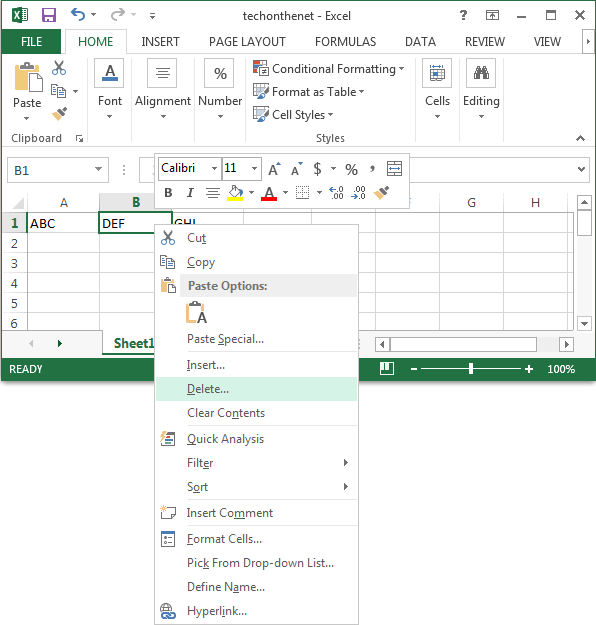
- Memory Usage: Large Excel files can consume significant memory. Consider processing data in chunks.
- Execution Time: Removing columns by shifting or copying data can be slow. Optimize by using buffered streams and minimizing unnecessary operations.
Handling Edge Cases
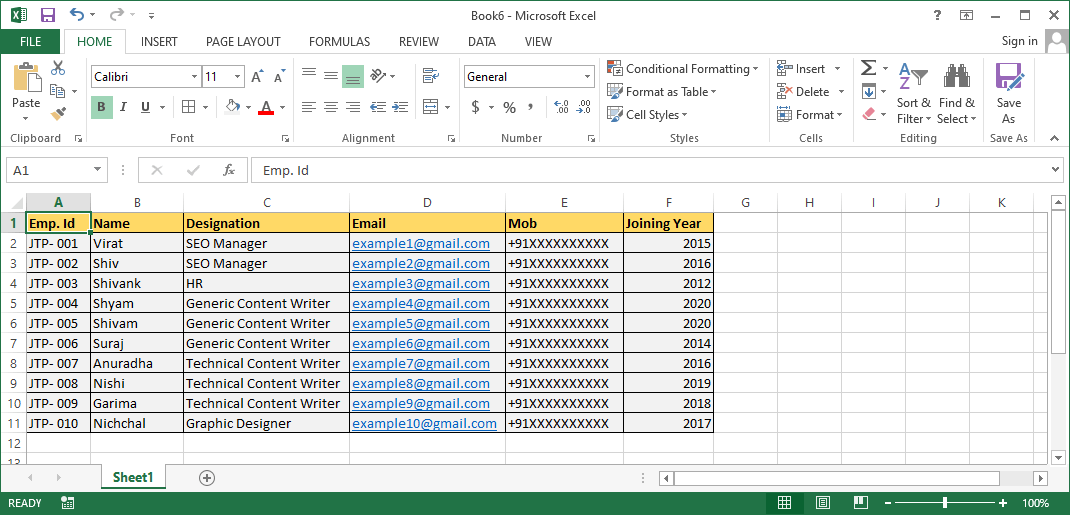
- Empty or Non-existent Columns: Ensure your code handles cases where the column to delete does not exist or is empty.
- Formulas and Merged Cells: Columns with formulas or merged cells require special handling to preserve spreadsheet integrity.
Best Practices
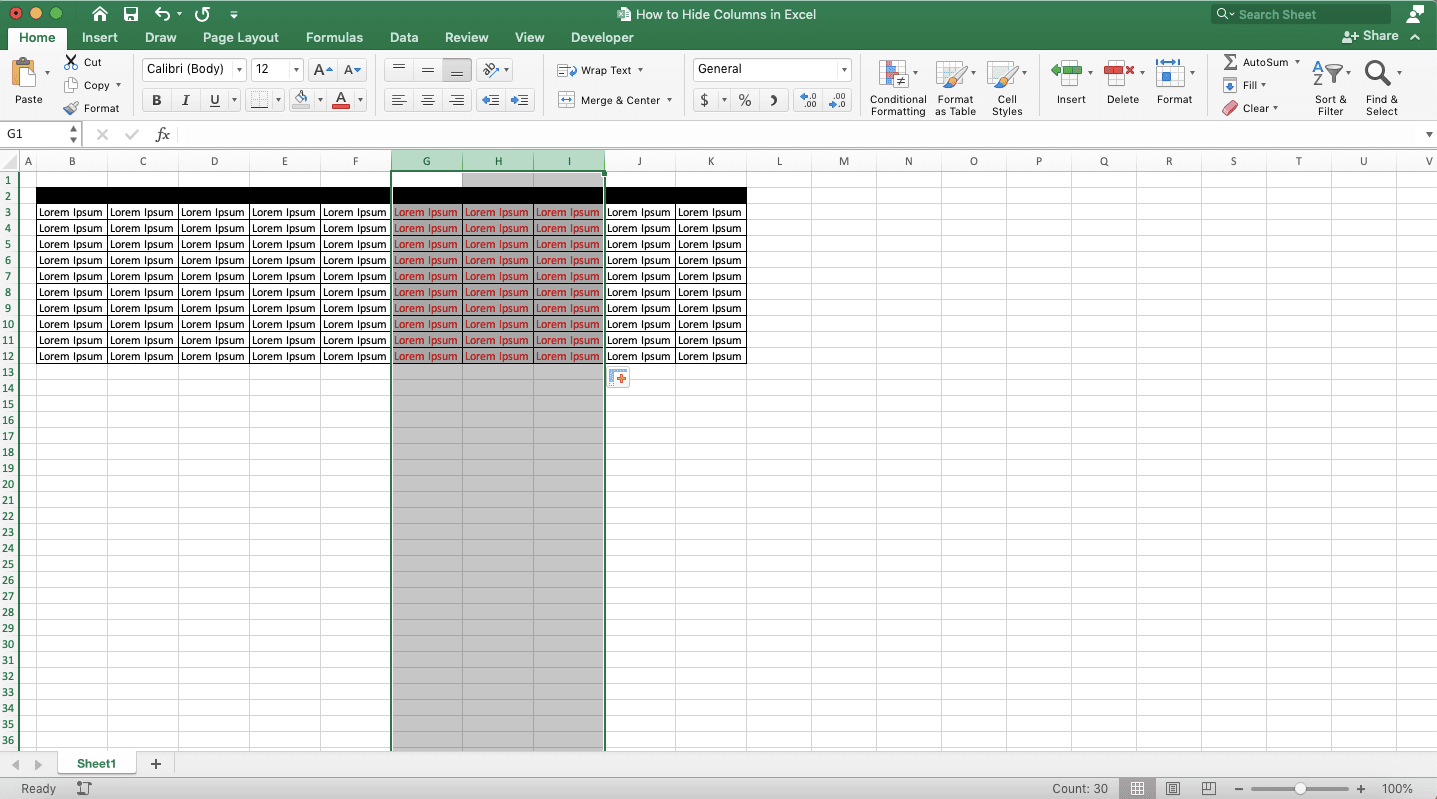
- Always Backup: Before performing deletions, backup your original file to prevent data loss.
- Use Version Control: If your script is part of a larger project, consider version controlling your Excel files.
To sum up this guide, deleting a column in Excel using Java offers a blend of automation efficiency with the flexibility of Java programming. Here’s a natural recap:
- Setting Up: We began with setting up the environment, ensuring all necessary libraries were included for Excel manipulation.
- Basic and Advanced Techniques: We explored both straightforward data shifting and more involved methods like creating temporary sheets to completely remove columns.
- Performance and Edge Cases: We discussed considerations for memory, execution time, and handling special scenarios in spreadsheets.
- Best Practices: Emphasizing backup and control mechanisms to safeguard your data.
Remember, although this guide provides a structured approach, always consider the nature of your spreadsheet and the potential impacts of your operations. Now, let’s address some common questions you might have when dealing with Excel columns in Java:
Can I delete multiple columns at once?

+
Yes, you can modify the script to remove multiple columns. Loop through each column you want to delete and apply the same logic.
How do I handle merged cells?
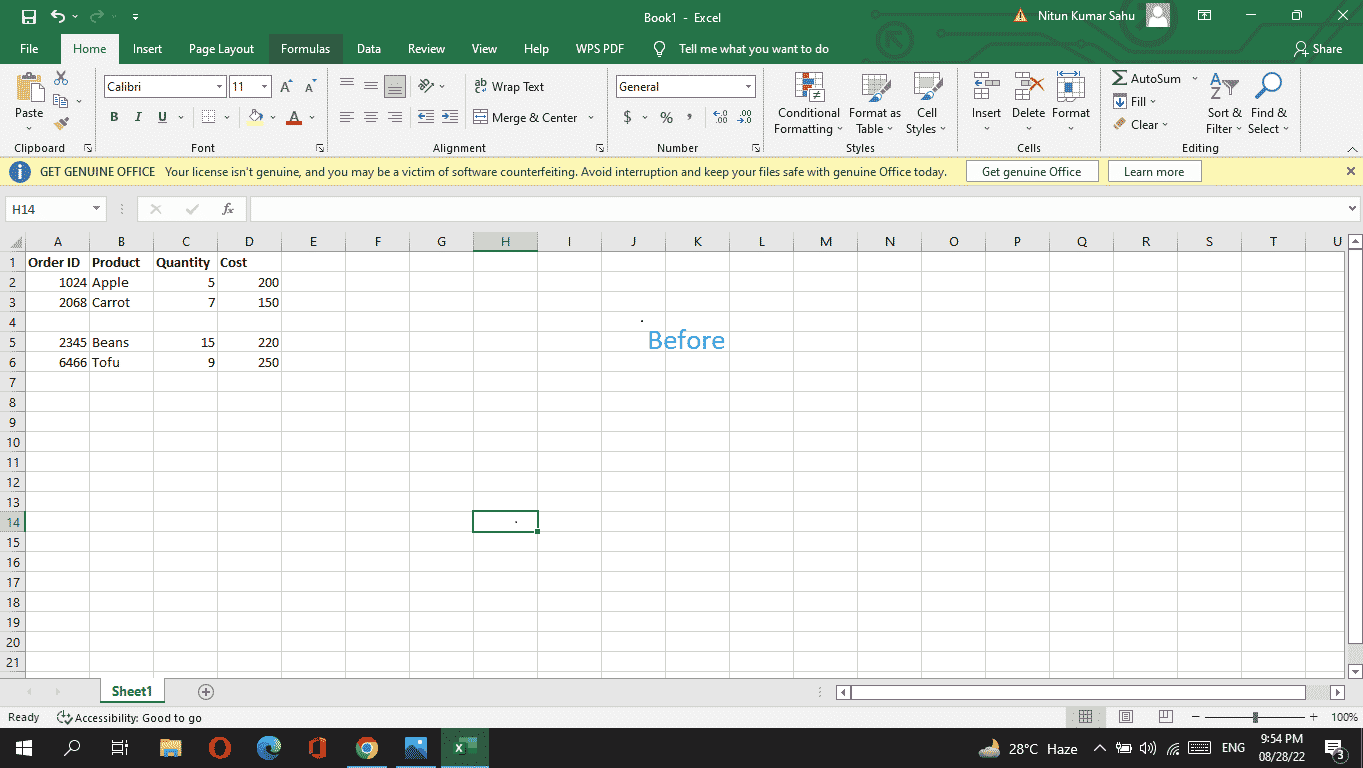
+
Apache POI offers methods to handle merged regions. You’ll need to adjust your code to unmerge cells in the column you’re deleting before shifting or copying data.
What happens to formulas when columns are deleted?

+
Formulas referencing the deleted column need to be updated. Apache POI provides formula evaluation tools to adjust references after column deletion.
Are there any limitations to deleting columns in this way?
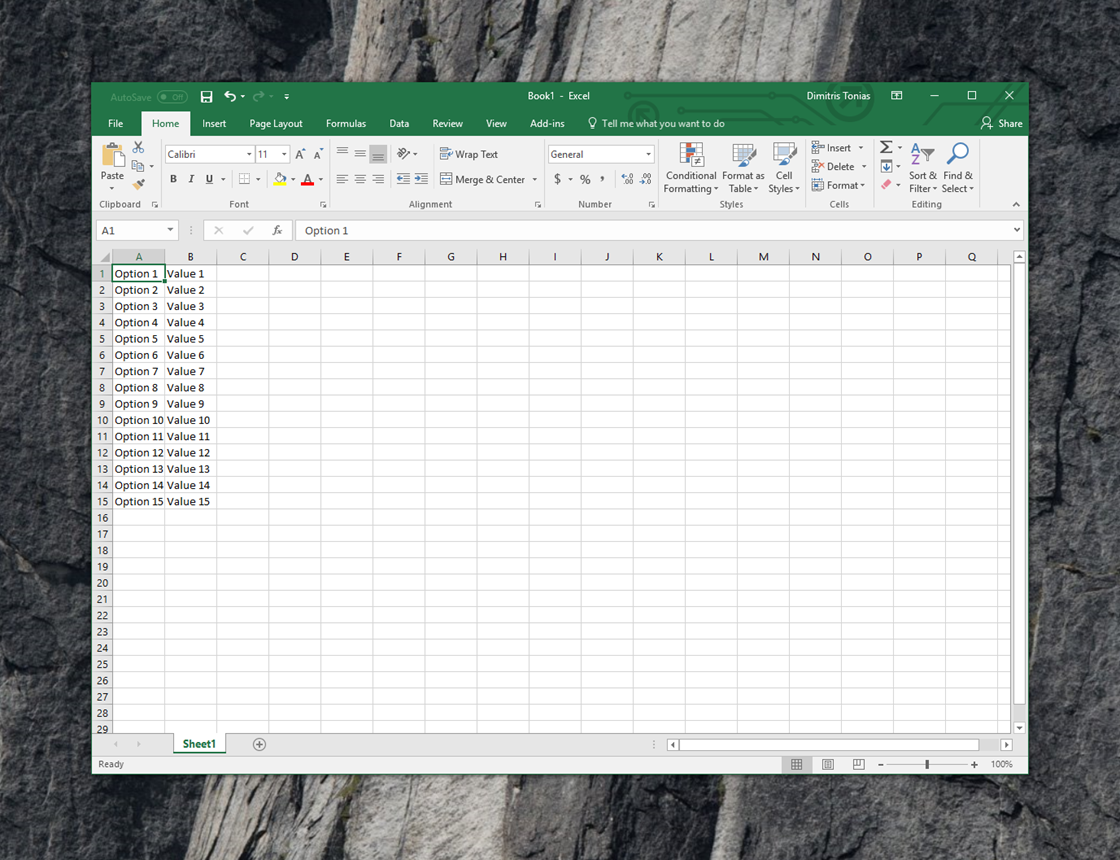
+
The primary limitation is performance. Large spreadsheets with many columns or complex structures like macros can be slow to process. Also, the method of shifting or copying might not work as expected for spreadsheets with extensive conditional formatting or data validation rules.
How can I safely test these operations?
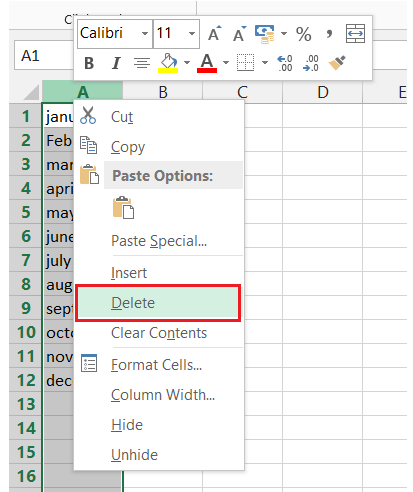
+
Always use a copy or backup of your spreadsheet for testing. If possible, set up an automated test environment where scripts can run without altering production data.