Delete Excel Sheets Fast with PowerShell: A Guide

Managing Excel spreadsheets can be a tedious task, especially when you need to manipulate or delete multiple sheets within a workbook quickly. While Excel provides built-in functionality for sheet management, using PowerShell can significantly enhance your productivity by automating these tasks. This guide will walk you through the process of deleting Excel sheets fast with PowerShell, detailing the steps, the required knowledge, and potential pitfalls to avoid.
What is PowerShell and Why Use it for Excel?

PowerShell is Microsoft’s task automation and configuration management framework, offering a powerful command-line shell and scripting language. Here’s why PowerShell is an excellent choice for working with Excel:
- Automation: Automate repetitive tasks, reducing human error and saving time.
- Scalability: Manage tasks on multiple spreadsheets simultaneously.
- Integration: Seamlessly integrates with Office 365, SharePoint, and other Microsoft tools.
- Complexity: Handle complex logic with ease, which might be difficult or time-consuming in Excel VBA.
Setting Up Your Environment

To begin, you need to set up your environment for PowerShell scripting:
- Install PowerShell: Ensure you have at least PowerShell 3.0 installed.
- Excel COM Object: Since we will use Excel COM objects to interact with Excel, your system should have Excel installed.
💡 Note: Make sure your PowerShell execution policy is set to allow scripts to run by running Set-ExecutionPolicy RemoteSigned.
Preparing Your Excel Workbook

Before writing any PowerShell code, consider the following:
- Backup: Always back up your workbook as a precaution.
- Excel Version: Verify your Excel version supports the operations you’ll be performing.

To check your Excel version in PowerShell:
$Excel = New-Object -ComObject Excel.Application
$Excel.Version
$Excel.Quit()
[System.Runtime.Interopservices.Marshal]::ReleaseComObject($Excel) | Out-Null
PowerShell Script for Deleting Sheets

Here’s how you can delete sheets in Excel using PowerShell:
Step-by-Step Script

- Create an Excel Application Object:
- Open the Workbook:
- Select the Worksheet to Delete:
- Delete the Selected Sheet:
- Save and Close Workbook:
- Cleanup:
$Excel = New-Object -ComObject Excel.Application
$Excel.Visible = $false
$Workbook = $Excel.Workbooks.Open("C:\Path\To\Your\Workbook.xlsx")
$SheetName = "Sheet2"
$Sheet = $Workbook.Worksheets | Where-Object { $_.Name -eq $SheetName }
if ($Sheet) {
$Sheet.Delete()
}
$Workbook.Save()
$Workbook.Close()
$Excel.Quit()
[System.Runtime.Interopservices.Marshal]::ReleaseComObject($Sheet) | Out-Null
[System.Runtime.Interopservices.Marshal]::ReleaseComObject($Workbook) | Out-Null
[System.Runtime.Interopservices.Marshal]::ReleaseComObject($Excel) | Out-Null
[gc]::Collect()
[gc]::WaitForPendingFinalizers()
Modifying for Multiple Sheets

If you need to delete multiple sheets, you can modify the script like this:
$SheetsToDelete = @("Sheet1", "Sheet3")
foreach ($SheetName in $SheetsToDelete) {
$Sheet = $Workbook.Worksheets | Where-Object { $_.Name -eq $SheetName }
if ($Sheet) {
$Sheet.Delete()
}
}
⚠️ Note: Always check for null references when accessing objects to avoid runtime errors.
Advanced Techniques
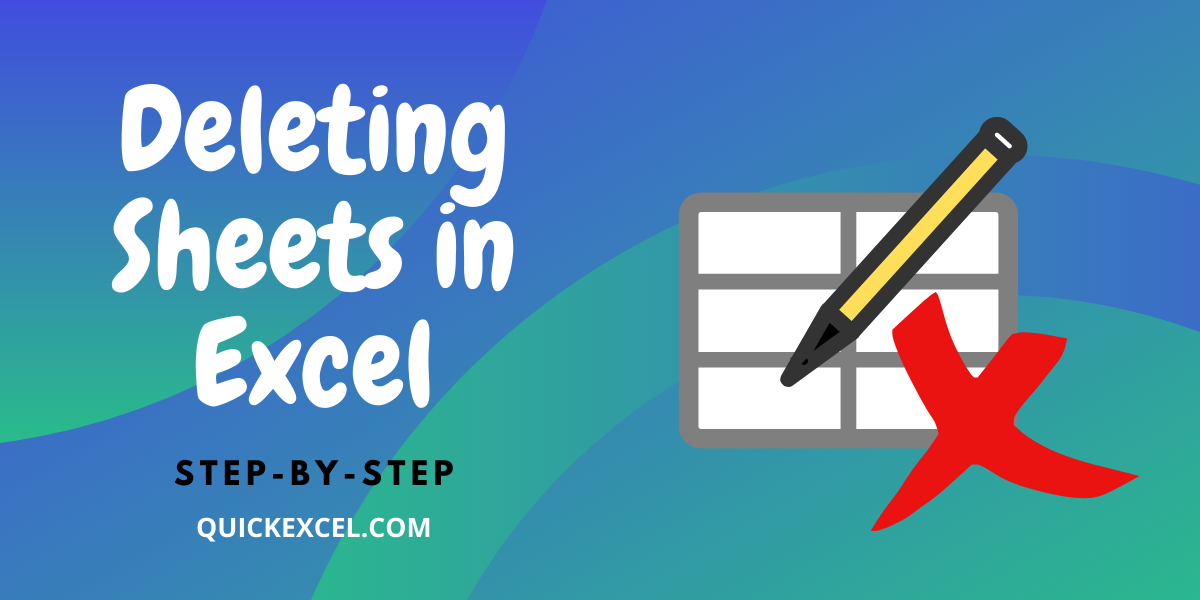
- Filter Sheets: Use regex or conditions to select sheets dynamically.
- Handle Errors: Implement try-catch blocks to manage errors gracefully.
- Logging: Log your actions for auditing and troubleshooting.
Pitfalls to Avoid

- Permission Issues: Ensure you have the necessary permissions to modify the file.
- File Locks: Be aware of file locks which might prevent deletions.
- Sheet Limitations: Excel has limitations on the number of sheets per workbook. Understand these limitations to avoid confusion.
As we conclude, automating Excel sheet deletions with PowerShell can significantly enhance your efficiency and accuracy in managing spreadsheets. By following the steps provided, you can quickly delete unnecessary sheets, freeing up space and reducing clutter. Remember to approach automation with caution, ensuring you have backups and understand the implications of the scripts you run.
Can PowerShell delete sheets in a shared Excel workbook?

+
Yes, but you must have the necessary permissions, and the workbook must not be locked by other users. Always check for locks and permissions before attempting to modify shared workbooks.
Is it possible to undo a sheet deletion with PowerShell?

+
No, once a sheet is deleted, it cannot be undone by PowerShell. Always make backups before performing deletions.
How do I ensure my Excel COM Object is properly released?

+
Use the ReleaseComObject method for each COM object you create, followed by calling the garbage collector.