Delete Excel Sheets with C: A Simple Guide

Imagine you're working on a project that involves handling multiple Excel files and sheets on a daily basis. You've got your data beautifully organized in various sheets within a single workbook, but then comes the point where you need to streamline your workbook by deleting certain sheets that are no longer needed or were created for temporary purposes. While Excel offers straightforward manual methods for deleting sheets, what if you need to automate this task, especially for repetitive processes or for large-scale data management?
Why Automate Excel Sheet Deletion?

The primary reason for automating Excel sheet deletion with a program like C# or VBA is efficiency:
- Consistency: Ensures that sheets are deleted in a consistent manner every time, reducing errors.
- Time-saving: Automating routine tasks frees up time for more important activities.
- Batch Operations: When you need to perform the same task on multiple files or sheets, automation can handle this effortlessly.
Prerequisites for Deleting Excel Sheets with C#
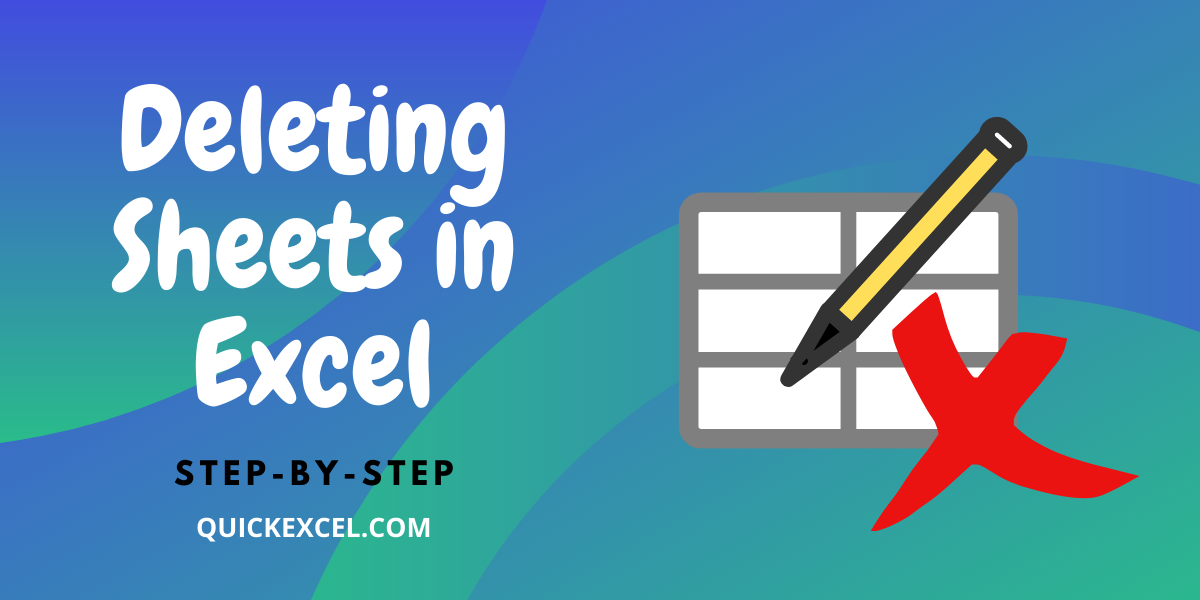
Before you start coding, ensure you have:
- Microsoft Office installed on your system.
- Visual Studio or any IDE that supports C#.
- References set to Microsoft Excel Object Library. Here's how:
- Open your project in Visual Studio.
- Right-click on References in the Solution Explorer.
- Select "Add Reference".
- Navigate to the COM tab and find "Microsoft Excel 16.0 Object Library" (version may vary).
- Select it and click "OK".
Step-by-Step Guide to Delete Excel Sheets with C#

1. Set Up the Excel Application

Your first step is to open an Excel instance in your C# program. Here’s how:
using Excel = Microsoft.Office.Interop.Excel;
public static void DeleteExcelSheet()
{
Excel.Application xlApp = new Excel.Application();
xlApp.Visible = false;
xlApp.DisplayAlerts = false;
// Path to your workbook
string workbookPath = @"C:\path\to\your\file.xlsx";
// Open workbook
Excel.Workbook workbook = xlApp.Workbooks.Open(workbookPath);
2. Identify the Sheets to Delete

Next, identify the sheets you want to delete:
// Assuming we want to delete sheets named "Sheet1" and "Sheet3"
string[] sheetsToDelete = { "Sheet1", "Sheet3" };
foreach (string sheetName in sheetsToDelete)
{
Excel.Worksheet sheet = (Excel.Worksheet)workbook.Sheets[sheetName];
if (sheet != null)
{
sheet.Delete();
}
}
💡 Note: Ensure that the sheet names are correct; otherwise, no sheets will be deleted, and you won't get an error message.
3. Close and Save Changes

After deleting the sheets, close the workbook and the Excel application:
workbook.Save();
workbook.Close();
xlApp.Quit();
// Release COM objects to free resources
System.Runtime.InteropServices.Marshal.ReleaseComObject(sheet);
System.Runtime.InteropServices.Marshal.ReleaseComObject(workbook);
System.Runtime.InteropServices.Marshal.ReleaseComObject(xlApp);
}
🔧 Note: Always remember to release COM objects to prevent memory leaks in your application.
Important Notes

Here are some crucial points to keep in mind:
- Excel Object Library References: Make sure your project references the correct version of Excel Object Library.
- Proper Resource Management: Use
System.Runtime.InteropServices.Marshal.ReleaseComObjectto release COM objects. This helps prevent memory leaks. - Check for Active Sheets: Ensure the sheet you’re deleting isn’t the active sheet. If it is, make another sheet active before deleting.
In conclusion, deleting Excel sheets through C# can automate a task that would otherwise be time-consuming and prone to manual errors, particularly when managing large datasets or recurring operations. Whether you're dealing with financial data, project management files, or any other scenarios requiring workbook reorganization, this method provides a robust and reliable solution. By incorporating these techniques into your workflow, you can ensure your Excel workbooks remain organized, efficient, and easy to manage, saving valuable time for yourself and your colleagues.
Can I use this method to delete sheets in a batch process?

+
Yes, by modifying the script to loop through an array of file paths, you can automate the deletion of sheets in multiple Excel workbooks simultaneously.
What happens if the sheet I’m trying to delete does not exist?

+
If the sheet does not exist, the deletion code will not throw an error but will simply continue with the next operation or exit the function if it’s the only task.
Is there a way to protect important sheets from accidental deletion?
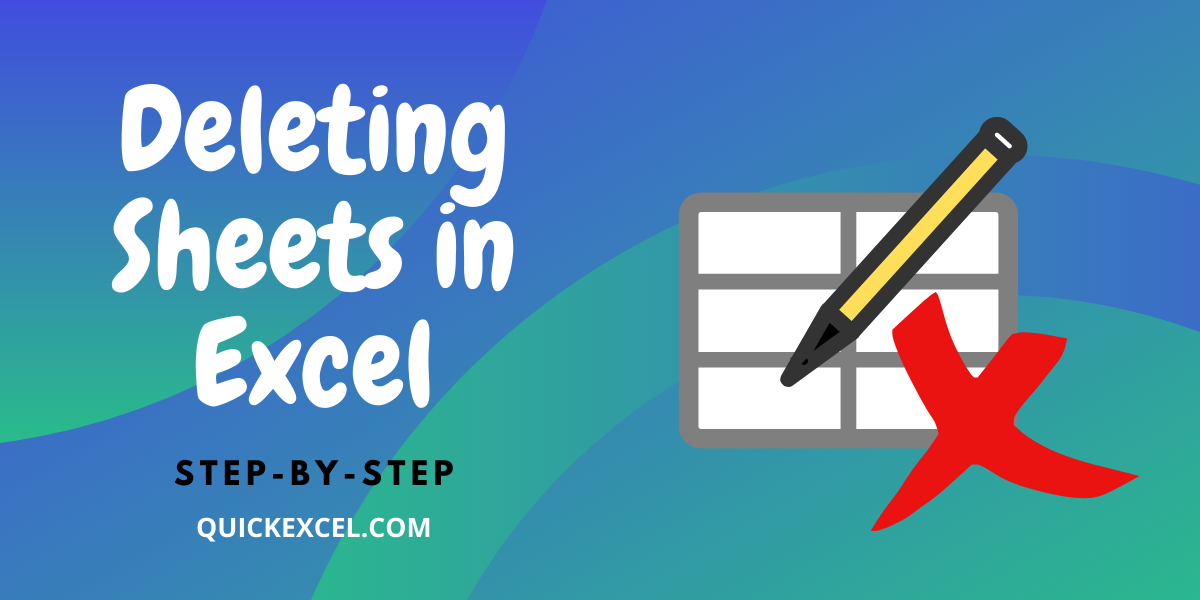
+
Yes, you can implement checks within your code to only delete sheets that meet certain criteria (like a specific naming pattern or a property indicating disposability). You can also use Excel’s built-in sheet protection features before automation.