Excel Tips: How to Date in a Sheet
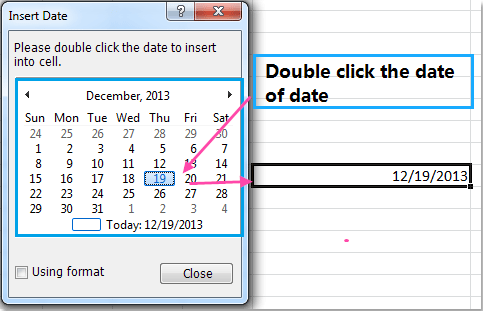
Managing dates in Excel can streamline numerous tasks, from scheduling to financial tracking. In this guide, we will explore various Excel date tips that will elevate your efficiency when working with dates in spreadsheets. Whether you're organizing project deadlines or analyzing time-series data, these techniques will make your Excel work easier.
Understanding Excel’s Date System

Excel treats dates as sequential serial numbers so that they can be used in calculations. Here’s how:
- 1st January 1900 is serial number 1.
- Dates are inclusive of the day they represent, so 1/2/1900 corresponds to serial number 2.
🔍 Note: Excel has two date systems; the 1900 system (default) and the 1904 system (used in some Mac versions of Excel). This guide focuses on the 1900 system.
Entering and Displaying Dates

Excel allows flexibility in entering dates:
- Direct Entry: Simply type a date in any cell in standard formats (e.g., 3/15/2023 or 15-Mar-2023), and Excel will recognize it as a date.
- Custom Formats: Use the number format settings to display dates as you prefer. Access this by right-clicking a cell, selecting ‘Format Cells’, and choosing ‘Date’ or ‘Custom’ for more options.

✅ Note: When entering dates directly, ensure your system's regional settings match the date format you're using, otherwise Excel might misinterpret your entry.
Calculating with Dates

Date calculations in Excel are powerful for various analyses:
- Adding and Subtracting Dates: Use simple arithmetic operators to perform date calculations:
Formula Result =TODAY() + 10 Returns the date 10 days from today =DATE(2023, 5, 10) - DATE(2023, 4, 30) Calculates the difference between two dates 
- Conditional Formatting: Highlight cells that meet date criteria. For example, highlight dates that are due in the next 7 days.
- Sorting and Filtering: Arrange your data by date or filter to show only specific date ranges.
Advanced Date Functions
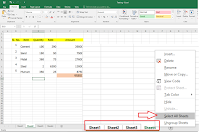
Excel provides several functions to manipulate and work with dates effectively:
- DATE: Constructs a date value from year, month, and day components.
- DATEDIF: Calculates the difference between two dates in years, months, or days. This function can be useful in various scenarios, like calculating someone’s age or the time spent on a project.
- EDATE: Shifts a date by a specified number of months.
- WEEKNUM: Returns the week number within the year for a given date.
💡 Note: Always double-check the results of date functions with leap years and month-end dates for accuracy.
Using Pivot Tables with Dates

Pivot Tables can significantly enhance your ability to analyze date-related data:
- Drag date fields into rows or columns to group data by days, months, years, or quarters.
- Apply filters to view specific date ranges or summarize data over time.
Automating Date Tasks
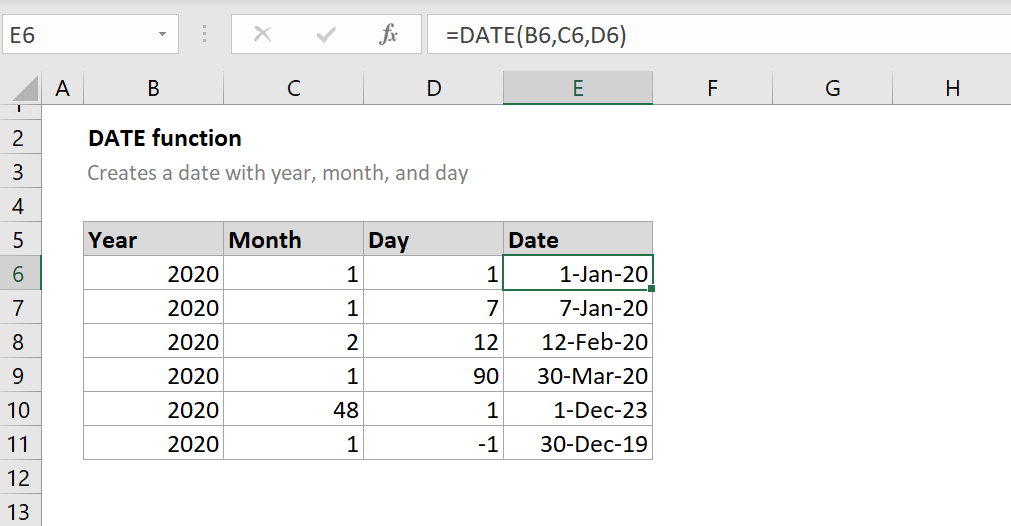
To automate date-related tasks in Excel:
- Macros: Use VBA (Visual Basic for Applications) to automate repetitive tasks involving dates, like generating reports or scheduling.
- Formulas and Named Ranges: Combine date functions with named ranges for more dynamic and readable spreadsheets.
In summary, mastering Excel date tips can significantly enhance your productivity. From entering dates to performing complex date calculations, these techniques offer you the tools to manage your data with precision and efficiency. Excel's versatility in handling dates ensures that your time-sensitive tasks are under control, making your work not only faster but also more accurate. Whether you're managing projects, finances, or simply organizing personal events, these date tips will serve you well.
How do I make Excel recognize a text entry as a date?

+
To ensure Excel recognizes your entry as a date, use standard date formats (e.g., 3/15/2023 or 15-Mar-2023). If Excel doesn’t recognize it, format the cell as a date manually.
Can I use date functions to perform calculations with time?
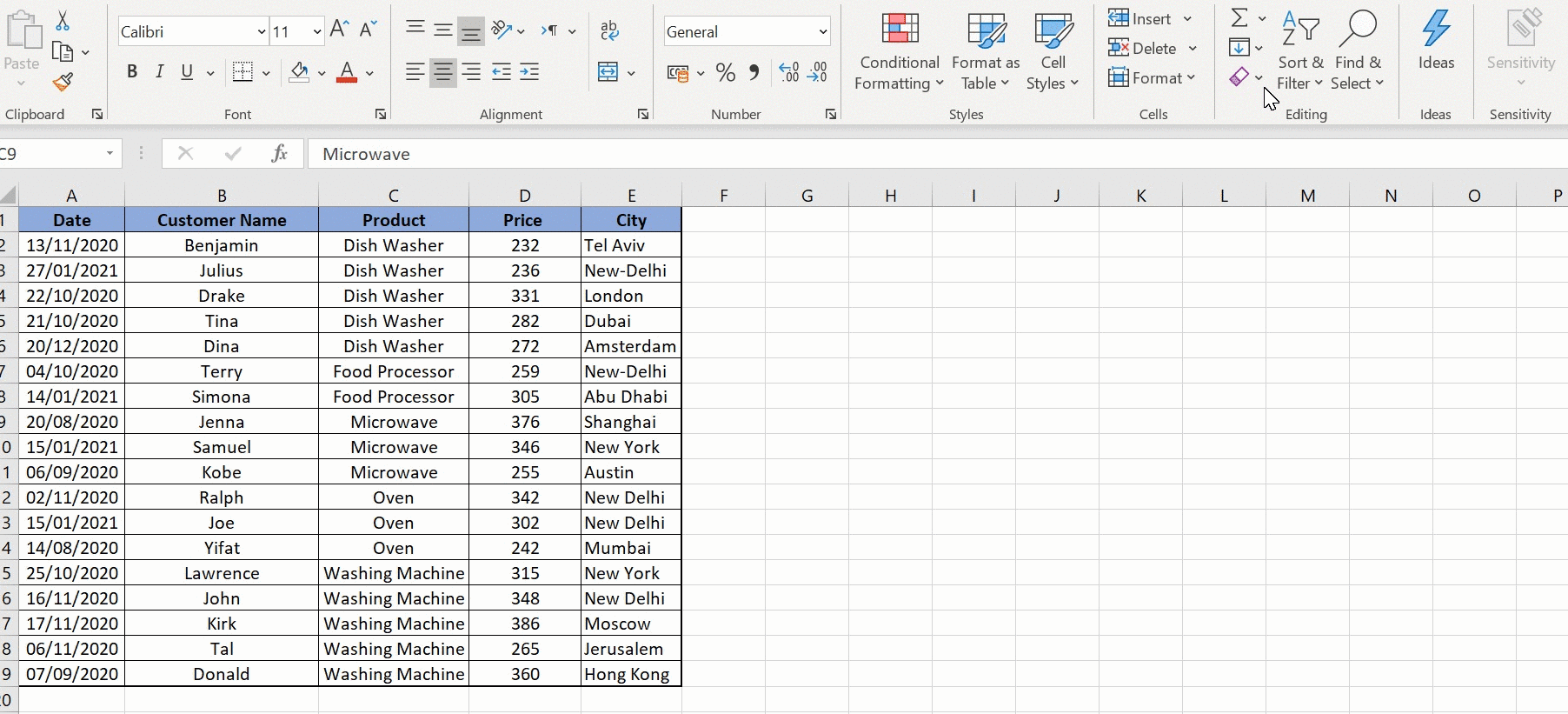
+
Yes, Excel date functions can handle both dates and times. Times are represented as decimal fractions of a day, allowing for complex calculations including time.
What’s the best way to track project milestones in Excel?

+
Utilize conditional formatting to highlight due dates, set up pivot tables to summarize progress by date, and automate status updates with macros or formulas to track project milestones efficiently.