Cross-Searching Excel Sheets: A Simple How-To Guide

In today's business world, data is king. Whether you're managing inventory, tracking sales, or analyzing market trends, Excel remains a powerful tool for organizing and manipulating data. However, when you need to search across multiple Excel sheets, the task can become tedious and time-consuming. In this guide, we'll walk through the simplest methods to cross-search Excel sheets efficiently.
Understanding Cross-Sheet Searching

Before diving into the methods, it's crucial to understand what cross-sheet searching entails. Essentially, it means searching for data across multiple sheets within the same workbook or even across different workbooks. Here are some key aspects:
- Data Consistency: Ensure that your data across sheets is structured similarly.
- Naming Conventions: Use logical and consistent naming for your sheets to make navigation easier.
- Linking: Using references to link data across sheets can simplify the search process.
Method 1: Using VLOOKUP for Cross-Sheet Search

The VLOOKUP function is a go-to for many when it comes to searching. Here’s how you can use it for cross-sheet searches:
- Identify the Lookup Value: Decide what value you're looking for.
- Set the Table Array: This refers to the range where your data resides. For cross-sheet searches, include the sheet name, e.g., 'Sheet1!A1:D100'.
- Column Index Number: Specify which column contains the return value.
- Range Lookup: Typically set this to FALSE for an exact match.
🔎 Note: When using VLOOKUP, remember that it searches only from left to right within your specified range.
Method 2: INDEX and MATCH Functions
For a more flexible search, especially when you need to look from right to left or dynamically match multiple columns, INDEX and MATCH come into play:
- MATCH Function: Returns the position of a value within a range. Use it to find the row number.
- INDEX Function: Returns the value of a cell in a table based on the row and column numbers you specify.
The formula would look like:
=INDEX('Sheet1'!A1:D100, MATCH(lookup_value, 'Sheet1'!A1:A100, 0), column_index_number)
⚠️ Note: This method is powerful for dynamic searches but might be slower in large datasets due to its complexity.
Method 3: Power Query for Advanced Searches

Power Query, available in Excel 2010 and later versions, provides a more sophisticated approach for data manipulation:
- Load Sheets into Power Query: Navigate to the 'Data' tab, choose 'From Workbook', and select your Excel file.
- Combine Sheets: Use 'Append Queries' or 'Merge Queries' to combine data from multiple sheets into a single table.
- Filter Data: Use the GUI to filter, sort, and search through this combined data easily.
💡 Note: Power Query can automate repetitive tasks and transform data, but it requires some learning to use effectively.
Using Tables for Organized Data

One of the best practices for organizing data for cross-sheet searches is using Excel Tables:
| Feature | Benefit for Cross-Sheet Searches |
|---|---|
| Structured References | Simplify formula writing with column and table names. |
| Dynamic Ranges | Automatically expand as new data is added, ensuring your searches are always up-to-date. |
| Filtering | Easily filter data across multiple sheets linked as tables. |
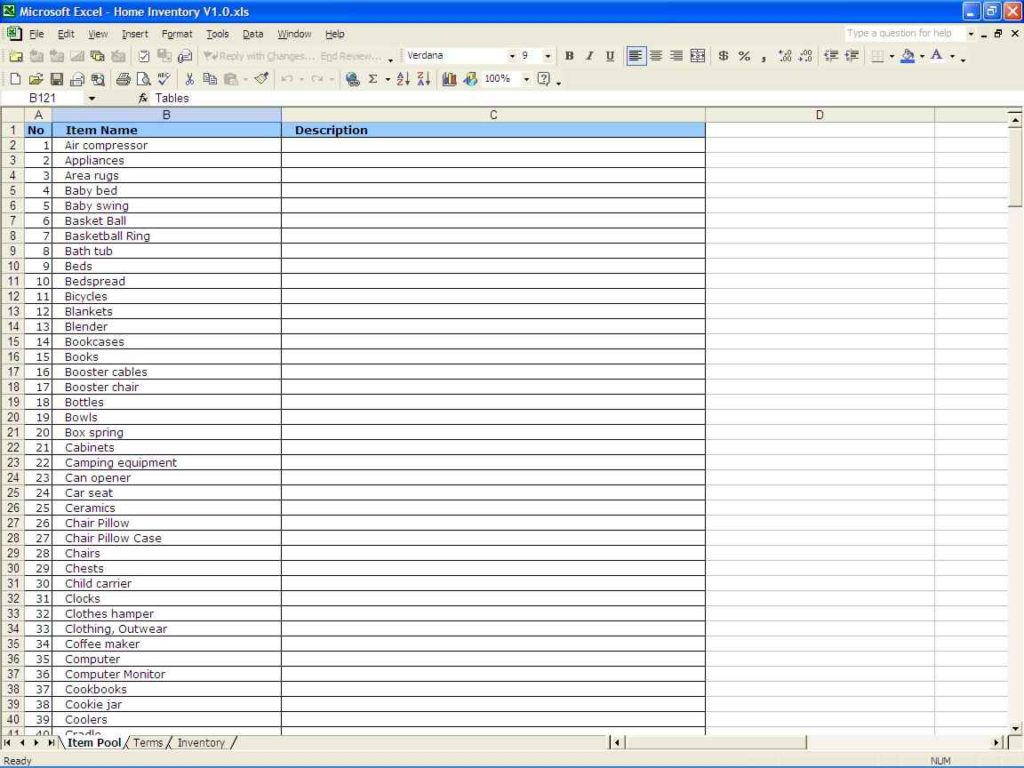
🔁 Note: Always convert ranges to tables for a more manageable data environment.
Searching Across Workbooks

If your search extends beyond a single workbook:
- Link Workbooks: Use external references to link workbooks for data search. This can be done with external workbook references like
[WorkbookName.xlsx]SheetName!CellReference. - Power Query: Can also load data from multiple external files, making it easier to search across workbooks.
In essence, searching across Excel sheets, especially when dealing with multiple sheets or workbooks, involves leveraging Excel's functions like VLOOKUP, INDEX/MATCH, or using more advanced tools like Power Query. Here are the key takeaways:
- VLOOKUP is simple but limited in its search direction.
- INDEX and MATCH offer flexibility but require a bit more setup.
- Power Query provides the most power and automation for complex searches.
- Using Tables organizes your data effectively, simplifying the search process.
The choice of method depends on the size of your dataset, how often you need to perform these searches, and your comfort level with Excel's tools. By mastering these techniques, you can transform your data management and analysis, making your workflow much more efficient.
What is the difference between VLOOKUP and INDEX/MATCH?

+
VLOOKUP is straightforward but limited to left-to-right searches within a column, whereas INDEX/MATCH allows for more flexibility, including searches from right to left or any direction. INDEX/MATCH can also handle multiple criteria more easily than VLOOKUP.
Can I use these methods on the web version of Excel?

+
While the web version of Excel supports VLOOKUP and INDEX/MATCH to some extent, functionality might differ. Power Query is not available in the web version as of the latest updates.
What are the performance implications of these methods?

+
VLOOKUP is generally quicker for small datasets due to its simplicity. INDEX/MATCH might take longer but offers more precision. Power Query can handle large datasets but initial setup and refresh might be slower.
How can I learn Power Query more effectively?

+
Start with Microsoft’s official documentation, engage with online courses, and practice with real data. Community forums like MrExcel or Stack Overflow can also be beneficial for real-world examples and solutions.