How To Create Sum In Excel Sheet

Understanding how to utilize Excel effectively is crucial in today's data-driven world. One of the fundamental operations in Excel is summing numbers, whether it's for simple calculations or complex financial analysis. Let's dive into how you can master summing in an Excel sheet with step-by-step guidance.
Basic Sum Function

The basic function to sum numbers in Excel is the SUM function. Here’s how you can use it:
- Select the cell where you want the sum to appear.
- Type
=SUM(followed by the range of cells you wish to sum, e.g.,=SUM(A1:A10)if you want to sum the values from A1 to A10. - Press Enter, and Excel will calculate the total for you.

⚠️ Note: Always ensure the cell range is correctly entered to avoid errors in your calculations.
Using AutoSum for Quick Sums

AutoSum is a handy tool for quick sums:
- Place your cursor on the cell where you want the sum.
- On the Home tab, find the ‘Editing’ group and click the ‘AutoSum’ button.
- Excel will predict the range it thinks you want to sum, typically from the current cell upwards to the nearest non-empty cell. If it’s correct, press Enter. If not, adjust the range manually.

Summing with Non-Adjacent Cells

Sometimes, you might need to sum cells that aren’t next to each other. Here’s how:
- Select the cell for the sum.
- Start with
=SUM(followed by the first cell, then add a comma, and include the next cell or range, e.g.,=SUM(A1,B3,C5:C10).
📝 Note: Separate each cell or range with a comma to ensure all are included in the sum.
Conditional Summing

Excel offers advanced functions like SUMIF and SUMIFS for conditional summing:
- SUMIF:
- Use
=SUMIF(range, criteria, [sum_range]). - Example: Sum all values in column B where column A has the word "fruit":
=SUMIF(A:A,"fruit",B:B).
- Use
- SUMIFS:
- Use
=SUMIFS(sum_range, criteria_range1, criteria1, [criteria_range2, criteria2], ...). - Example: Sum all values in column C where column A is "fruit" and column B is greater than 10:
=SUMIFS(C:C,A:A,"fruit",B:B,">10").
- Use

Summing with Errors

When dealing with errors in data, use the IFERROR function:
- Wrap the SUM function with IFERROR to replace errors with 0 or another value:
=IFERROR(SUM(A1:A10), 0).
🔍 Note: This helps in keeping the calculation accurate even when there are errors in the data.
Summing Across Worksheets

If your data spans across multiple sheets:
- Use 3D references to sum values from the same cell across multiple sheets.
- Example: To sum the value in cell A1 from Sheet1 to Sheet3, use
=SUM(Sheet1:Sheet3!A1).

Summing with Tables

When working with structured data in Excel tables:
| Function | Description |
|---|---|
| Total Row | Select your table, go to Table Tools > Design > Total Row to automatically sum columns. |
| SUMIFS with Structured References | Example: To sum Sales where the Region is “North”: =SUMIFS([Sales],Table1[Region],“North”). |
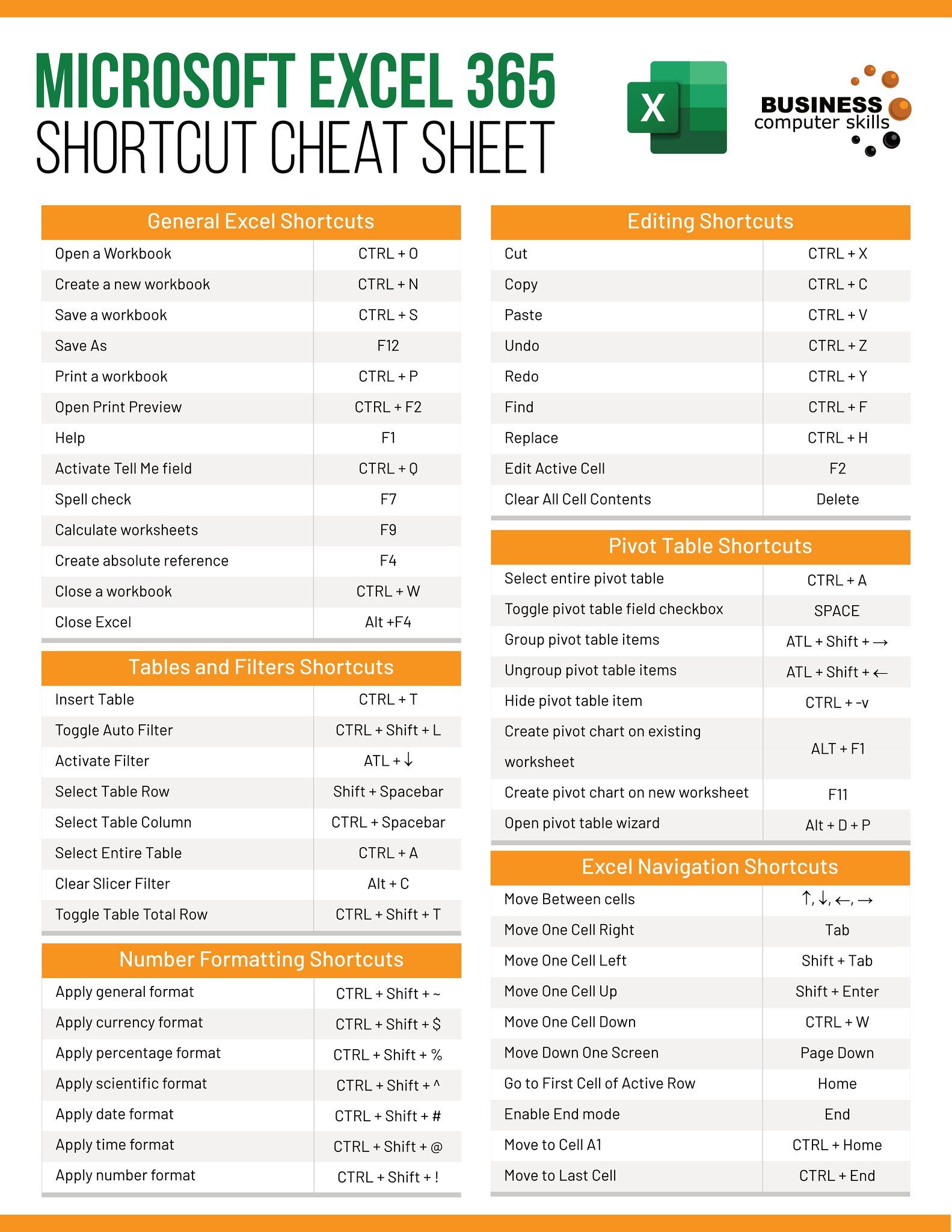
In wrapping up, we’ve covered multiple ways to sum values in Excel, from basic to more advanced techniques. Whether you’re dealing with simple lists, errors, multiple sheets, or structured data, Excel provides you with the tools necessary to perform these calculations efficiently. Remember, mastering these functions not only speeds up your workflow but also reduces the potential for errors in your data analysis. Keep practicing and experimenting with these features to become proficient in handling sums in Excel, ensuring your spreadsheets are both accurate and insightful.
What if I need to sum only positive or negative numbers?

+
You can use the SUMIF function with appropriate criteria. For positive numbers, use =SUMIF(range,“>0”), and for negative, =SUMIF(range,”<0").
Can I sum time values in Excel?
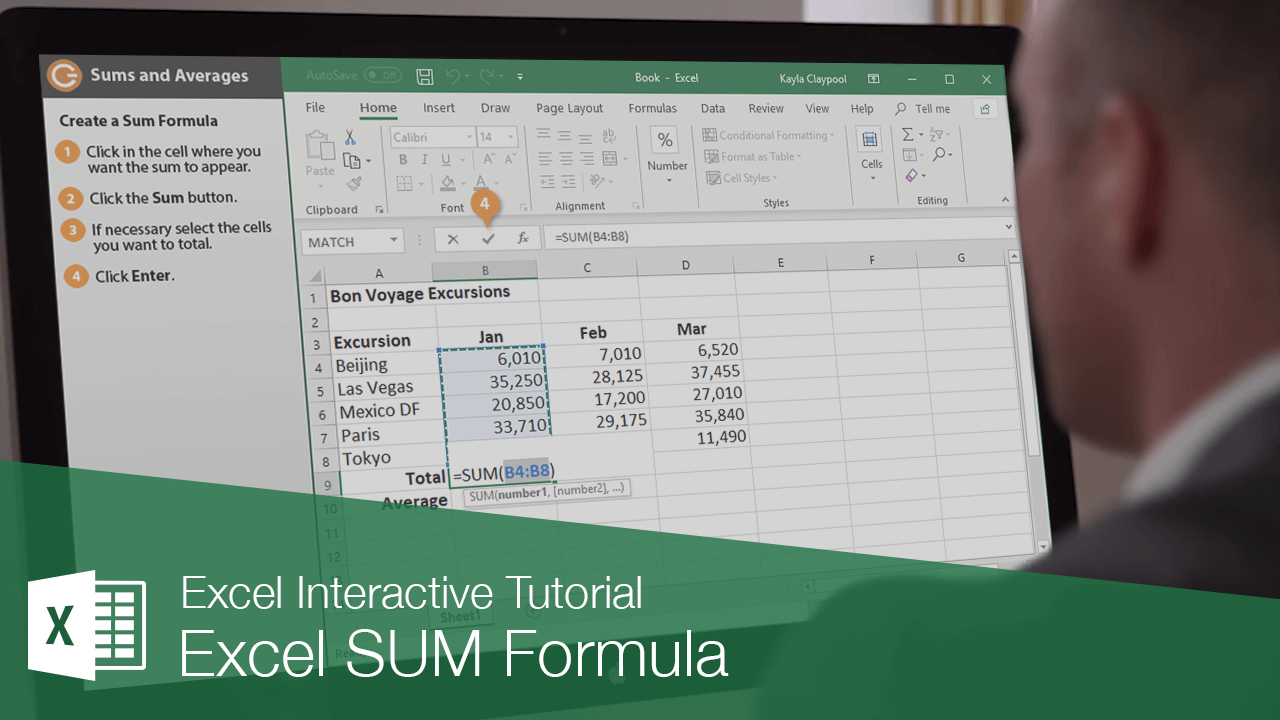
+
Yes, Excel can sum time values. Ensure the cells are formatted as time, and use the regular SUM function to add them up.
How do I sum values with multiple conditions?

+
Use the SUMIFS function to apply multiple conditions for summing values. For example, to sum sales where the region is “North” and the month is “January,” use =SUMIFS([Sales],Table1[Region],“North”,Table1[Month],“January”).