Create Excel Sheets from a List: Easy Steps

Creating Excel sheets from lists can be a transformative skill, especially if you work with large datasets or need to manage information efficiently. Whether you're a business owner tracking inventory, a project manager organizing tasks, or a student compiling research data, Excel is an invaluable tool for managing, analyzing, and presenting information. Here, we'll delve into easy, step-by-step instructions to help you turn any list into an Excel spreadsheet, optimizing your workflow with minimal effort.
Why Use Excel for Lists?

- Organization: Excel provides an organized way to manage data, making it easier to sort, filter, and analyze.
- Analysis: With built-in functions, you can analyze data for trends, patterns, and insights that raw lists might not reveal.
- Automation: Excel allows you to automate repetitive tasks, saving time and reducing errors.
- Data Presentation: Excel excels in turning data into visually appealing charts and graphs for presentations.
- Collaboration: Sharing Excel files enables collaborative work, making it easy to update and revise data in real time.
Step-by-Step Guide to Creating Excel Sheets from a List
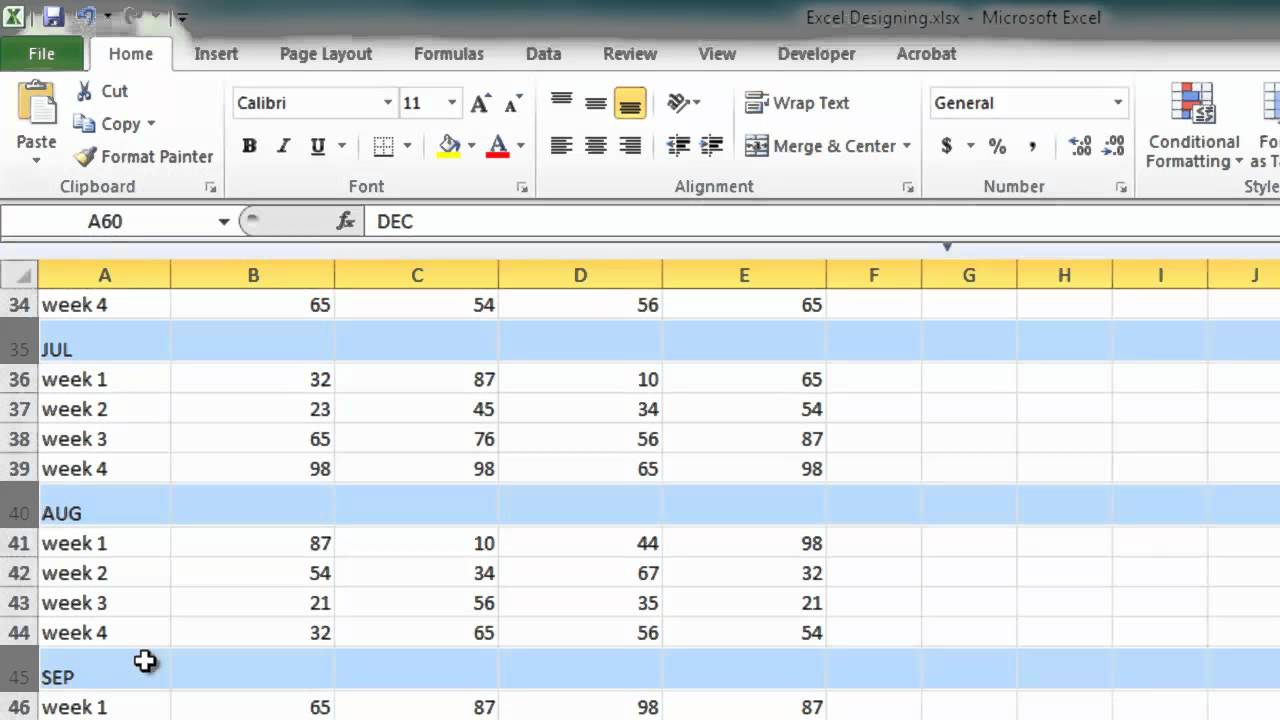
Step 1: Preparation

The first step is to prepare your list:
- Text-Based List: If your list is in a text file, a Notepad document, or even a paper list, ensure it is well-formatted with delimiters like commas or spaces.
- Online List: If your list is online, save or copy it to a text document for easier manipulation.
Step 2: Open Excel

Open Microsoft Excel on your computer. If you don’t have Excel, consider using a free alternative like Google Sheets, which has many of the same functionalities.
⚠️ Note: Ensure your Excel version is up to date to take advantage of the latest features and improvements.
Step 3: Import or Enter Data

You have two main methods to get your list into Excel:
- Manual Entry: Directly type or paste your list into cells. For larger lists, you might use:
- Text Import Wizard:
- Go to Data > Get External Data > From Text.
- Choose your file and click Import.
- The wizard will guide you through choosing the delimiter, file origin, and other import options.
- Paste as Delimited: For small lists or single-use cases:
- Copy the list to your clipboard.
- Select the cell where you want to start in Excel.
- Paste the list, then click the dropdown arrow next to “Paste Options” (clipboard icon) and select “Use Text Import Wizard” or choose “Transpose” if needed.
Step 4: Format Your Data

Once your data is in Excel, you’ll want to format it for usability and analysis:
- Headers: Name your columns appropriately; for example, “Product,” “Quantity,” “Price.”
- Data Types: Change date formats, currency, numbers with decimals, etc.
- Styling: Use bold or italic for headers, change fonts, or apply cell borders for better readability.
- Data Validation: Set rules to ensure data accuracy by defining acceptable values for certain cells.
- Conditional Formatting: Apply rules to highlight specific conditions within your data (e.g., values above or below a certain threshold).
Step 5: Enhance with Functions
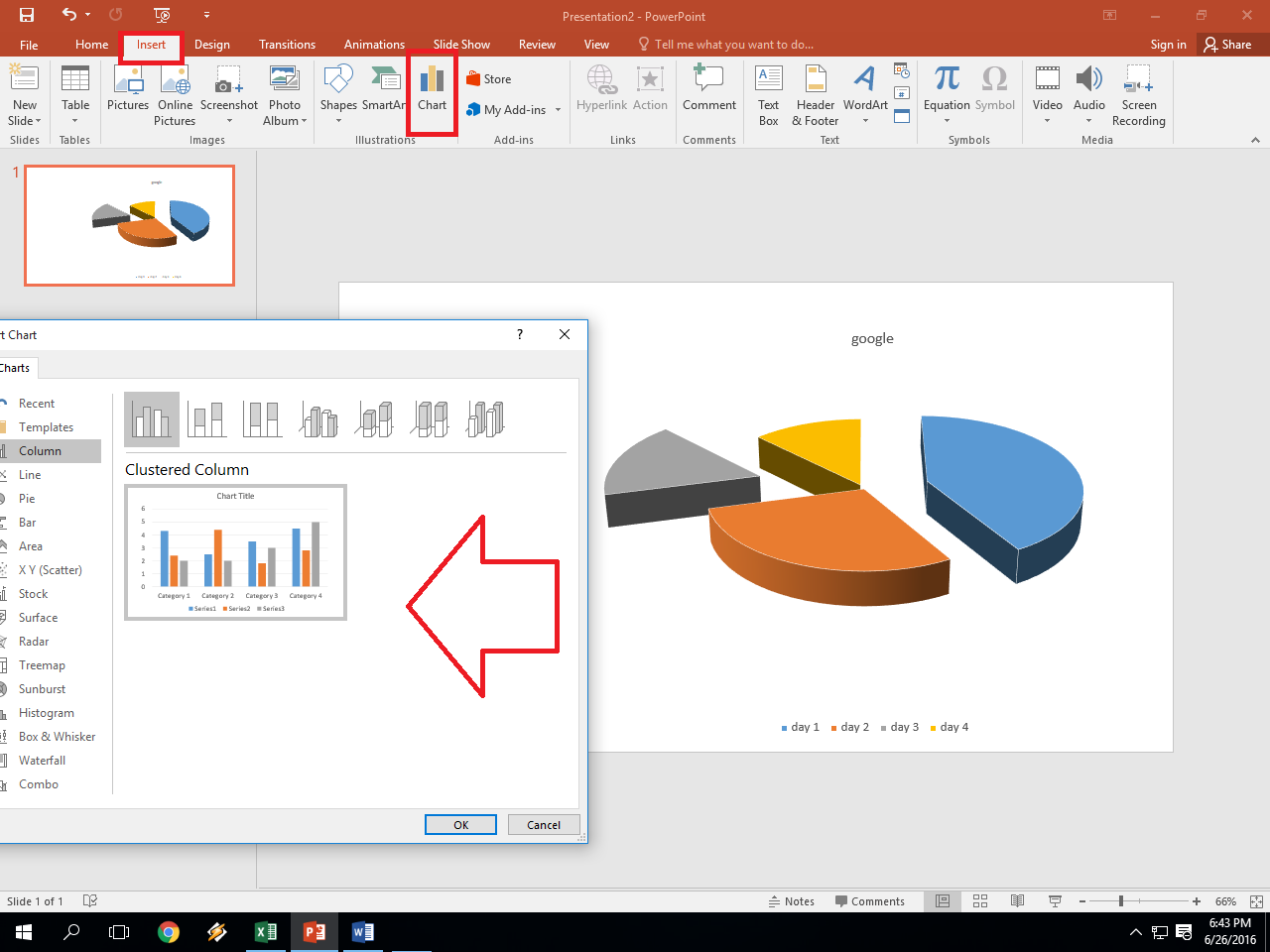
Make your Excel sheet dynamic:
- Formulas: Use Excel functions like SUM, AVERAGE, or COUNTIF to perform calculations.
- Data Sorting: Sort your list alphabetically, by date, or by any other criteria.
- Filtering: Add filters to view only certain data points or subsets.
- Pivot Tables: Use these to summarize, analyze, explore, and present your data in different ways.
Step 6: Save and Share

Now that your Excel sheet is created and formatted:
- Save your workbook. Choose a file format that suits your needs (e.g., .xlsx for Excel files, .csv for simpler text-based files).
- Share your Excel sheet through email, cloud services, or collaboration platforms like Microsoft Teams or Slack.
- Consider password protection if your data is sensitive.
After following these steps, your list will be transformed into a dynamic and organized Excel sheet. Remember:
- Backups: Always maintain backups, especially for critical data.
- Version Control: Keep track of changes or use Excel's change tracking feature if working in a team.
Wrapping Up

Creating Excel sheets from lists is a straightforward process once you understand the basics. From importing data to utilizing Excel's powerful features for analysis and presentation, you can turn simple lists into robust data management tools. Whether for business, personal organization, or academic purposes, mastering this skill will certainly enhance your productivity and data handling capabilities.
How do I import data from a CSV file into Excel?

+
Go to Data > Get External Data > From Text, select your CSV file, and follow the Text Import Wizard to import the data into Excel. You can choose delimiters, column data formats, and other settings during the import process.
What are the benefits of using Excel over simple lists?

+
Excel provides tools for sorting, filtering, analyzing, and visualizing data in ways that plain text lists cannot. It also offers automation, conditional formatting, and the ability to share data with others for collaborative work.
Can I convert my Excel sheet back into a text list?

+
Yes, you can save your Excel file as a .txt or .csv file, which will convert your Excel data back into a text-based format. Use File > Save As and choose your desired text file format.