5 Simple Steps to Create a Shared Excel Sheet

Are you looking for an efficient way to collaborate with others in real-time using Excel? Creating a shared Excel sheet can be a game-changer for teams and individuals working on projects that require simultaneous input and review. This guide will walk you through 5 simple steps to set up a shared Excel sheet, enhancing teamwork and productivity.
Step 1: Prepare Your Excel Sheet
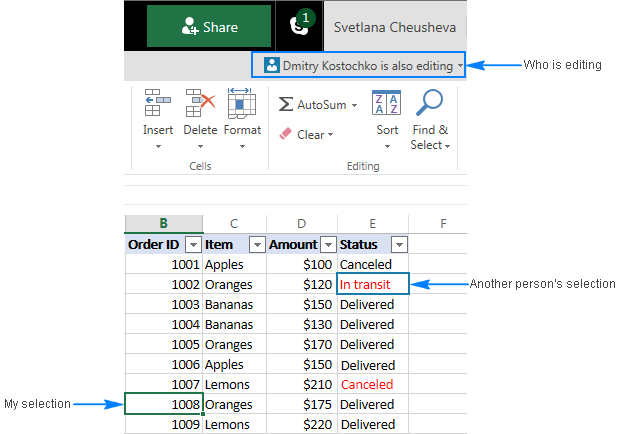
Before sharing your Excel workbook, it’s crucial to ensure that the document is in a state where collaboration will be smooth:
- Remove confidential data: Check for any sensitive or personal information that shouldn’t be shared.
- Finalize structural changes: Make any necessary changes to the workbook’s layout or formatting. Once the sheet is shared, these changes might disrupt workflow.
- Add comments: Provide clear instructions or comments where necessary to guide collaborators.
💡 Note: Always save your work before proceeding to share the Excel sheet.
Step 2: Save Your File to OneDrive

The next step is to store your Excel file in the cloud, specifically on OneDrive, for easy access and real-time collaboration:
- Open Excel and save your current workbook to OneDrive by going to ‘File’ > ‘Save As’ > ‘OneDrive’.
- Choose or create a folder where you want to save the file. Enter a file name and click ‘Save’.
- Ensure your OneDrive syncs the file, making it available online.
💡 Note: You’ll need an active Microsoft account for this step, as OneDrive is a Microsoft service.
Step 3: Enable Co-Authoring

Now, enable co-authoring to allow multiple people to work on the Excel sheet at the same time:
- Open your Excel sheet from OneDrive within Excel or through your browser using Excel Online.
- Go to ‘File’ > ‘Share’ or click the ‘Share’ button in the top right corner.
- If prompted, select ‘Allow editing’ to enable co-authoring. This option might not be necessary if using Excel Online, as co-authoring is enabled by default.
- Set permissions for who can view or edit the document. Click ‘Share’ to send the link or get a shareable link.
💡 Note: Enabling editing permissions for external users might require your IT administrator’s approval.
Step 4: Sharing the Document
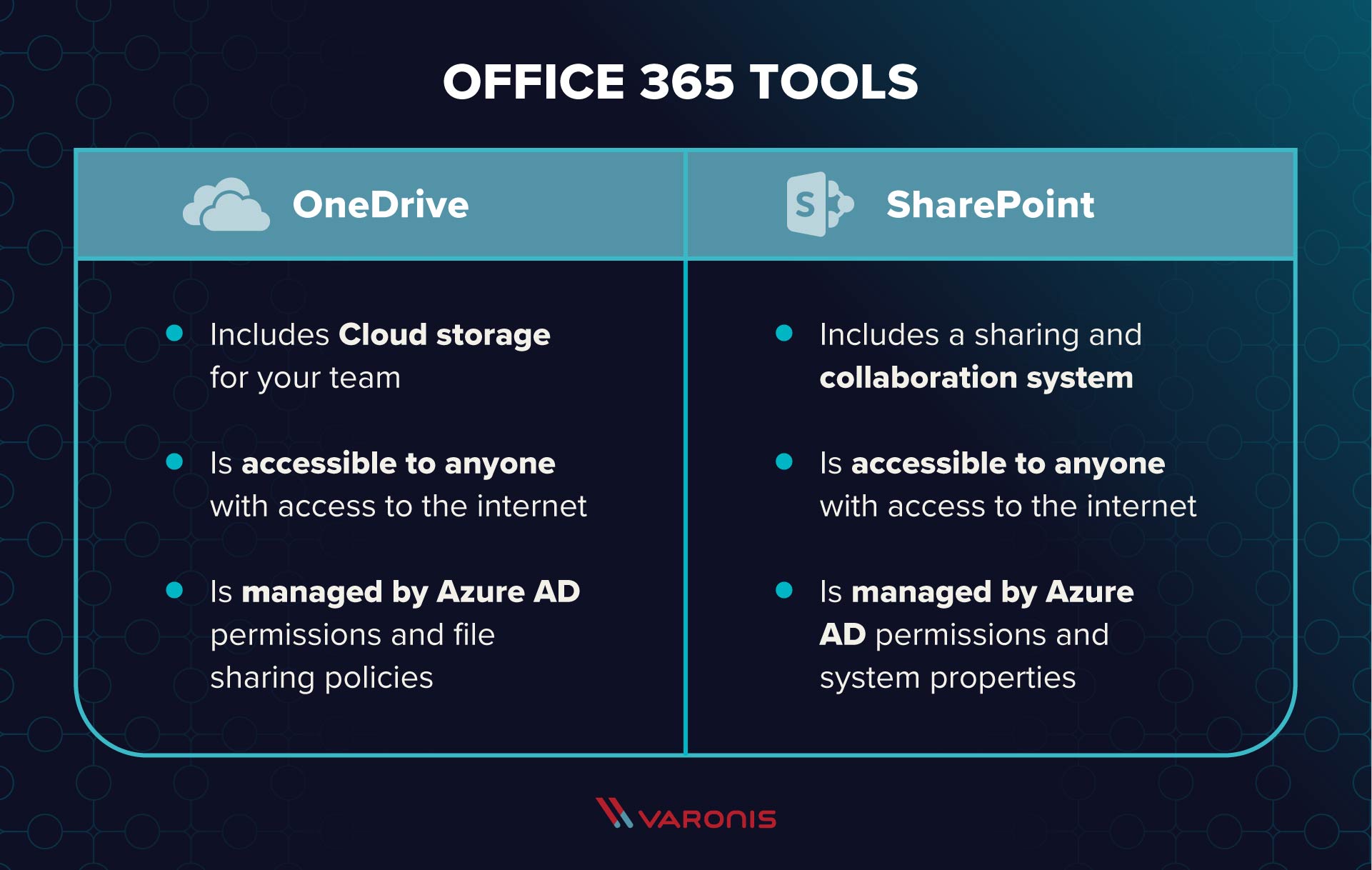
With co-authoring enabled, you can now share the Excel sheet with collaborators:
- Direct Invitation: Enter the email addresses of the collaborators directly within Excel’s share dialogue.
- Shareable Link: Create and share a link to the document. You can customize this link for editing or viewing only.
- Access Levels: Decide whether recipients can edit or just view the document. You can also password-protect the sheet.
Step 5: Manage Collaboration

After sharing the document, managing collaboration becomes key to maintaining an organized workflow:
- Track Changes: Excel keeps track of who made what changes. Use this feature to review contributions.
- Resolve Conflicts: Excel might ask you to resolve conflicts if multiple edits to the same cell occur simultaneously.
- Notifications: Set up notifications to stay informed about edits or comments made by others.
By following these steps, you’re set to enhance team collaboration and ensure that everyone stays on the same page.
Setting up a shared Excel sheet not only allows for real-time collaboration but also reduces the chances of version control issues. With the correct preparation, storage, and sharing settings, you can ensure smooth and efficient teamwork on any project, big or small. As you wrap up this process, remember that effective communication, clear instructions, and respect for shared document ownership are fundamental to success.
Can I share an Excel sheet with people who don’t have Microsoft Office?

+
Yes, you can share your Excel sheet with anyone using a web browser, regardless of whether they have Microsoft Office installed. Excel Online can be accessed through OneDrive to view or edit spreadsheets.
How do I know if someone has made changes to the shared Excel sheet?

+
Excel tracks changes by user, and you can see who edited what part of the document. Additionally, you can set up notifications to alert you when changes are made.
What happens if multiple people try to edit the same cell?

+
If multiple users try to edit the same cell simultaneously, Excel will ask you to resolve the conflict by choosing which edit to keep or merging changes if possible.
Can I revert changes in a shared Excel sheet?
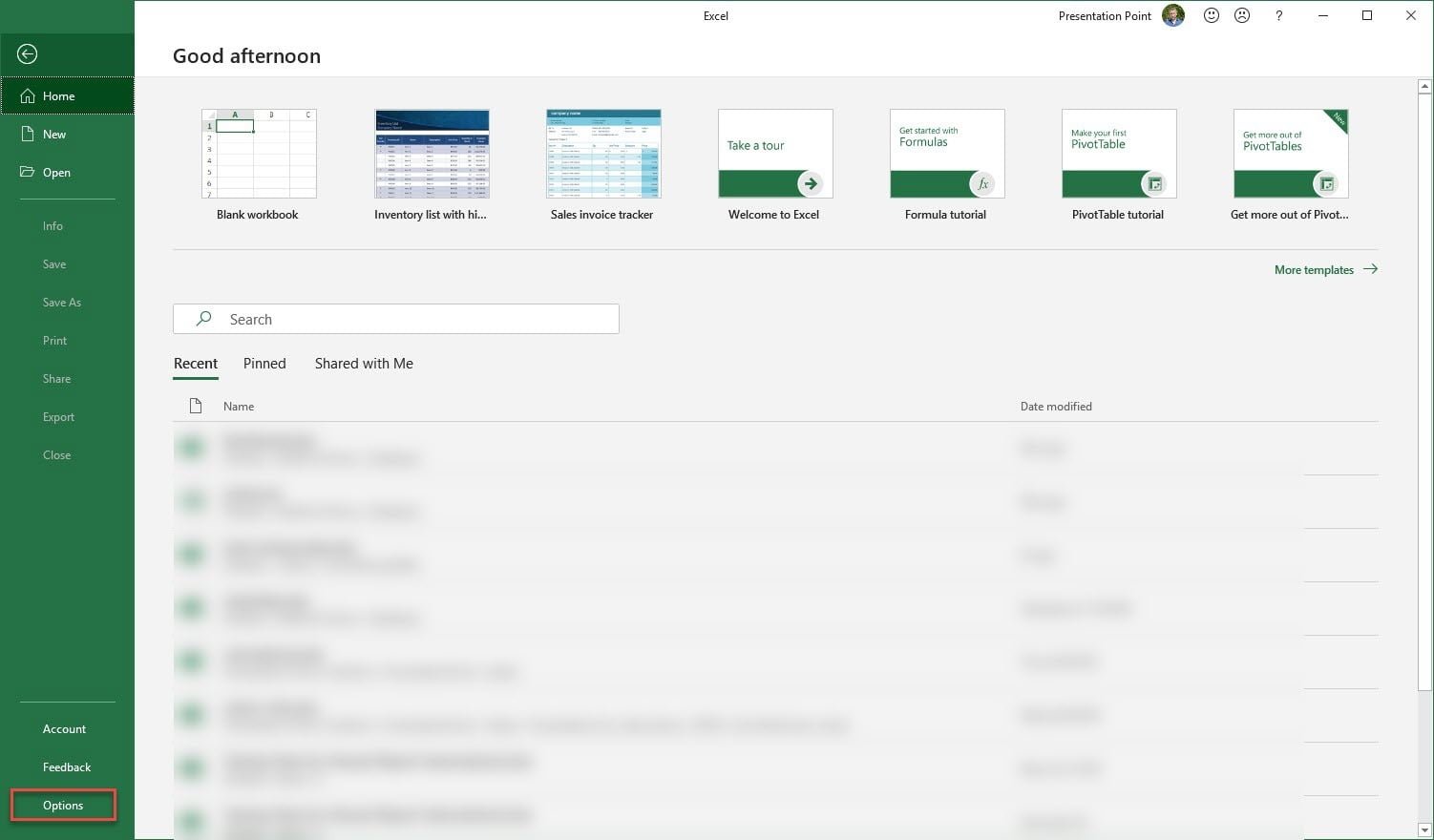
+
Yes, by using the ‘Version History’ feature, you can revert to previous versions of the document. This allows you to undo changes if needed.