7 Ways to Automate Excel Sheets for Updates

Understanding the Importance of Automation in Excel

The modern business landscape thrives on data-driven decision-making, where efficiency is not just an advantage but a necessity. One of the most commonly used tools in any business setting is Microsoft Excel, known for its powerful data manipulation capabilities. However, manually updating and managing large datasets in Excel can be time-consuming and prone to errors. This is where automation comes into play, transforming Excel from a static data collection tool into a dynamic engine for data analysis and management.
Automation in Excel can streamline repetitive tasks, minimize human error, ensure data integrity, and save significant time. Here are seven techniques to automate updates in your Excel sheets:
1. Leverage Excel’s Built-in Functions

Excel comes packed with a plethora of built-in functions that can automate your tasks without needing any external software. Here are some key functions:
- VLOOKUP/HLOOKUP: Use these to automatically pull data from one table to another based on a matching value.
- INDEX and MATCH: These are more flexible and powerful than VLOOKUP, allowing you to retrieve data from any column or row in a table.
- IF, SUMIF, COUNTIF: Logical and conditional functions that can automate data aggregation or conditional updates.
- Data Validation: Ensure data entered into your sheet follows certain rules, reducing errors automatically.
🔍 Note: Learning and mastering Excel functions like these can significantly decrease the time you spend on data entry.
2. Use Macros with VBA
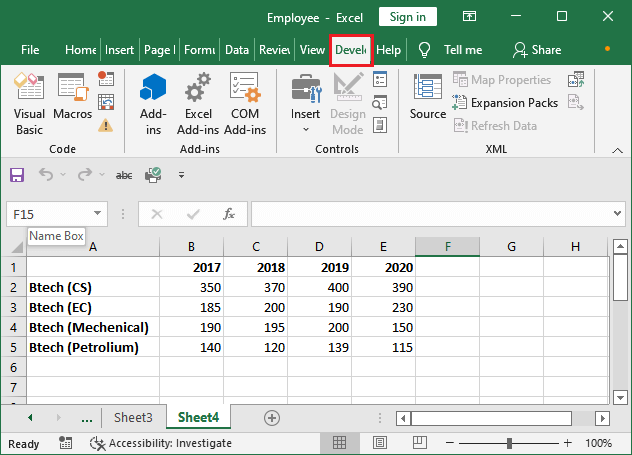
Visual Basic for Applications (VBA) is Excel’s programming language, which lets you automate complex tasks:
- Record a macro to automate repetitive actions like formatting or data entry.
- Write custom VBA code to perform more sophisticated operations, like running calculations or creating dynamic charts.
- Set triggers like workbook open or sheet change events to automate processes at specific times.
3. Power Query for Data Transformation

Power Query is a tool in Excel that enables you to connect, combine, and refine data from various sources:
- Import data from SQL databases, websites, or files directly into Excel.
- Automatically clean and transform data, like splitting columns or changing data types.
- Refresh data with a click to keep your Excel sheets up-to-date without manual intervention.
4. Utilize Excel’s Power Pivot

Power Pivot extends Excel’s data analysis capabilities:
- Manage large datasets with ease through Data Model creation.
- Set up relationships between different data tables to automate complex queries.
- Use DAX (Data Analysis Expressions) to perform advanced calculations and KPIs.
5. Schedule Automatic Updates with Windows Task Scheduler

To automate tasks outside of Excel’s capabilities:
- Create a macro or script in Excel, then use Windows Task Scheduler to run this task at specified intervals.
- Automate tasks like refreshing queries or running reports.
6. Implement Conditional Formatting

This feature automatically formats cells based on the data they contain:
- Set rules for cell coloring, icon sets, or data bars to visually highlight data trends.
- Automatically highlight anomalies or specific conditions in your data to guide decision-making.
7. Use External Add-ins

Third-party tools can extend Excel’s automation:
- Add-ins like Kutools for Excel, ASAP Utilities, or Microsoft’s own Power BI provide advanced automation features.
- They can handle complex data manipulation, integration with other systems, or more user-friendly UI for automation tasks.
Automation in Excel isn't just about making things easier; it's about enhancing productivity, accuracy, and the ability to make data-driven decisions quickly. Each of the methods discussed opens up a world of possibilities for streamlining your workflows.
🔑 Note: As you implement these automation techniques, remember that the learning curve can be steep, but the investment in time and effort pays off with increased efficiency and reduced errors.
Automation Beyond Basic Functions

While basic functions and macros can handle much of what is needed, sometimes the complexity of data requires more advanced automation:
- Connecting Excel with APIs for real-time data.
- Using cloud-based automation services like Microsoft Flow or Zapier for triggers outside of Excel.
- Integrating Excel with other software systems through data exchange protocols like XML or JSON.
In summary, automating Excel sheets for updates can significantly transform how data is managed and analyzed in business settings. From leveraging built-in functions and VBA macros to exploring Power Query, Power Pivot, and external add-ins, the tools available allow for a wide range of automation. Whether it's for reducing errors, saving time, or ensuring data consistency, these techniques provide robust solutions for anyone looking to make their Excel workflows more efficient and insightful.
What’s the difference between VLOOKUP and INDEX-MATCH?

+
VLOOKUP looks for a value in the leftmost column of a table and returns a value from the same row in a specified column to the right. INDEX-MATCH is more flexible, allowing you to look up values in any column and return values from any row or column in the table, providing greater control and accuracy in data retrieval.
Can Excel automatically refresh data?

+
Yes, Excel can automatically refresh data through Power Query, which allows setting up data sources to refresh at specific intervals or when opening the workbook. You can also use VBA or external tools like Microsoft Flow to schedule data updates.
How can I automate formatting in Excel?
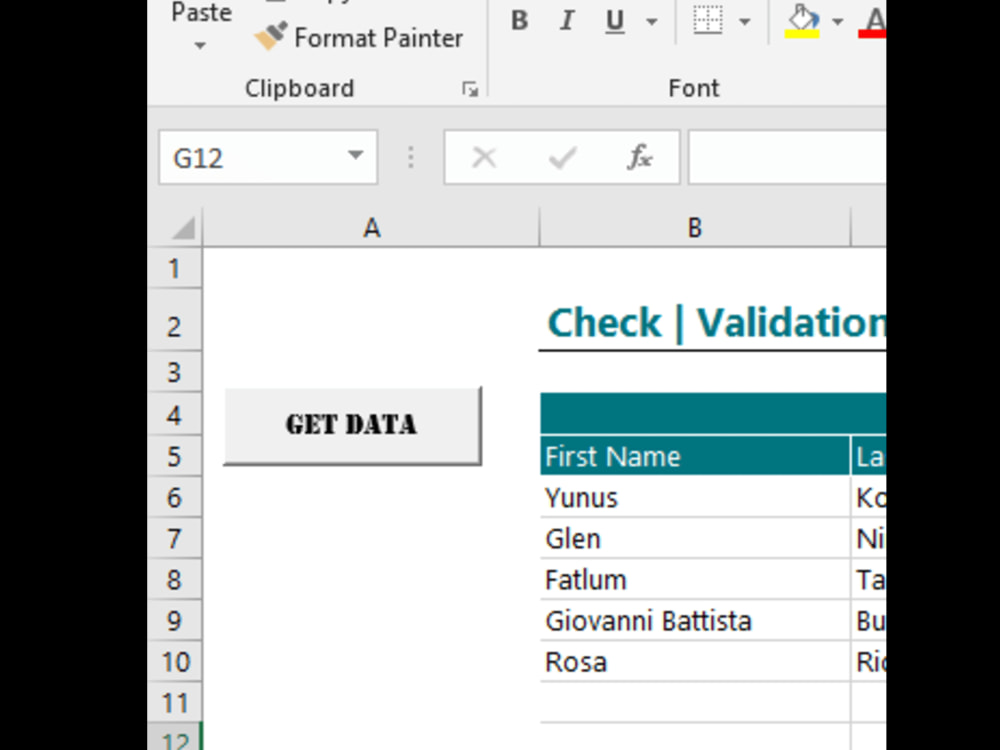
+
Excel’s Conditional Formatting feature can apply formatting rules automatically based on cell values. For more advanced formatting, you can use VBA to create macros that format cells dynamically as data changes.
What are some common pitfalls when using VBA for automation?

+
Common pitfalls include not handling errors, overcomplicating scripts, security restrictions when running macros, and not planning for future modifications or scalability. Proper error handling and modular programming can mitigate many of these issues.