Excel Refresh Button: Easy Sheet Update Guide
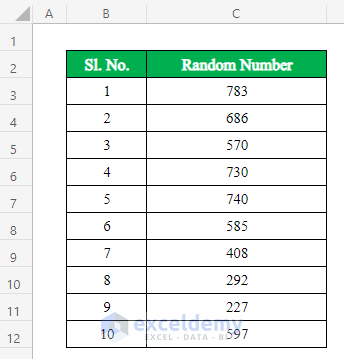
In the world of data management and analysis, Microsoft Excel stands as a pillar of efficiency, offering tools and features that cater to a wide range of business needs. One often overlooked, yet incredibly useful feature is the Excel Refresh Button. This guide will walk you through how to effectively use this feature to keep your data up-to-date, ensuring your spreadsheets always reflect the latest information available.
Understanding the Refresh Button in Excel

The Refresh Button in Excel, often represented by a small circle with an arrow, plays a crucial role in updating data from external sources, PivotTables, Power Query, and even when your workbook contains dynamic links or formulas. Here’s how it works:
- External Data: Excel can connect to various external sources like databases, websites, or other spreadsheets. The Refresh Button updates the data fetched from these sources.
- PivotTables: If your PivotTable is based on data that changes or gets new entries, the Refresh Button ensures your table reflects these updates.
- Power Query: For users leveraging Power Query for data transformation, refreshing the query with this button pulls in the latest data according to the transformation steps.
- Dynamic Links: When your workbook uses dynamic links to other workbooks or data sources, refreshing keeps the linked data current.
How to Use the Excel Refresh Button

Step-by-Step Guide

Follow these steps to utilize the Refresh Button effectively:
- Locate the Button: On the ribbon, you can find the Refresh Button under various tabs depending on what you are refreshing. It’s commonly found in:
- The Data tab for external data connections and queries.
- The Analyze tab within the context of PivotTables.
- Manual Refresh: Simply click the Refresh Button to update all data or select specific data connections for targeted updates.
- Automatic Refresh: Set Excel to auto-refresh data by:
- Right-clicking the data connection and choosing Connection Properties.
- Adjusting the refresh options to refresh data when opening the file or at regular intervals.
- VBA for Customization: Use Excel’s VBA to create macros that automatically refresh data when certain conditions are met or to add custom refresh buttons.
Sub RefreshData() ThisWorkbook.RefreshAll End Sub
💡 Note: Remember, frequent refreshing might impact system performance, especially with large datasets.
Best Practices for Using the Refresh Button
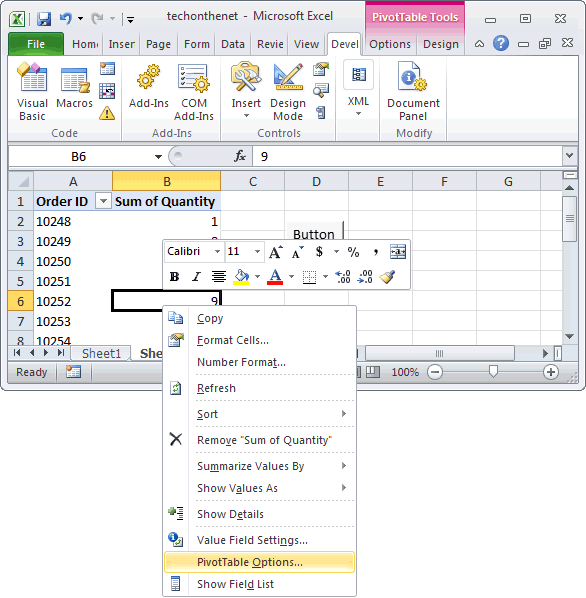
- Understand Your Data: Know the nature of your data sources and how often they update. This helps in setting an appropriate refresh interval.
- Set Auto Refresh with Caution: Auto-refresh can be useful but might slow down your workbook if not managed well.
- Manual Checks: Occasionally perform manual refreshes to ensure data integrity, especially after significant changes to your data or the data source.
- Maintain Data Links: Regularly review and update the links to external sources to avoid errors.
- Backup Your Work: Before refreshing large or complex datasets, always back up your Excel file to prevent data loss due to errors in the refresh process.
In sum, the Excel Refresh Button is a tool of convenience that streamlines your workflow by keeping your data current. Whether you're dealing with dynamic reports, dashboards, or datasets from external sources, mastering this feature can significantly boost your productivity. It ensures your analyses, reports, and presentations are always based on the most recent data, which is invaluable for decision-making processes.
FAQs
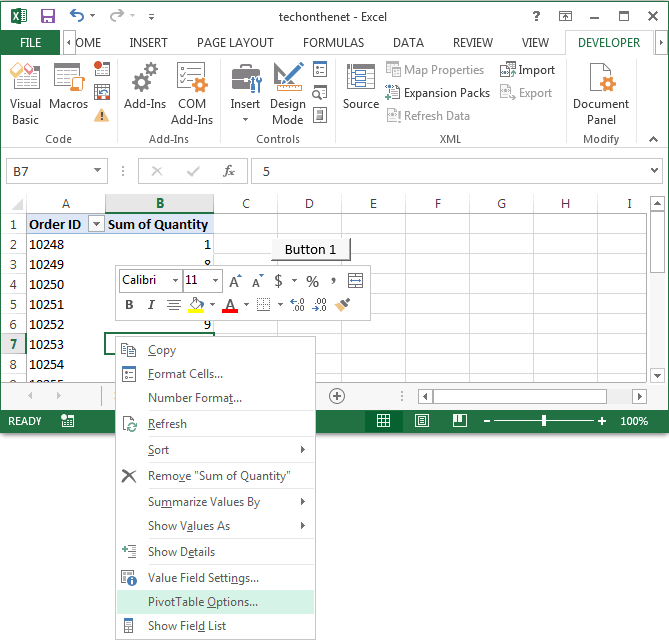
Why does my data not refresh even after clicking the refresh button?
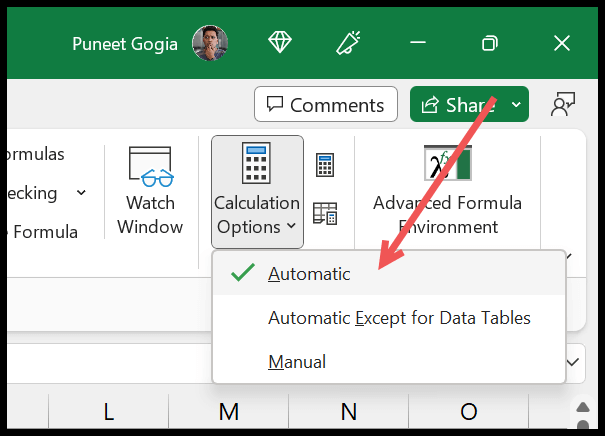
+
If the data does not refresh, check if your external data connections are properly configured or if the source data has been modified or moved. Also, ensure that your workbook isn’t in a ‘protected’ mode which might prevent refreshes.
Can I refresh only specific data connections?

+
Yes, you can refresh specific connections by right-clicking on the data or table you want to refresh and selecting the appropriate refresh option from the context menu.
How frequently should I set Excel to auto-refresh?
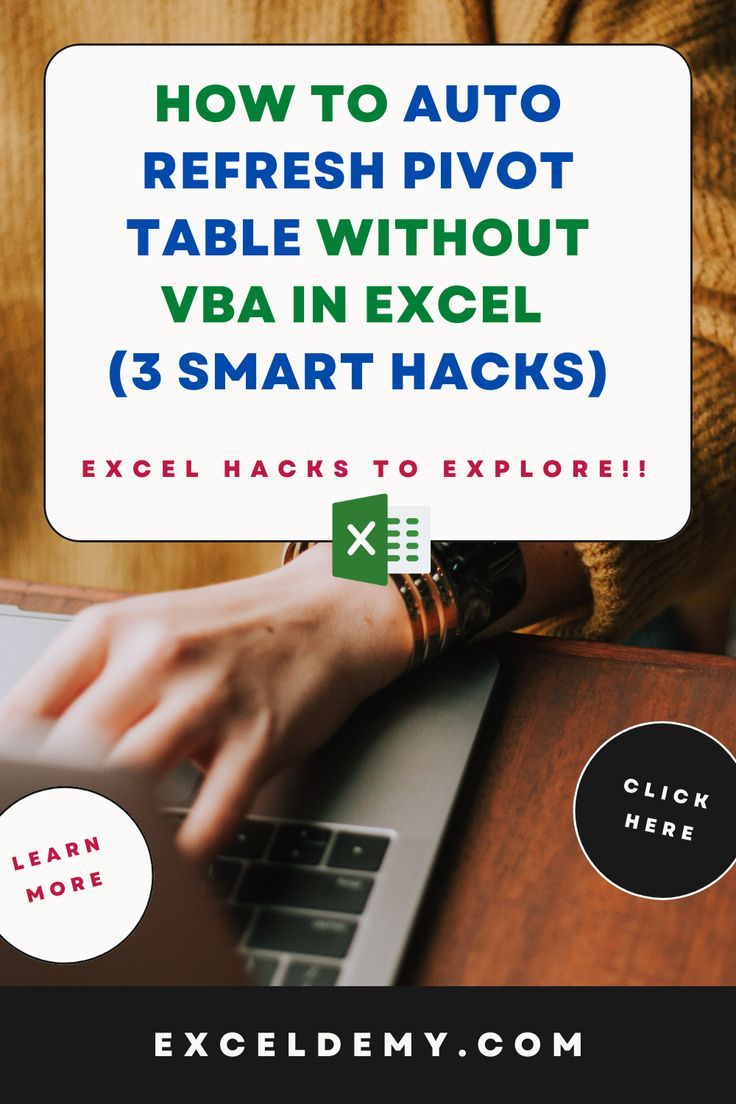
+
The frequency of auto-refresh depends on the nature of your data. For real-time data, you might need to set shorter intervals, but for daily updates, once every day at a specific time could suffice.