5 Easy Steps to Create a Reference Sheet in Excel

Creating a reference sheet in Excel can streamline your data management processes significantly. This tool becomes indispensable when you need to reference information frequently or when you're working with complex datasets that require quick access to key data points. Let's walk through the process of setting up a straightforward yet efficient reference sheet in Excel.
Step 1: Identify Your Data

- Before you start, clarify what data you need to include in your reference sheet. This could be anything from a list of inventory items, customer details, or project deadlines.
- Make a note of the critical information you’ll reference most often. This step is crucial as it helps in structuring your sheet effectively.
Step 2: Set Up Your Spreadsheet
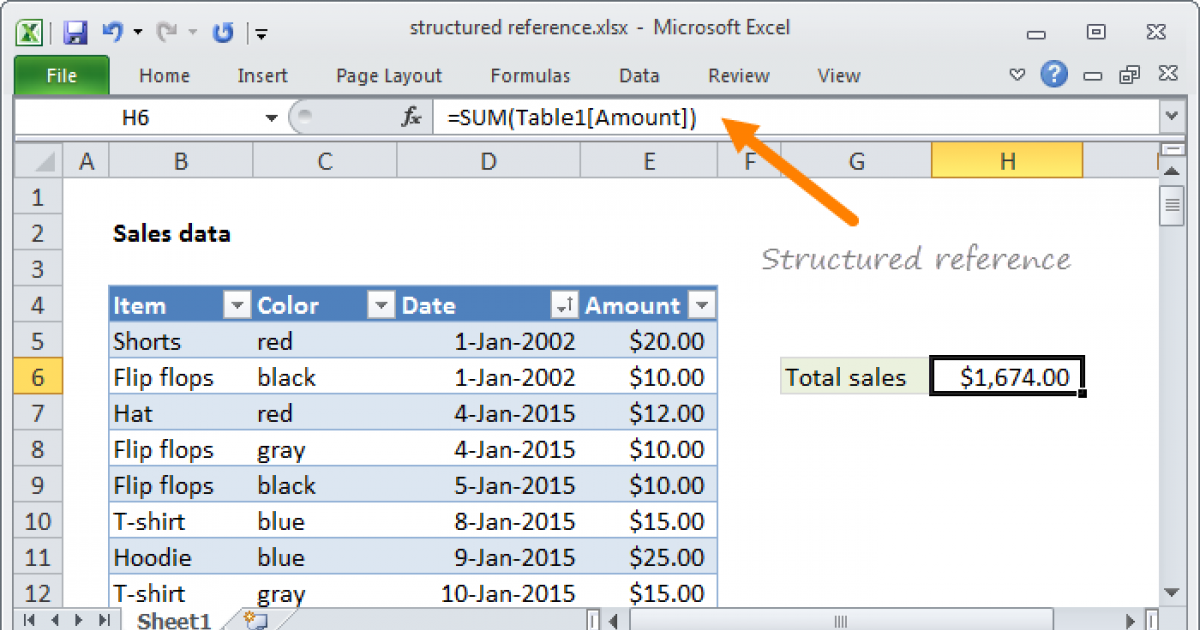
- Open a new Excel workbook. Here, you can rename the sheet tab to something relevant to your project, for example, “ReferenceSheet.”
- Create headers for your columns at the top of the sheet. Ensure these headers are descriptive and clear to understand. Examples might be “Name,” “ID,” “Category,” etc.
💡 Note: Keep your headers concise but informative to make your reference sheet user-friendly.
Step 3: Enter Data

- Start filling in your data beneath the headers. If you have multiple entries, ensure consistency in data entry to facilitate searching or sorting later.
- Consider using data validation tools in Excel to enforce consistent data entry, especially for items like dates or dropdown selections.
| Name | ID | Category | Status |
|---|---|---|---|
| John Doe | 001 | Customer | Active |
| Jane Smith | 002 | Supplier | Inactive |

Step 4: Apply Formatting

- Use Excel’s formatting options to make your reference sheet more readable and visually appealing. Bold or italicize headers, apply cell borders, or color code categories.
- Freeze panes can be helpful if your sheet is large, so you can always see your headers while scrolling through the data.
Step 5: Add Functionality

- Integrate formulas or functions to automate calculations or data checks. For instance, if your sheet contains numbers, you might want to sum up a column or calculate percentages.
- Create filters or pivot tables for advanced data analysis, allowing you to view data from different perspectives or summarize information quickly.
📌 Note: Remember to check for any errors after adding functions or formatting. This ensures data integrity and usability.
In the process of creating your reference sheet in Excel, you've effectively organized your data into a format that's easily accessible and understandable. This not only saves time in locating critical information but also facilitates better decision-making by offering a clear and structured view of your data. Whether for personal use or in a business setting, this reference sheet now serves as a reliable tool for quick data retrieval and analysis, enhancing your productivity and the efficiency of your workflow.
How can I protect my reference sheet from accidental changes?

+
You can protect your reference sheet by selecting “Review” > “Protect Sheet” in Excel. This allows you to lock cells from editing while still being able to input or modify data where necessary.
Can I use conditional formatting to highlight specific data?

+
Yes, Excel’s conditional formatting can highlight cells based on the criteria you set, such as values above or below a certain threshold or matching specific text.
How do I share my reference sheet with colleagues?

+
Excel files can be shared through email, cloud storage services like OneDrive or Dropbox, or by using Excel’s collaboration features if using Office 365.