3 Simple Ways to Password Protect Your Excel Sheet

When it comes to securing sensitive data, Excel users often need a straightforward way to protect their spreadsheets. Whether it's for financial records, personal information, or critical business data, ensuring that unauthorized users can't tamper with or view your spreadsheets is vital. Here are three simple methods to password protect your Excel sheet:
1. Using Excel’s Built-in Protection Features


Microsoft Excel provides robust built-in options for protecting your workbook:
- Worksheet Protection: Protect individual sheets from being edited or modified.
- Workbook Protection: Secure the structure of your workbook, preventing adding, deleting, or renaming of sheets.
- Password Protect: Set a password for opening the workbook.
To implement:
- Go to Review > Protect Sheet or Protect Workbook.
- Choose what you want to protect (sheet content, structure, or windows).
- Set a password if desired, ensuring it's memorable yet secure.
Excel’s built-in features offer a basic level of security which can deter casual snooping.
💡 Note: Excel's protection features are not foolproof against determined hackers. For highly sensitive data, consider encryption methods.
2. Encrypting Your Excel File
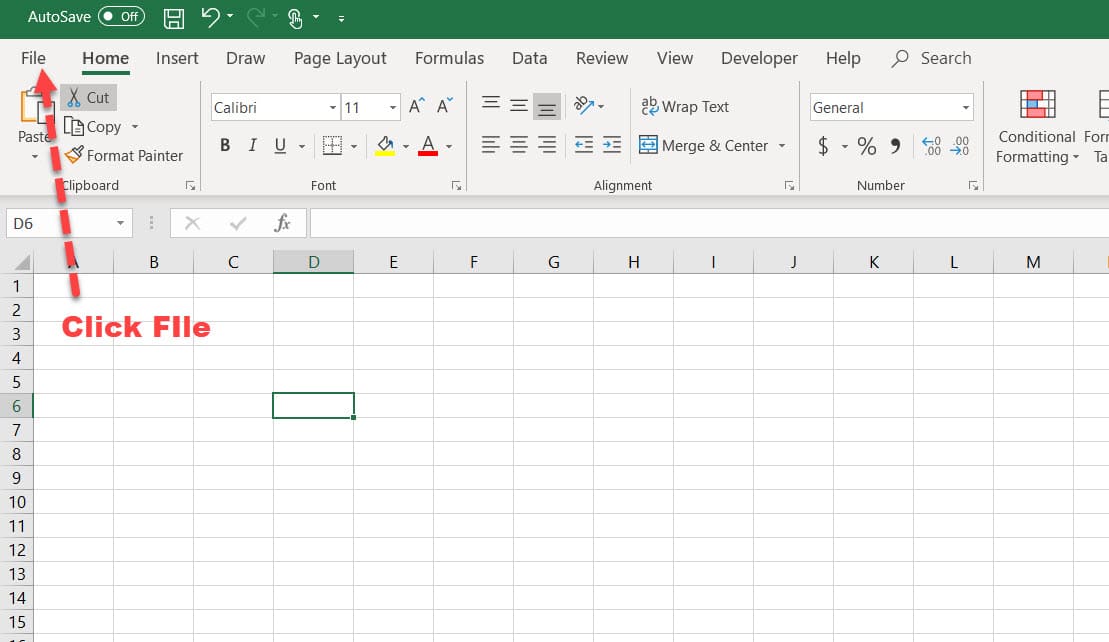
Encryption provides a higher level of security than the simple worksheet protection:
- Click on File > Info in the Ribbon.
- Select Protect Workbook, then Encrypt with Password.
- Enter a strong password. Remember, this password encrypts the file and will be required each time the file is opened.
Excel encrypts the workbook using a strong encryption algorithm, ensuring that even if the file is intercepted, it cannot be easily accessed without the password.
🔒 Note: If you forget this password, the data is effectively lost as there is no recovery option available.
3. Using VBA for Advanced Security

If you require even more control over your workbook’s security, VBA (Visual Basic for Applications) can provide custom solutions:
- Open the VBA editor by pressing Alt + F11 or via Developer > Visual Basic.
- Insert a module and write a VBA script to encrypt and decrypt specific sheets or add additional layers of security.
| VBA Script | Description |
|---|---|
|
This script protects the active sheet with a password. |
|
This script unprotects the active sheet. |

Using VBA allows for sophisticated conditional protection, where sheets can be locked based on user inputs or system states, enhancing security.
⚠️ Note: VBA scripts can be complex, and a mistake in the code might render your sheet inaccessible if not handled carefully.
Summing up, protecting your Excel sheet is crucial in today’s digital environment where data breaches are common. By applying these three methods – Excel’s built-in features, encryption, and advanced VBA – you can ensure that your data remains secure. The right choice depends on the sensitivity of your data and how you wish to balance accessibility with security.
What should I do if I forget the password for my encrypted Excel file?

+
Unfortunately, if you forget the password for an encrypted Excel file, there is no official way to recover the file’s content. Microsoft does not provide any recovery tool or method for this scenario.
Can Excel’s protection be bypassed?

+
Yes, while Excel’s built-in protection offers a good layer of security, it can be bypassed by individuals with programming knowledge or using third-party tools. Encryption provides a stronger barrier, but no security measure is entirely impervious to skilled cyber-attacks.
Is there a limit to how many sheets I can protect in an Excel workbook?

+
No, you can protect any number of sheets within your workbook using Excel’s built-in protection or encryption features. Each sheet can have its own password or be protected collectively with the workbook.