5 Ways to Create Multiple Excel Sheets with Same Format
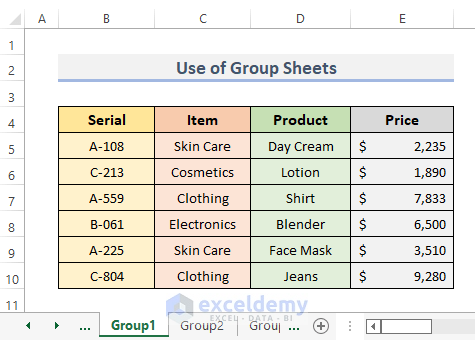
Are you tired of manually formatting each new Excel sheet you add to a workbook? Maybe you're working on a project where multiple sheets need the same layout, headers, or data structure. In Excel, ensuring consistency across sheets can significantly enhance your productivity and reduce errors. This guide will walk you through five effective methods to create multiple Excel sheets with the same format, saving you time and ensuring uniformity in your data management tasks.
1. Using Sheet Templates

One of the simplest ways to maintain consistency is by using templates:
- Create a template sheet with your desired format.
- Right-click on the sheet tab at the bottom of the Excel window and select ‘Move or Copy’.
- Choose ‘Create a Copy’ and specify where you want the new sheet to be placed.
- Repeat this process for as many sheets as you need.
How to Use Templates Effectively
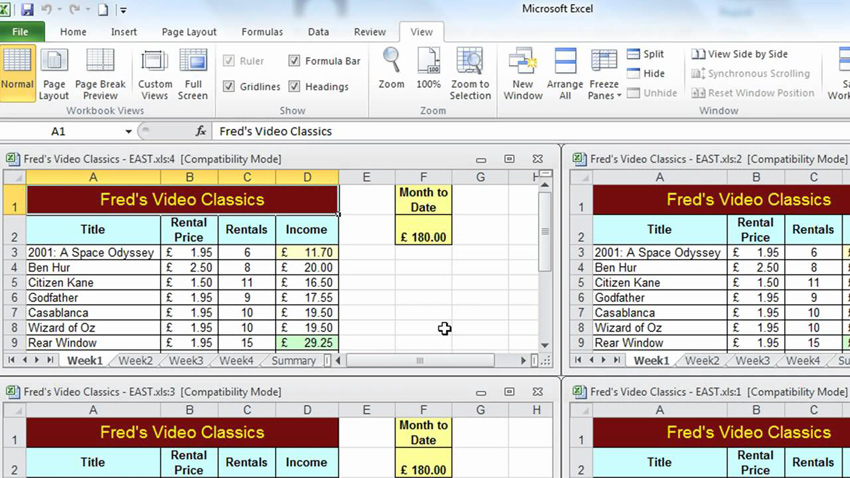
When using templates, consider:
- Naming conventions to avoid confusion between sheets.
- Predefined headers or formulas if your template includes these.
🔍 Note: Remember to delete any data that might be duplicated from your template before distribution.
2. VBA Macros

Visual Basic for Applications (VBA) can automate repetitive tasks:
- Open the VBA editor with ALT + F11 or through the Developer tab.
- Insert a new module and write a macro to copy your formatted sheet or apply a set of formatting rules.
- Use the macro to create multiple sheets:
Sub CopySheet()
Dim ws As Worksheet
For i = 2 To 5 ‘ Adjust as per needed number of sheets
Sheets(“Template”).Copy After:=Sheets(Sheets.Count)
ActiveSheet.Name = “Sheet” & i
Next i
End SubBenefits of VBA Macros

- Automation reduces manual work.
- Customization of sheets with dynamic content or formulas.
3. Excel Workbook Sharing and Merging
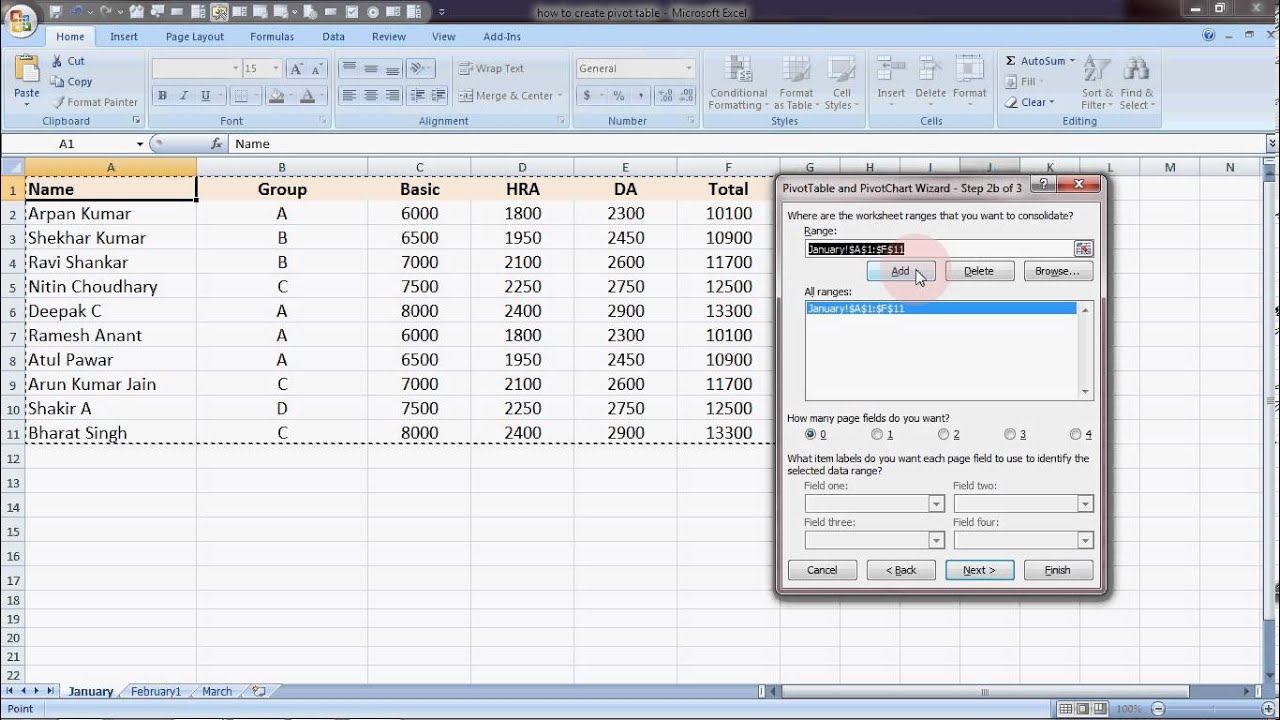
If your sheets are intended for different users or projects:
- Share the workbook and let users input data in their respective sheets.
- When all data is entered, use the Power Query feature to merge sheets into one workbook:
- Go to Data > Get Data > From File > From Workbook, select the file containing all sheets, and load data.
Steps to Merge Sheets
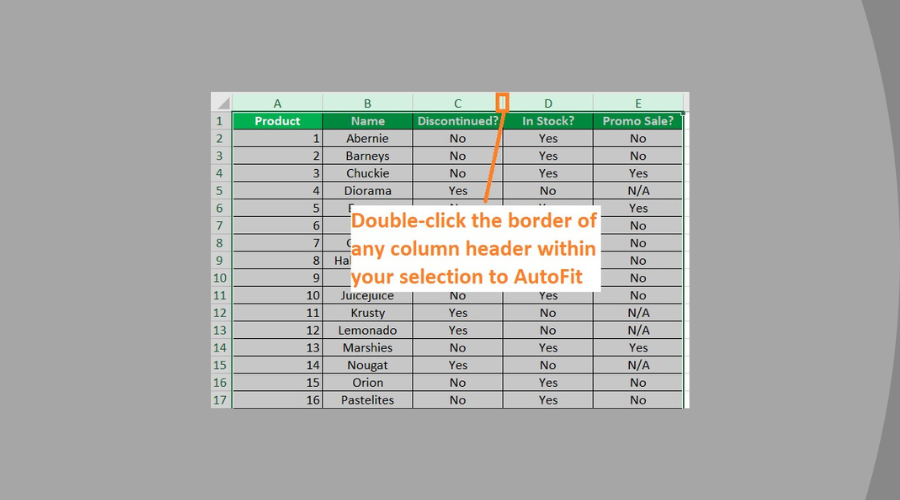
- Select Data > Get Data > From File > From Workbook.
- Navigate to the file with the sheets to be merged.
- Choose ‘Table’ and load all sheets you need into a new workbook.
4. Using Excel’s Grouping Feature
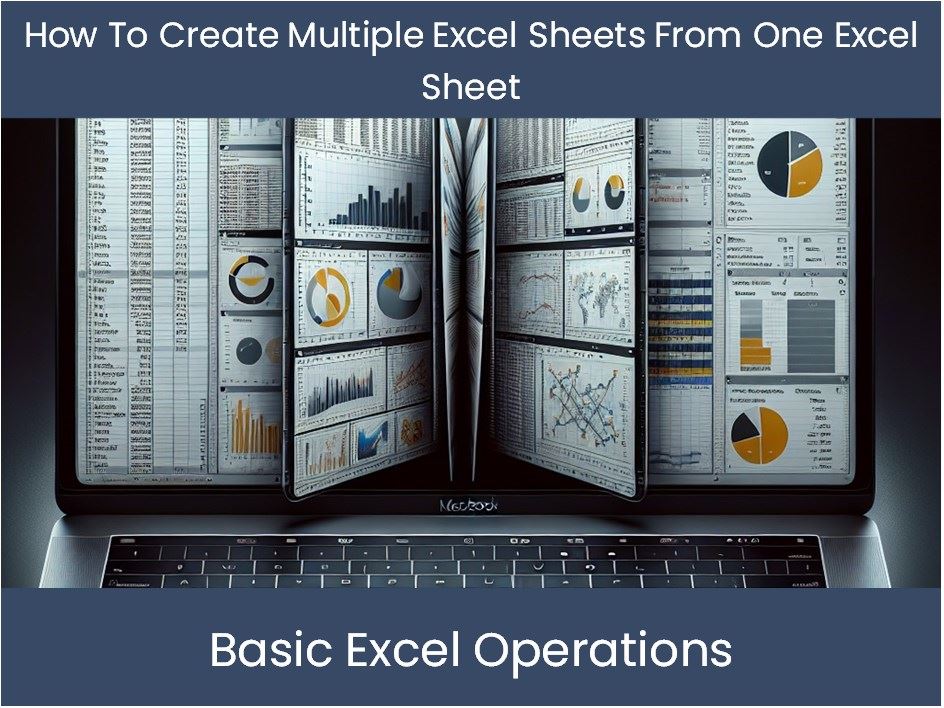
Grouping sheets allows for simultaneous formatting:
- Click the first sheet tab, hold the Shift key, and click the last sheet tab to group multiple sheets.
- Now, any formatting you apply will be applied to all grouped sheets.
✨ Note: Changes to the active sheet within the group will reflect across all grouped sheets.
5. Leveraging Excel Add-ins or External Tools

While Excel offers many built-in solutions, sometimes external tools or add-ins can provide more features:
- Tools like Excel-Tool or Asap Utilities offer functionalities for batch operations on sheets.
- Search for add-ins that can replicate and format multiple sheets at once.
Table: Feature Comparison of Add-ins

| Add-in | Batch Operations | Template Creation | Cost |
|---|---|---|---|
| Excel-Tool | Yes | Partial | Free/Premium |
| Asap Utilities | Yes | Yes | Premium |

Wrapping up, managing multiple sheets in Excel with consistent formatting doesn't have to be a hassle. Whether through template creation, VBA macros, Excel's built-in features, or external tools, you now have several methods at your disposal to streamline your workflow. These techniques not only save time but also help in maintaining data integrity and presentation across all sheets in your workbook. Choose the method that best fits your specific needs, and transform your Excel experience into a more efficient one.
Can I automate sheet creation with different data?
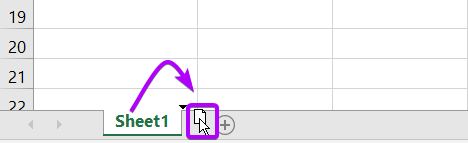
+
Yes, with VBA macros, you can automate the creation of sheets and populate them with different data using loops and conditions.
What if I need to apply formats to existing sheets?
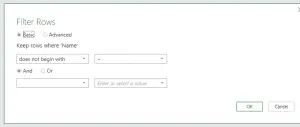
+
You can use the grouping feature to apply formats to existing sheets. Simply group the sheets before making changes.
Is it possible to share templates on the cloud?

+
Yes, Excel templates can be shared via cloud services like OneDrive, Google Drive, or SharePoint, where users can access and use the template for consistency.