How To Create Master Sheet In Excel 2007

Excel 2007 remains a powerful tool for organizing, analyzing, and managing data, even with newer versions available. For those who are tasked with consolidating multiple spreadsheets into one master sheet, Excel 2007 provides several features that can make this task seamless and efficient. In this comprehensive guide, we will walk through the steps to create a master sheet in Excel 2007, ensuring you can aggregate data from various sources into a single, organized master document.
Understanding the Concept of a Master Sheet

Before diving into the technical steps, it’s crucial to understand what a master sheet is and why it’s useful:
- Data Consolidation: A master sheet collects data from multiple sheets, allowing for an overview of all related information.
- Analysis: With all data in one place, you can perform complex analyses more easily.
- Management: Updating, modifying, and maintaining data becomes more efficient when you have a centralized data source.

Step-by-Step Guide to Creating a Master Sheet

1. Preparation

Gather all the Excel files or sheets you want to include in your master sheet. Ensure that:
- All sheets have a similar structure for seamless integration.
- Data columns and headers are consistently formatted where possible.
- Workbooks are saved in a place easily accessible by Excel.
2. Create a New Workbook for the Master Sheet

Open Excel 2007, create a new workbook, and save it where you’d like to keep your master document. This workbook will serve as the container for your master sheet:
- Click on Office Button > New, then choose Blank Workbook.
- Name and save this new workbook in a memorable location.
3. Setting Up Data Structure
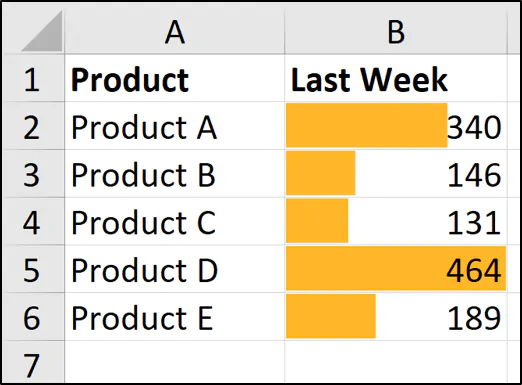
In the master workbook, establish the structure for your master sheet:
- Decide which columns are common across all sheets for alignment.
- Include headers for each column with the data type they represent.
⚠️ Note: Ensure your headers are unique and descriptive to facilitate data manipulation later.
4. Consolidating Data

There are several methods to bring data from multiple sources into your master sheet:
Manual Copy-Paste
The simplest way, though not recommended for large datasets:
- Open both the source workbook and the master workbook.
- Select the data range in the source sheet.
- Copy (Ctrl + C).
- Switch to your master sheet, select the starting cell for the data, and paste (Ctrl + V).
Using Excel’s Data Consolidation
Excel 2007 has a built-in tool for consolidating data:
- Go to Data > Consolidate in the ribbon.
- Choose your function (Sum, Count, Average, etc.) for how you want to combine data.
- Click Add for each range of data you want to consolidate.
- Ensure Top Row and Left Column are checked if your sheets have labels.
- Click OK.
| Source Workbook | Sheet | Range |
|---|---|---|
| Book1.xlsx | Sheet1 | A1:C10 |
| Book2.xlsx | Sheet3 | B1:D20 |

5. Handling Data Duplication and Formatting

Upon consolidation:
- Remove duplicate entries using Data > Remove Duplicates.
- Format cells for consistency (font, color, alignment, etc.)
6. Advanced Tips for Dynamic Master Sheets

- Use Excel Formulas: Functions like
VLOOKUP()orINDEX(MATCH())can pull data dynamically from linked workbooks. - Data Validation: Implement to ensure data integrity when multiple users update the master sheet.
- Conditional Formatting: Use to highlight important data points or trends visually.
- Named Ranges: Define for easier reference when using formulas.
🔍 Note: Dynamic links require the source files to be accessible when the master sheet is updated. Consider Excel's Power Query or Power Pivot for larger datasets.
Ensuring Integrity and Maintenance

Maintaining a master sheet involves:
- Regular Updates: Ensure that the source data sheets are up-to-date.
- Error Checking: Utilize Excel’s error-checking tools to maintain data accuracy.
- Version Control: Implement a system to track changes or manage different versions of the master sheet.
This guide has walked you through the process of creating and maintaining a master sheet in Excel 2007. By combining data from multiple sources into one coherent document, you enhance your ability to manage, analyze, and make data-driven decisions. Remember, a well-structured master sheet can be your gateway to unlocking the full potential of Excel for data management and analysis. If faced with large datasets, consider moving to newer Excel versions with features like Power Query, but for smaller to medium-sized datasets, Excel 2007's tools are still robust and reliable.
Why should I use a master sheet instead of separate sheets?

+
A master sheet consolidates data from multiple sources, allowing for easier data analysis, reporting, and decision-making with a complete overview of your data.
Can I link data from other workbooks dynamically in Excel 2007?

+
Yes, using formulas like VLOOKUP or INDEX(MATCH), you can dynamically link data from other workbooks. However, the source files must be accessible to ensure the links remain intact.
What happens if the source data changes in Excel 2007?

+
If you’ve used dynamic links or consolidated data, changes in source files will not update automatically in Excel 2007. You need to manually update or re-consolidate the data or refresh dynamic links.