5 Easy Steps to Create a Log Sheet in Excel
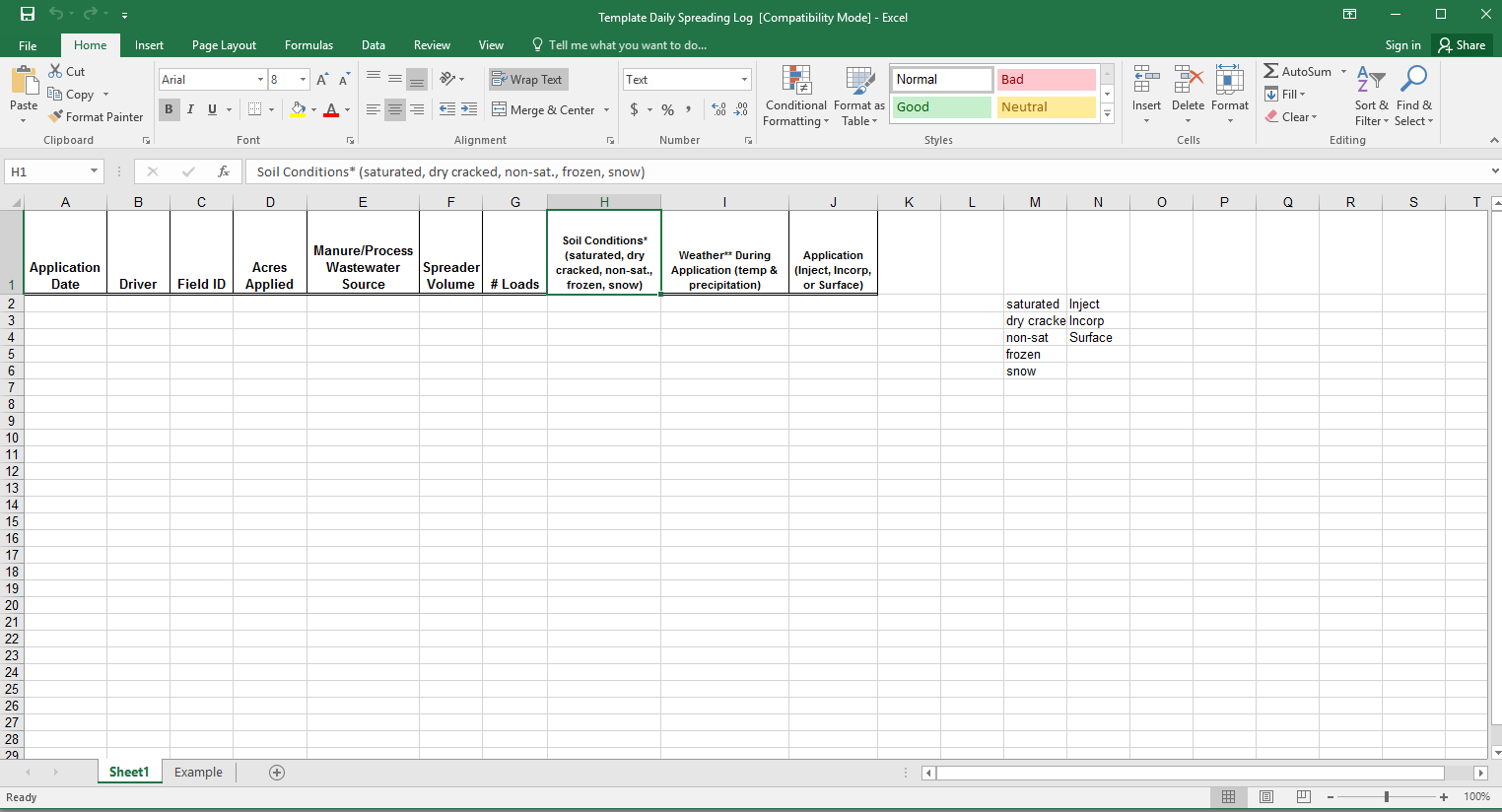
Keeping track of daily activities, inventory, or time-sensitive tasks is essential in various professional and personal contexts. One of the most effective tools for this purpose is an Excel log sheet. This guide will walk you through five straightforward steps to create a log sheet in Excel, ensuring your data is organized, accessible, and easy to manage.
Step 1: Setting Up the Basic Structure

First, open a new Excel workbook. Here’s how to set up your basic log sheet structure:
- Headers: In the first row, define column headers based on what you want to track. Common headers include Date, Activity, Time In, Time Out, Description, or Status.
- Format Rows: Highlight the headers row and apply bold text for clarity. You might also want to set different background colors to distinguish headers from data entries.
- Auto-Fit Columns: Double-click on the boundary between column letters to auto-fit the column widths to the header text.
💡 Note: Ensure your headers are as specific as possible to avoid confusion in data entry.
Step 2: Data Validation for Consistency
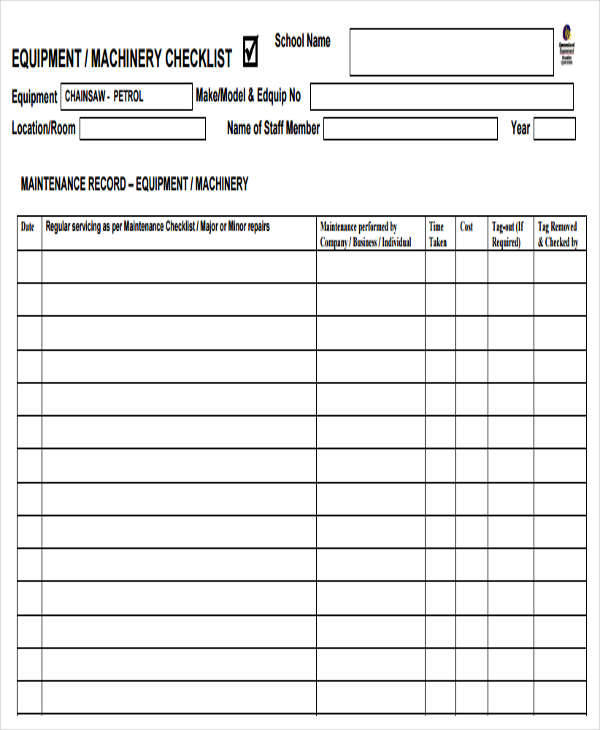
Excel’s data validation can help maintain consistency in your log entries:
- Select the Cell Range: Choose where users will enter data under each header.
- Set Validation Rules:
- For dates, use a date validation rule.
- For times, set a time validation rule.
- Create dropdown lists for repetitive entries like Status or Activity type.
Here’s an example of how you might set up data validation:
| Header | Data Validation Setting |
|---|---|
| Date | Date > Greater than or equal to > [Today’s date] |
| Time In/Out | Time > Between > [Start Time] and [End Time] |

🔍 Note: Use dynamic data validation to automatically adjust lists based on previous entries or external data.
Step 3: Automating Calculations

Make your log sheet work smarter, not harder, by automating calculations:
- Time Calculation: If you’re logging time, use Excel formulas to calculate the duration between ‘Time In’ and ‘Time Out’. For instance, use the formula:
=TEXT(IF(AND([@TimeOut]>=0, [@TimeIn]>0), [@TimeOut]-[@TimeIn], “”), “hh:mm”) - Conditional Formatting: Highlight cells based on conditions like “overtime” or “late submission.”
- Summarized Data: Create summary sections at the bottom or on another sheet to show totals, averages, or other relevant statistics.
Step 4: Enhancing User Experience with Macros

To streamline repetitive tasks, consider:
- Create Macros: Automate tasks like clearing forms, auto-saving, or generating reports. Use Excel’s Macro Recorder or write VBA code if you’re familiar with it.
- Button Controls: Add button controls linked to your macros for user-friendly interaction.
Step 5: Finalizing Your Log Sheet

After setting up the core functionality, refine your log sheet:
- Freeze Panes: Freeze the top row to keep headers visible while scrolling.
- Table Formatting: Use Excel tables to manage data easily, providing features like filtering and sorting with a single click.
- Protect Sheet: Protect your sheet to prevent accidental changes to the structure or formulas.
🔐 Note: Always protect important cells with formulas to prevent user errors.
The process of creating a log sheet in Excel can transform the way you manage information, making it more efficient and less prone to errors. By setting up the basic structure, enforcing data consistency, automating calculations, incorporating macros, and finalizing with user-friendly touches, you’ve crafted a powerful tool tailored to your tracking needs. This not only saves time but also ensures accuracy and ease in data analysis.
Additional Tips for Maintenance and Use

Now that your log sheet is ready, consider these tips:
- Regularly update your log sheet to reflect changes in your processes or requirements.
- Back up your log sheets frequently to prevent data loss.
- Encourage team members to use the sheet by providing training on how to enter data correctly.
How do I ensure my log sheet data remains private?

+
Use Excel’s protection features to lock cells or sheets. Limit access to the workbook via password protection or network permissions.
Can I customize the appearance of my log sheet?

+
Yes, Excel offers numerous formatting options. You can change fonts, colors, apply themes, and even use conditional formatting for visual cues.
What if I need to share my log sheet with others?
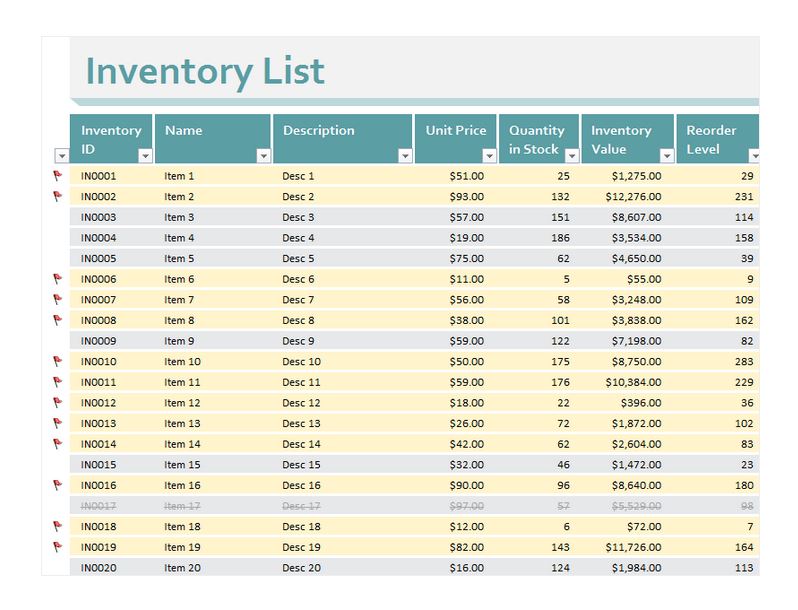
+
Excel supports collaborative work through shared workbooks or using cloud services like OneDrive or Google Drive. You can also export to PDF for read-only sharing.