5 Simple Steps to Link Excel Sheets Easily

Linking Excel sheets can significantly streamline your workflow, whether you're a business analyst, a data scientist, or just someone who loves staying organized. In this guide, we'll explore the simple steps to link Excel sheets and the benefits of doing so. Here's how you can effortlessly connect data across multiple Excel workbooks.
Step 1: Open Your Workbooks

The first step in linking Excel sheets is to ensure that all the workbooks you want to link are open. This is crucial because you need to access the destination workbook where you’ll be inserting the links as well as the source workbook where the data will come from.
💡 Note: Keep all relevant workbooks in the same directory to simplify linking and maintain references.
Step 2: Select the Source Data
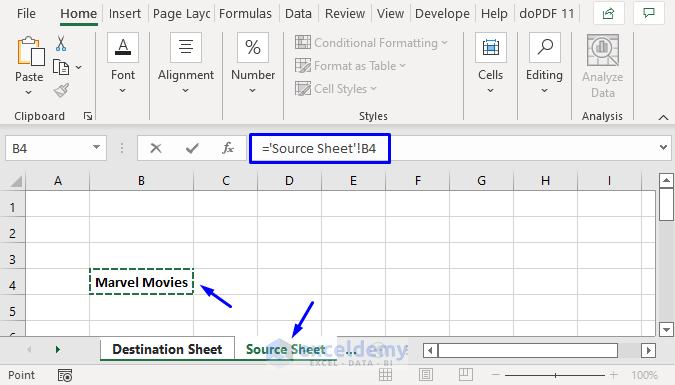
In the source workbook, select the cells or range of data that you want to link to another Excel sheet. Remember, the data you select should be organized in a manner that makes it easy to use elsewhere. If your data has headers or titles, include them in your selection.
- Ensure your data is formatted correctly.
- Include any necessary headers or titles in your selection.
Step 3: Copy the Data
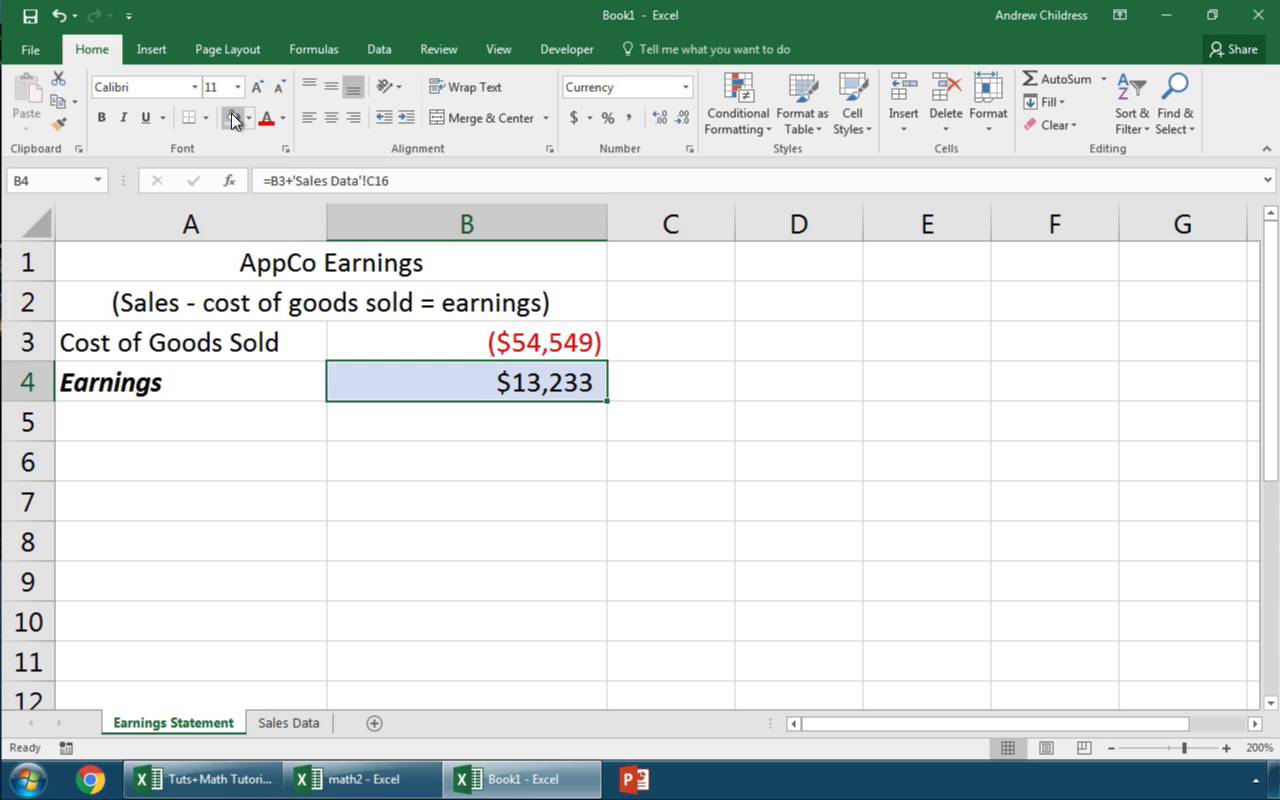
With your data selected, copy it by either pressing Ctrl+C or right-clicking and choosing “Copy”. This action will prepare your data for the linking process.
Step 4: Create the Link in the Destination Sheet

Navigate to the destination workbook where you want to insert the linked data:
- Click on the cell where you want to start the linked data.
- Right-click to open the context menu.
- Choose “Paste Special.”
- In the “Paste Special” dialog box, select “Paste Link” or “Paste Link with Value.”
After you click “OK,” Excel will create a formula in the destination sheet that references the cells from your source workbook.
Step 5: Update and Review Your Links

After establishing your link, take a moment to ensure everything is working correctly:
- Check if the data updates when you make changes in the source workbook.
- Verify that formulas are displaying correctly in the destination sheet.
- Consider saving both workbooks to preserve your links for future use.
💡 Note: Changes made in the source will automatically update in the destination sheet, but if you move the source workbook, you'll need to update the link manually.
Benefits of Linking Excel Sheets

Linking Excel sheets isn’t just about efficiency; it offers several key advantages:
- Automation: Linked data updates automatically, saving you from manual data entry.
- Consistency: Ensures data integrity across multiple sheets and workbooks.
- Collaboration: Multiple users can work on different parts of a project simultaneously, with data syncing seamlessly.
- Scalability: As your datasets grow, linking provides a way to manage large volumes of data more effectively.
Advanced Techniques for Excel Sheet Linking

Beyond the basics, here are some advanced techniques to consider:
- Hyperlinks: Use hyperlinks to navigate quickly between sheets or workbooks.
- Named Ranges: Create named ranges to simplify references in formulas.
- 3D References: Reference data across multiple sheets within a single workbook.
💡 Note: These advanced techniques can increase your productivity by reducing the time spent on linking and managing data.
Troubleshooting Common Issues

When linking Excel sheets, you might encounter some common issues:
- Broken Links: If files are moved or renamed, links may break. Use the ‘Edit Links’ feature to reestablish connections.
- File Paths: Ensure the file paths to the source workbook are correct, especially if you’re working with network drives or external files.
- Update Errors: Check for calculation settings in Excel to ensure automatic updates are enabled.
💡 Note: Regularly back up your work to prevent data loss in case of link breakage.
Linking Excel sheets is a powerful tool that can significantly boost your productivity and data management capabilities. By following these simple steps, you can harness the full potential of Excel to keep your data cohesive, accurate, and always up to date. Whether it's for personal organization or enterprise-level reporting, mastering this skill will serve you well in your analytical endeavors.
Can I link sheets between different versions of Excel?

+
Yes, but be mindful of compatibility issues. Newer versions of Excel can open older versions, but not always vice versa. Also, some functions might work differently between versions.
What happens if I rename or move the source workbook?

+
If you rename or move the source workbook, the links in the destination workbook will break. You’ll need to update the links manually through Excel’s ‘Edit Links’ feature.
How do I update links automatically when the source data changes?

+
Excel generally updates links automatically when you open a workbook with linked data. Ensure that the ‘Automatic’ option is selected for updating linked data in Excel settings.