Create Excel Sheets with Java: A Simple Guide

In this guide, we'll explore how to create Excel sheets with Java using a popular library called Apache POI. This library simplifies tasks related to Excel file manipulation, allowing developers to read, write, and format Excel documents without relying on Excel software directly. By following this tutorial, you will learn how to set up your project, write simple code to create and manipulate Excel sheets, and apply various styles and formulas. Whether you're managing data, generating reports, or automating tasks, mastering Excel manipulation with Java can significantly streamline your workflow.
Setting Up Your Environment
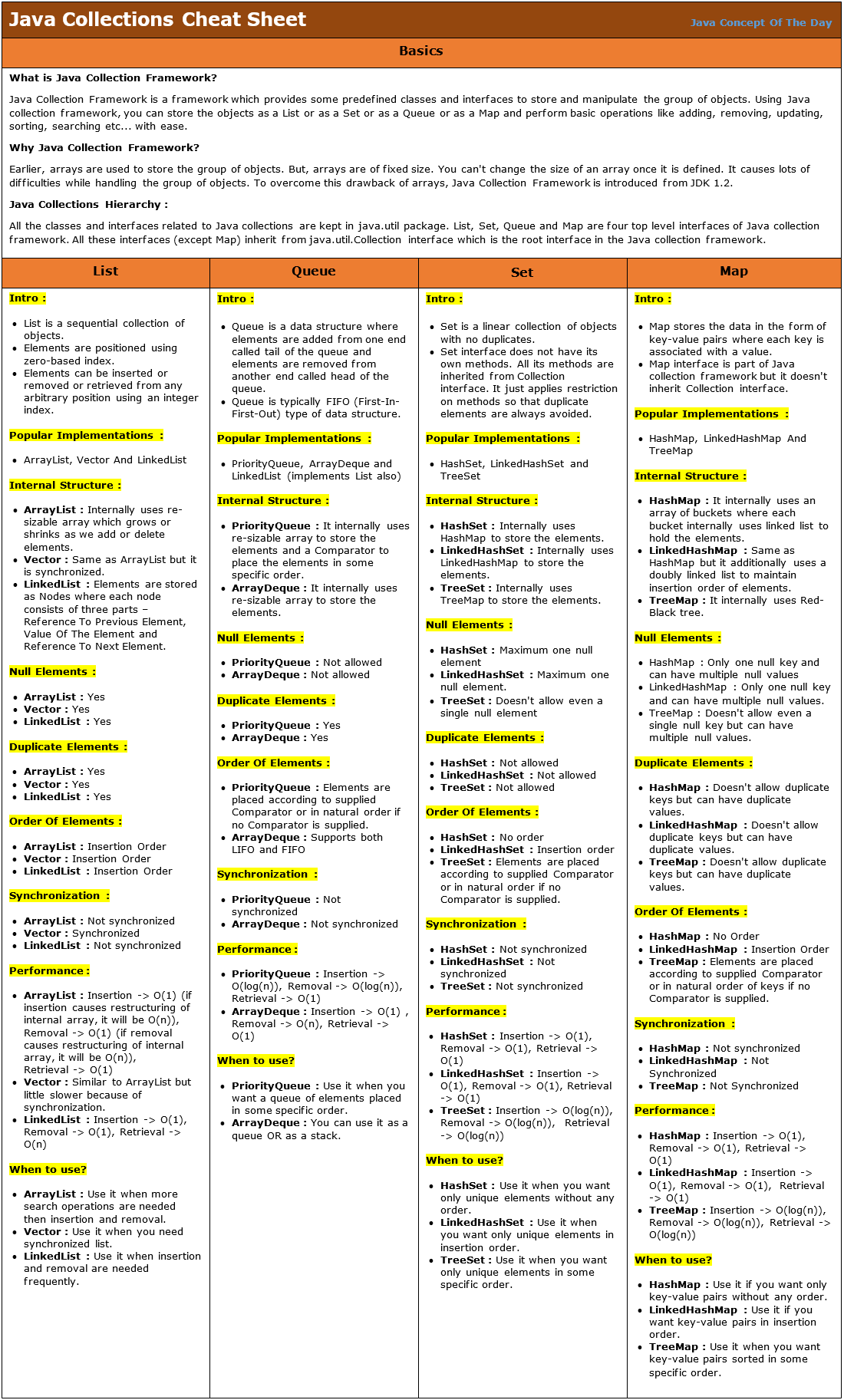
Before diving into the actual coding, we need to ensure your development environment is correctly set up:
- Java Development Kit (JDK): Download and install the latest version suitable for your system.
- IDE: Use an IDE like Eclipse, IntelliJ IDEA, or Netbeans for Java development.
- Apache POI: This library is not included in the Java standard library, so you need to add it as a dependency to your project.
Here are the steps to add Apache POI to your project:
- Maven: If you're using Maven for project management, add these dependencies to your
pom.xmlfile:
org.apache.poi poi 5.2.3 org.apache.poi poi-ooxml 5.2.3
build.gradle:implementation 'org.apache.poi:poi:5.2.3' implementation 'org.apache.poi:poi-ooxml:5.2.3'
💡 Note: Remember to check the latest version of Apache POI from their official Maven repository.
Creating an Excel Workbook and Sheet
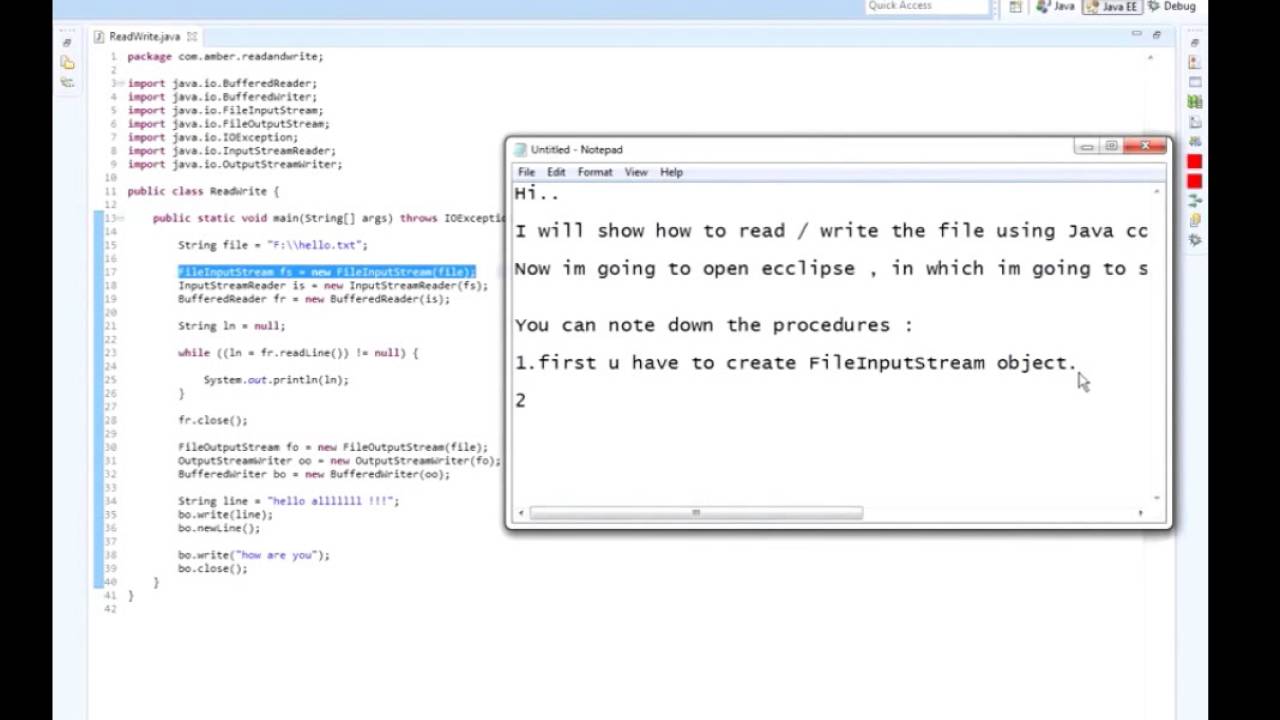
Once your environment is set up, you can start with creating your first Excel workbook:
- Create a new Java class in your IDE.
- Import the necessary classes from Apache POI:
- Write the following code to create a workbook and a sheet:
import org.apache.poi.ss.usermodel.*; import org.apache.poi.xssf.usermodel.XSSFWorkbook; import java.io.FileOutputStream; import java.io.IOException;
public class CreateExcel {
public static void main(String[] args) {
// Create a Workbook
Workbook workbook = new XSSFWorkbook();
// Create a Sheet
Sheet sheet = workbook.createSheet("Sample Sheet");
try (FileOutputStream fileOut = new FileOutputStream("workbook.xlsx")) {
workbook.write(fileOut);
System.out.println("Workbook created successfully.");
} catch (IOException e) {
e.printStackTrace();
}
// Closing the workbook
try {
workbook.close();
} catch (IOException e) {
e.printStackTrace();
}
}
}
This code snippet creates a blank Excel workbook with one sheet named "Sample Sheet". Here are some key notes:
- The
new XSSFWorkbook()constructor creates a new workbook compatible with Excel 2007 onwards (.xlsx format). createSheet()method creates and returns a new sheet within the workbook.- The
FileOutputStreamwrites the workbook to the file system.
Adding Data to Cells

After creating a workbook and sheet, let's learn how to add data:
- Let's modify our main method to insert some data:
- Run the above code to create an Excel file with data in the first cell.
public class CreateExcel {
public static void main(String[] args) {
Workbook workbook = new XSSFWorkbook();
Sheet sheet = workbook.createSheet("Sample Sheet");
// Populate the sheet
Row row = sheet.createRow(0);
Cell cell = row.createCell(0);
cell.setCellValue("Hello, Excel!");
// Write the output to a file
try (FileOutputStream fileOut = new FileOutputStream("workbook.xlsx")) {
workbook.write(fileOut);
System.out.println("Workbook created successfully with data.");
} catch (IOException e) {
e.printStackTrace();
}
// Closing the workbook
try {
workbook.close();
} catch (IOException e) {
e.printStackTrace();
}
}
}
💡 Note: Always ensure that you use try-with-resources for files to close resources automatically.
Styling Cells and Applying Formulas

Apache POI also allows for extensive styling and formula insertion:
- Applying Style:
- Using Formulas:
Workbook workbook = new XSSFWorkbook();
Sheet sheet = workbook.createSheet("Styled Sheet");
CellStyle style = workbook.createCellStyle();
Font font = workbook.createFont();
font.setBold(true);
font.setFontName("Arial");
font.setFontHeightInPoints((short) 14);
style.setFont(font);
style.setFillForegroundColor(IndexedColors.YELLOW.getIndex());
style.setFillPattern(FillPatternType.SOLID_FOREGROUND);
Row row = sheet.createRow(0);
Cell cell = row.createCell(0);
cell.setCellValue("Hello, Styled Excel!");
cell.setCellStyle(style);
Row sumRow = sheet.createRow(5);
Cell sumCell = sumRow.createCell(0);
sumCell.setCellFormula("SUM(A1:A4)");
With the above code:
- You can style cells by creating
CellStyleobjects, manipulating fonts, colors, and patterns. - You can insert formulas just by setting the cell formula string.
Working with Multiple Sheets

Excel workbooks often contain multiple sheets, let's see how to handle them:
- Creating multiple sheets:
Workbook workbook = new XSSFWorkbook();
Sheet sheet1 = workbook.createSheet("First Sheet");
Sheet sheet2 = workbook.createSheet("Second Sheet");
sheet1 = workbook.getSheetAt(0); // gets the first sheet sheet2 = workbook.getSheetAt(1); // gets the second sheet
💡 Note: Sheet indices start at 0 in POI.
Handling Complex Excel Data
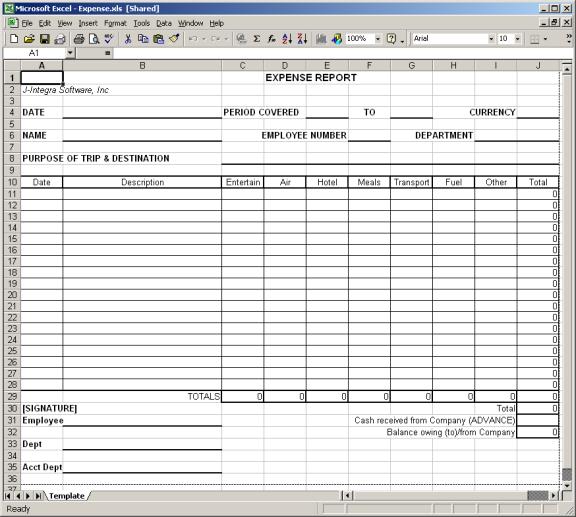
When dealing with complex datasets, consider the following:
- Data Validation: Use Apache POI to set up data validation rules like drop-down lists:
DataValidationHelper dvHelper = sheet.getDataValidationHelper();
DataValidationConstraint constraint = dvHelper.createExplicitListConstraint(new String[]{"Option1", "Option2", "Option3"});
CellRangeAddressList addressList = new CellRangeAddressList(0, 0, 0, 0); // (first row, last row, first column, last column)
DataValidation dataValidation = dvHelper.createValidation(constraint, addressList);
sheet.addValidationData(dataValidation);
sheet.addMergedRegion(new CellRangeAddress(0, 0, 0, 2)); // merges cells A1, B1, and C1
This guide has introduced you to the basics of creating Excel sheets with Java using Apache POI. From setting up your development environment to creating and styling workbooks, you now have the tools to start manipulating Excel files programmatically. By automating Excel tasks, you can enhance productivity, reduce manual errors, and integrate Excel functionality into your Java applications.
Remember, this is just the beginning. Apache POI offers a wealth of features that can help you perform more advanced operations like reading existing Excel files, updating data, and even dealing with charts and pivot tables. As you grow more comfortable with these tools, consider exploring other functionalities for even more complex scenarios.
What is Apache POI?

+
Apache POI is a powerful Java library that provides APIs for manipulating various file formats based upon Microsoft Office Open XML standards (OOXML) and Microsoft’s OLE 2 Compound Document format (OLE2), which are used in Microsoft Office files like Excel, Word, PowerPoint, and Outlook.
Can I use Apache POI with other languages?
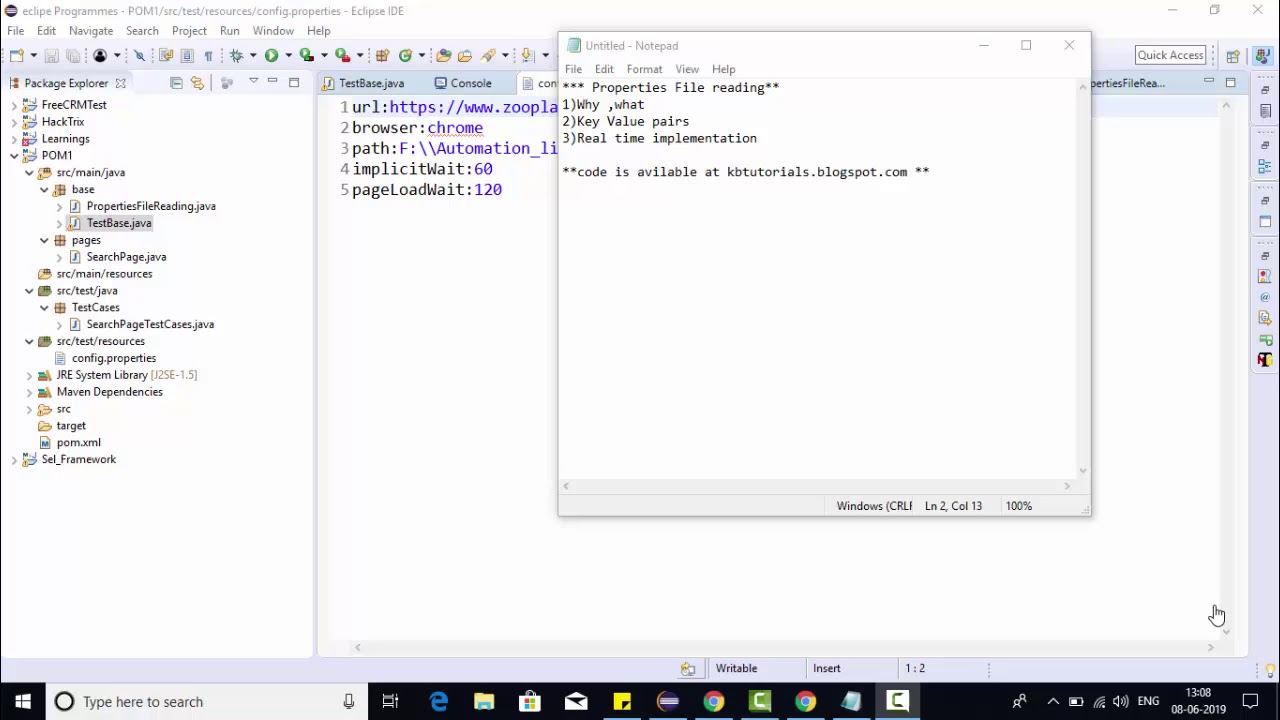
+
Apache POI is specifically designed for Java, but its concepts can be understood and potentially integrated into other environments that can execute Java bytecode, like Scala or Kotlin. However, there isn’t a direct way to use POI outside of JVM-compatible languages.
How can I read data from an existing Excel file using Apache POI?

+
To read data from an existing Excel file:
Workbook workbook = WorkbookFactory.create(new File(“yourfile.xlsx”));
Sheet sheet = workbook.getSheetAt(0);
for (Row row : sheet) {
for (Cell cell : row) {
switch (cell.getCellType()) {
case STRING:
System.out.print(cell.getStringCellValue() + “\t”);
break;
case NUMERIC:
System.out.print(cell.getNumericCellValue() + “\t”);
break;
// … Handle other cell types as needed
}
}
System.out.println();
}