5 Easy Ways to Convert Excel to PDF Instantly

Converting Excel to PDF format is a common task for many individuals and professionals. Whether you're aiming to preserve formatting for a presentation or share data securely without risking edits, transforming an Excel file into a PDF is essential. This comprehensive guide will explore five easy methods to help you convert Excel files to PDF instantly, ensuring your documents are ready for sharing, viewing, or printing in no time.
Method 1: Using Microsoft Excel's Built-in Feature
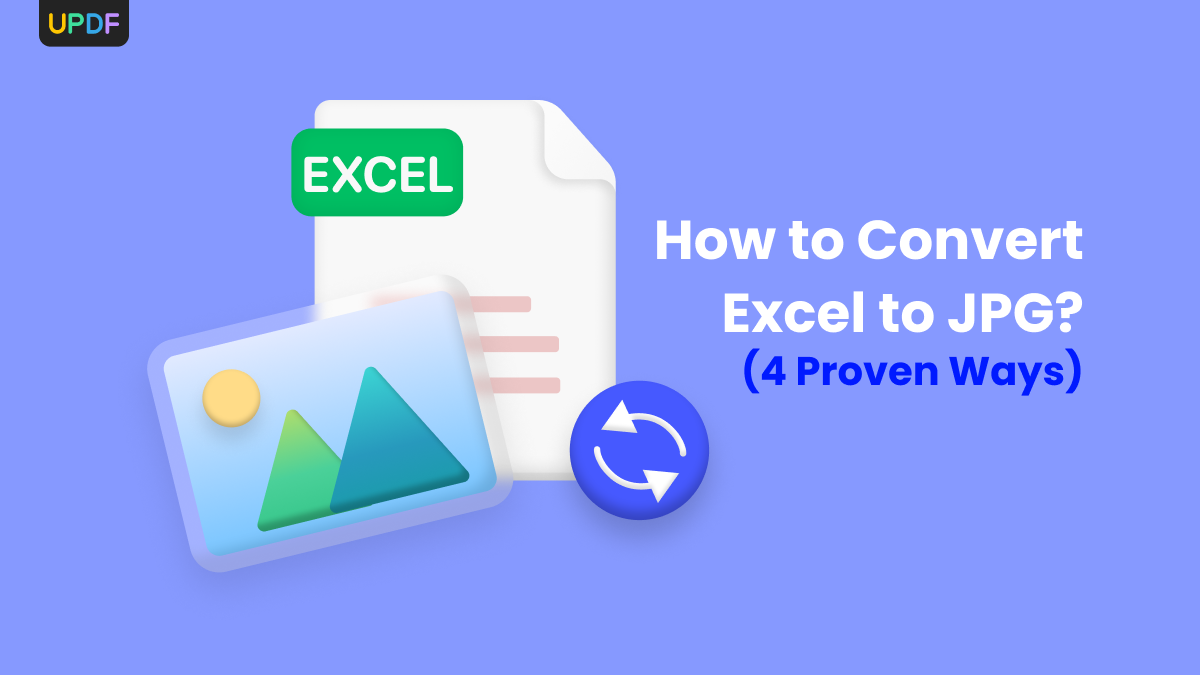
Microsoft Excel provides a straightforward method to convert spreadsheets to PDF:
- Open your Excel file or a new workbook.
- Navigate to 'File' > 'Save As' or 'Export', depending on your Excel version.
- In the 'Save As' dialog box, choose 'PDF' from the 'Save as type' dropdown menu.
- Customize settings like publishing options and range selection as needed, then click 'Save'.
This method leverages Excel's own capabilities to produce a high-quality PDF output with ease.
Method 2: Online Conversion Services

Online conversion services offer a hassle-free approach to convert Excel to PDF:
- Search for a reliable PDF converter online; popular options include Smallpdf, ilovepdf, and PDF2Go.
- Upload your Excel file to the chosen service. Ensure it's compatible with your Excel file format.
- Choose the conversion option for Excel to PDF.
- Download the generated PDF file or even receive it via email.
Keep in mind to consider privacy concerns when using free online tools, as your data might be processed by third-party servers.
Method 3: Virtual PDF Printers

Virtual PDF printers, like Microsoft Print to PDF or Adobe PDF Printer, function as a virtual printer on your computer:
- Open your Excel document.
- Click on 'File' > 'Print'.
- In the printer selection, choose a virtual PDF printer.
- Hit 'Print' to initiate the conversion process, which creates a PDF from your Excel file.
👉 Note: This method is handy when you need to print only a part of the spreadsheet or if you're not comfortable with online services.
Method 4: Using Third-Party Software

Third-party software provides additional features and bulk conversion capabilities:
- Download and install a PDF converter like Able2Extract or Nitro Pro.
- Open your Excel file in the software or select it from a list if the software supports drag and drop or file browsing.
- Convert the file to PDF with options for batch processing, file compression, and even OCR if needed.
These tools often come with free trial versions, which can be useful for occasional or one-time conversions.
Method 5: Utilizing Google Sheets
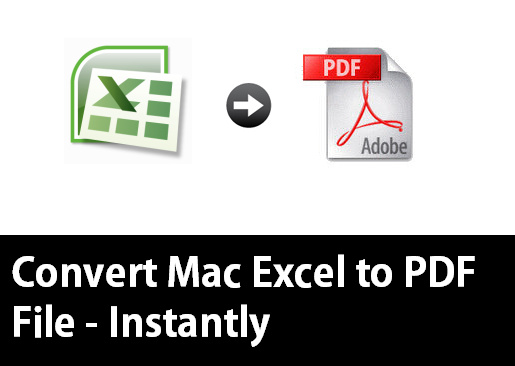
Google Sheets, part of Google Drive, provides a convenient way to convert spreadsheets to PDF without needing any additional software:
- Upload your Excel file to Google Drive, right-click on it, and choose 'Open with' > 'Google Sheets'.
- Once opened, go to 'File' > 'Download' > 'PDF document' to initiate the conversion.
- Google Sheets will automatically save your document as a PDF, which you can then download.
This method is great for users who are frequently on the go or prefer cloud-based solutions.
Summary

In this guide, we've covered five distinct methods to convert your Excel spreadsheets into PDF format:
- Excel's built-in feature: Easy for Microsoft Office users.
- Online conversion services: Convenient and accessible but consider data privacy.
- Virtual PDF printers: Handy for printing specific parts of your document.
- Third-party software: Offers advanced features for bulk or specialized conversions.
- Google Sheets: Perfect for cloud users looking for simplicity.
Choose the method that best suits your needs, whether it's for ease, privacy, or specific functionality. With these tools, you're now equipped to convert any Excel document into a secure, editable, and shareable PDF format.
How can I convert an Excel file to PDF without losing formatting?

+
Excel’s built-in feature ensures that all formatting is preserved when converting to PDF. For online services, choose ones with excellent conversion capabilities, and be wary of free services that might not fully preserve formatting.
Can I convert multiple Excel files to PDF at once?

+
Yes, some third-party software and online tools offer batch conversion options. Check the software’s documentation for batch processing features.
Is it safe to use online conversion services to convert my Excel files?

+
Ensure you’re using services with clear privacy policies. Services like ilovepdf and PDF2Go have secure options, but always read through the terms of service regarding data handling.
What if I need to convert an Excel file with formulas to PDF?

+
Formulas are often not displayed in PDF versions since PDFs are meant for static documents. To preserve formulas, either print them as part of the PDF or use a method that supports OCR, which some third-party tools might offer.