5 Ways to Create Excel Sheets Using Python

5 Ways to Create Excel Sheets Using Python

Python, renowned for its versatility, has become an invaluable tool for data manipulation and automation. Among the myriad of tasks it can perform, creating Excel spreadsheets is particularly useful for data analysis, reporting, and even dashboarding. This article explores five distinct methods to create Excel sheets using Python, each with its unique advantages, suited for different scenarios. Whether you're automating office tasks or managing data in your Python projects, these techniques will expand your capabilities significantly.
Using Openpyxl

Openpyxl is a robust library for reading and writing Excel 2010 xlsx/xlsm/xltx/xltm files in Python. Here’s how you can start:
- Install openpyxl via pip:
- Create a new workbook:
- Manipulate cells:
- Save the workbook:
pip install openpyxl
from openpyxl import Workbookwb = Workbook()ws = wb.active
ws['A1'] = "Header 1"ws.append([1, 2, 3]) # Adding a row with values
wb.save("example.xlsx")
✅ Note: Openpyxl provides full control over the cell formatting, formulas, and chart creation, making it ideal for complex Excel manipulations.
Pandas with openpyxl or XlsxWriter

Pandas, while primarily a data manipulation library, can write dataframes to Excel:
- Install necessary libraries:
- Create a DataFrame:
- Write to Excel:
- With openpyxl:
- With XlsxWriter for advanced features:
pip install pandas openpyxl xlsxwriter
import pandas as pddata = {'A':[1, 2], 'B':[3, 4]}df = pd.DataFrame(data)
df.to_excel("pandas_openpyxl.xlsx", engine='openpyxl')
writer = pd.ExcelWriter("pandas_xlsxwriter.xlsx", engine='xlsxwriter')df.to_excel(writer, sheet_name='Sheet1', startrow=1, header=False, index=False)writer.save()
💡 Note: Pandas with XlsxWriter offers additional formatting options like charts and conditional formatting, making it suitable for creating dashboards or reports directly from your dataframes.
PyExcel - A Simple Way

For simple tasks, PyExcel can be an excellent choice due to its simplicity:
- Install PyExcel and xlsx support:
- Create an Excel file:
pip install pyexcel pyexcel-xlsx
import pyexcelcontent = {"column1": [1, 2], "column2": [3, 4]}pyexcel.save_as(records=content, dest_file_name="example.xlsx")
📝 Note: PyExcel supports numerous file formats, making it versatile for file conversions as well.
XLWT and XLRD

While not suited for writing xlsx files, XLWT for writing and XLRD for reading offer robust functionality for older .xls formats:
- Install libraries:
- Create a workbook:
- Add data:
pip install xlwt xlrd
import xlwtwb = xlwt.Workbook()ws = wb.add_sheet('Sheet 1')
ws.write(0, 0, 'Hello World!')wb.save('excel_file.xls')
🚨 Note: Although these libraries are older, they are still relevant for managing .xls files, particularly in legacy systems or when compatibility with older Excel versions is a requirement.
Win32com - Interact with Excel Application

For direct interaction with Excel’s COM interface, especially on Windows, win32com can be quite powerful:
- Ensure you have the win32com package:
- Control Excel:
pip install pywin32
import win32com.client as win32excel = win32.gencache.EnsureDispatch('Excel.Application')wb = excel.Workbooks.Add()ws = wb.Worksheets("Sheet1")ws.Cells(1, 1).Value = 'Data Entry'wb.SaveAs("output.xlsx")excel.Application.Quit()
🎉 Note: This method is best for users who need Excel's unique capabilities, like VBA, or when complex formatting and functions are required directly from Python.
Wrapping Up

We’ve explored five different ways to create and manipulate Excel sheets in Python. Each method has its strengths:
- Openpyxl for robust xlsx handling.
- Pandas with openpyxl or XlsxWriter for data analysis and reporting.
- PyExcel for simplicity in creating basic spreadsheets.
- XLWT and XLRD for managing older Excel formats.
- Win32com for leveraging Excel's full functionality.
Choosing the right tool depends on your specific needs, the type of Excel files you work with, and the complexity of the task at hand. Whether you need to automate reports, create data visualizations, or interact with Excel's built-in features, Python has a solution tailored for you.
Which library should I use for reading Excel files in Python?
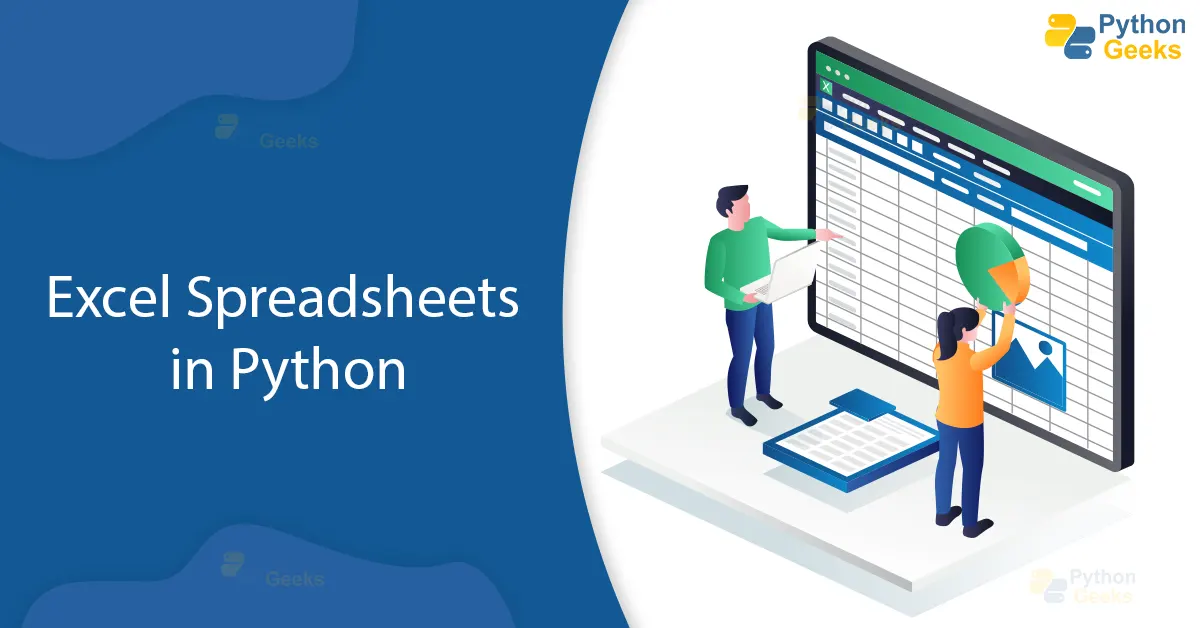
+
For reading Excel files, you can use libraries like Pandas with openpyxl or openpyxl alone if you need more control over the data.
Can Python manipulate existing Excel files?

+
Yes, libraries like openpyxl and win32com can modify existing Excel files, allowing you to add, edit, or delete data, and apply formatting changes.
Is there a performance comparison between these libraries?

+
Openpyxl and XlsxWriter are generally faster for writing to xlsx files, while win32com offers full Excel functionality but at the cost of speed due to COM interface overhead.
How can I automate data analysis with Excel and Python?
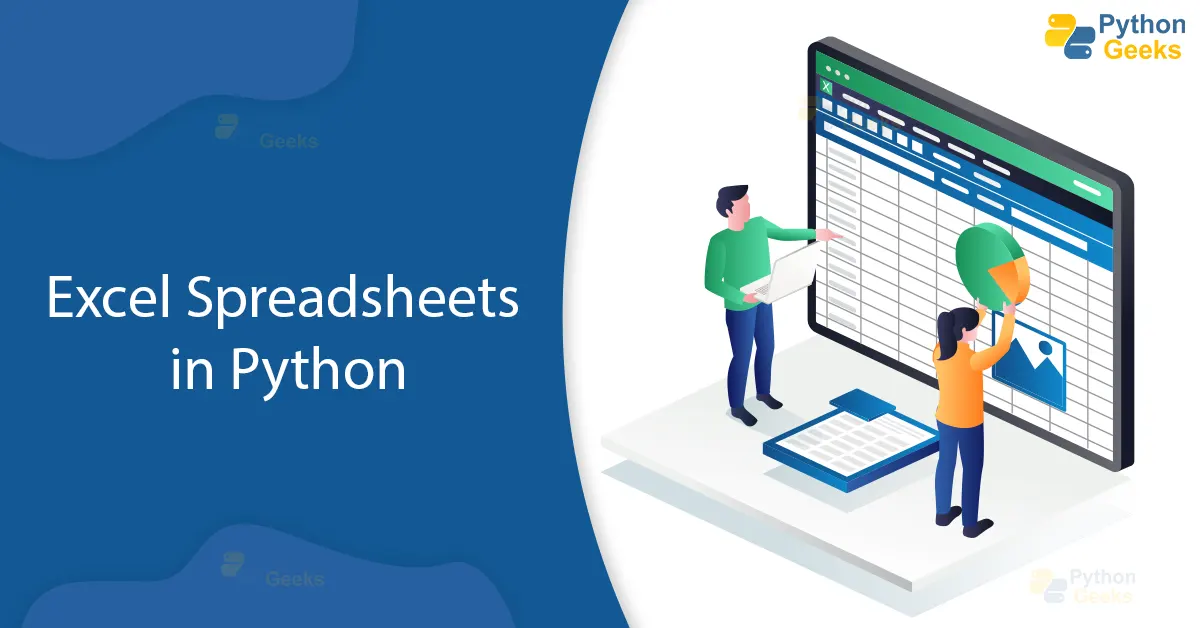
+
Using Pandas with Excel libraries allows for quick data manipulation and analysis, followed by exporting results back to Excel for reporting.
What about handling large datasets with Python and Excel?

+
Excel files have limitations in row numbers, so for large datasets, consider using databases or Pandas HDFStore for storage and manipulation.
Related Terms:
- Create Excel Python openpyxl
- Excel in Python
- Python to Excel Online
- Excel library Python
- Python array to excel



