Creating Excel Sheets in C#: A Windows Service Guide

If you're looking into automating Excel spreadsheets within a Windows Service, you're tackling a project that involves both software development and server management. Creating Excel documents programmatically allows businesses to streamline reporting, automate data analysis, and facilitate various business processes without manual intervention. This comprehensive guide will walk you through the steps of setting up a Windows Service to generate Excel sheets using C#, covering everything from the setup to the advanced functionalities.
Understanding Windows Services

Windows Services are applications that run in the background on a Windows operating system, performing functions even when no user is logged on. They are ideal for tasks like system maintenance, monitoring, and automation. Here’s what you need to know:
- Purpose: To run continuously or periodically without user interaction.
- Advantages: High reliability, automatic start on system reboot, and they can be configured to start at specific times or events.
- User Account Control: Windows Services generally run under the Local System account or another service account, which has different permissions than typical user accounts.
🔑 Note: Remember that Windows Services can’t interact directly with the desktop, which might require alternative methods to display output or communicate with users.
Setting Up a Windows Service Project in C#

Before diving into the Excel manipulation part, let’s set up the project:
- Create a New Project: In Visual Studio, select “Create a new project” and choose “Windows Service (.NET Framework)”.
- Add References: Add references to System.ServiceProcess, System.Configuration, and any required Excel libraries like ExcelPackage or Microsoft.Office.Interop.Excel.
Here’s a basic example of how you might set up the main service:
using System; using System.ServiceProcess; using Microsoft.Office.Interop.Excel;namespace ExcelService { public class ExcelGenerationService : ServiceBase { private Timer _timer = null;
public ExcelGenerationService() { ServiceName = "ExcelGenerationService"; CanStop = true; AutoLog = true; } protected override void OnStart(string[] args) { // Set up a timer to do the work at specified intervals _timer = new Timer(GenerateExcelSheet, null, TimeSpan.Zero, TimeSpan.FromHours(1)); } private void GenerateExcelSheet(object sender) { // Excel generation logic here Application excelApp = new Application(); // Further code for creating and saving the Excel document excelApp.Quit(); } protected override void OnStop() { _timer?.Stop(); } }
}
Interacting with Excel Using COM Interop
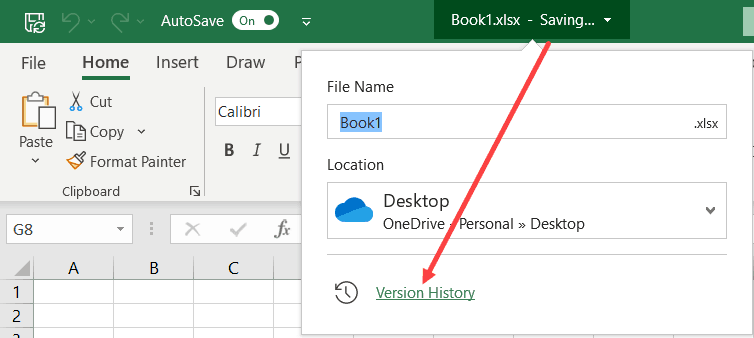
There are several ways to interact with Excel from C# in a Windows Service context, but the most common involves using Microsoft’s COM Interop:
- Automation: This method involves creating and manipulating Excel objects.
- ExcelLibrary: An alternative if COM Interop presents issues with your service.
- EPPlus: Another powerful alternative for manipulating Excel files without Microsoft Office installed.
Generating Excel Sheets

Once you have your service setup, here’s how you might generate an Excel sheet:
private void GenerateExcelSheet(object sender)
{
// Initialize Excel objects
Application excelApp = new Application();
Workbook workbook = excelApp.Workbooks.Add(XlWBATemplate.xlWBATWorksheet);
Worksheet worksheet = workbook.Sheets[1];
// Add data to the sheet
worksheet.Cells[1, 1] = "Header 1";
worksheet.Cells[1, 2] = "Header 2";
// Add more data as required
// Save the workbook
string filePath = @"C:\Path\To\Excel\file.xlsx";
workbook.SaveAs(filePath);
// Cleanup COM objects
workbook.Close();
excelApp.Quit();
Marshal.ReleaseComObject(workbook);
Marshal.ReleaseComObject(excelApp);
}
💡 Note: Remember to release COM objects to avoid memory leaks, especially in a service that will run for extended periods.
Security and Permissions

Running a service that interacts with Excel requires specific permissions:
- Ensure the service account has permission to write to the destination folder.
- Grant necessary registry permissions for Excel to run.
- Set DCOM (Distributed Component Object Model) permissions for Excel to run under the service account.
Advanced Features

Let’s explore some advanced capabilities:
Customizing Excel Files

- Formatting: Use Excel’s extensive API to format cells, adjust styles, apply borders, and more.
- Formulas: Programmatically add formulas to cells for dynamic calculations.
- Charts: Insert charts and update data dynamically.
Handling Large Data Sets

- Consider using batch processing to manage memory usage.
- Use Excel’s capabilities to split large datasets into multiple sheets or workbooks.
Exporting and Importing Data

- Utilize ADO.NET or LINQ to SQL to fetch data from databases into Excel.
- Automate the extraction of data from Excel files into other systems for analysis.
🔧 Note: When dealing with large datasets, consider performance optimizations like disabling automatic calculations and screen updates during data population.
Conclusion Paragraph

Automating Excel through a Windows Service can significantly enhance your business processes, providing a level of automation that reduces human error and increases efficiency. This guide has walked you through the basics of setting up, creating, and enhancing Excel documents programmatically within a service environment, while also touching on important considerations like security, performance, and advanced features. With these steps in mind, you can now embark on creating robust Excel automation solutions tailored to your organizational needs, ensuring timely data processing and reporting without manual intervention.
Can Excel files be created without Microsoft Office installed?

+
Yes, libraries like EPPlus or ExcelLibrary allow you to manipulate Excel files without requiring Microsoft Office to be installed on the server.
How do I deal with Excel automation crashes in a Windows Service?

+
Implement robust error handling, retry mechanisms, and consider using alternatives to COM Interop like EPPlus if stability is an issue.
What security permissions are required for a service to create Excel files?

+
The service account needs permissions to write to the destination folder and access necessary registry keys for Excel automation.