Creating Excel Sheets with C# in ASP.NET: Simplified Guide

Working with Excel documents programmatically can significantly streamline data management and reporting tasks within web applications. C#, paired with ASP.NET, offers robust tools for manipulating Excel files, making it easier for developers to integrate Excel functionalities into their applications. This guide will walk you through the process of creating Excel sheets using C# in an ASP.NET environment, focusing on simplicity and efficiency.
Why Use C# for Excel in ASP.NET?

C# is highly suitable for Excel automation due to its:
- Powerful .NET framework: Provides a rich set of libraries for handling file operations and data manipulation.
- Seamless integration with Microsoft Office: C# can directly interact with the COM interfaces of Excel, allowing for extensive control over Excel documents.
- Versatile development environment: Supports both console applications and web-based interfaces like ASP.NET.
Using ASP.NET enhances this integration by offering:
- Scalability: Manage Excel operations on the server side, reducing client-side resources usage.
- Web-based delivery: Serve Excel files directly to users via web browsers, enhancing accessibility.
- Security: Control access to Excel files and ensure data integrity.
Steps to Create Excel Sheets Using C# in ASP.NET

Here's a step-by-step tutorial on how to create an Excel document:
1. Set Up Your Development Environment

- Install Visual Studio: Download and install Visual Studio with .NET Framework.
- Add COM references:
Right-click on your project in Solution Explorer -> Add -> Reference -> COM -> Select ‘Microsoft Excel xx.x Object Library’.
⚠️ Note: Ensure Microsoft Office is installed on the development machine; otherwise, you might need to use third-party libraries.
2. Initialize Excel COM Objects

using Excel = Microsoft.Office.Interop.Excel;
Excel.Application excelApp = new Excel.Application(); Excel.Workbook workbook = excelApp.Workbooks.Add(); Excel.Worksheet worksheet = workbook.Sheets[1];
3. Write Data to Excel Sheet

Add data to the Excel sheet:
excelApp.Cells[1, 1] = “Name”;
excelApp.Cells[1, 2] = “Age”;
excelApp.Cells[2, 1] = “John Doe”;
excelApp.Cells[2, 2] = “30”;
4. Save and Close the Workbook

string filePath = Server.MapPath(“~/ExcelDocuments/Sample.xlsx”);
workbook.SaveAs(filePath);
workbook.Close();
excelApp.Quit();
⚠️ Note: Remember to release COM objects to avoid memory leaks in your ASP.NET application:
ReleaseObject(worksheet);
ReleaseObject(workbook);
ReleaseObject(excelApp);
5. Handle File Download

If you want to allow users to download the Excel file:
string fileName = "Sample.xlsx";
Response.AddHeader("Content-Disposition", "attachment; filename=" + fileName);
Response.TransmitFile(filePath);
Response.End();
⚠️ Note: Ensure proper file handling to prevent file path issues in a web environment.
Conclusion

In summary, integrating Excel manipulation with C# and ASP.NET provides a powerful toolset for developers to handle complex data operations within web applications. This guide has explored setting up the environment, creating and writing to Excel sheets, and handling file downloads. By leveraging these capabilities, you can enhance your applications’ functionality and user interaction, all while maintaining control over data security and accessibility.
Can I automate more complex Excel tasks with C#?

+
Yes, C# allows you to automate a wide range of Excel functionalities, from simple data entry to complex chart creation, pivot table generation, and data analysis.
Is it possible to work with Excel without COM references?
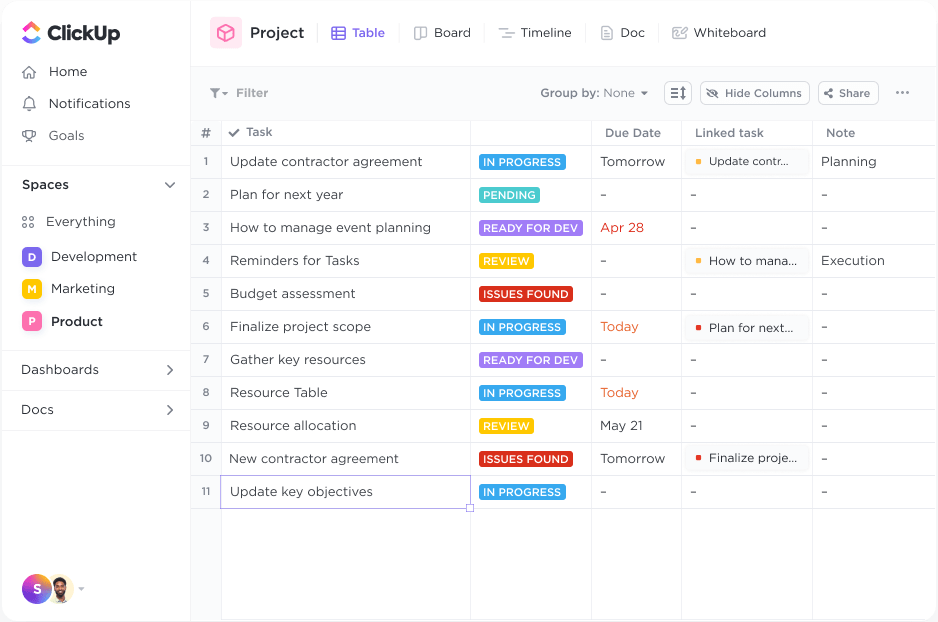
+
Yes, you can use third-party libraries like EPPlus or ClosedXML, which don’t require Excel installation on the server.
How do I manage Excel file security in an ASP.NET application?

+
Implement authentication, use secure file paths, validate user inputs, and consider hosting your Excel files outside the web directory with controlled access.
Are there performance considerations when dealing with large Excel files?

+
Performance can be an issue with very large files; consider using streaming methods or splitting files into smaller manageable parts.